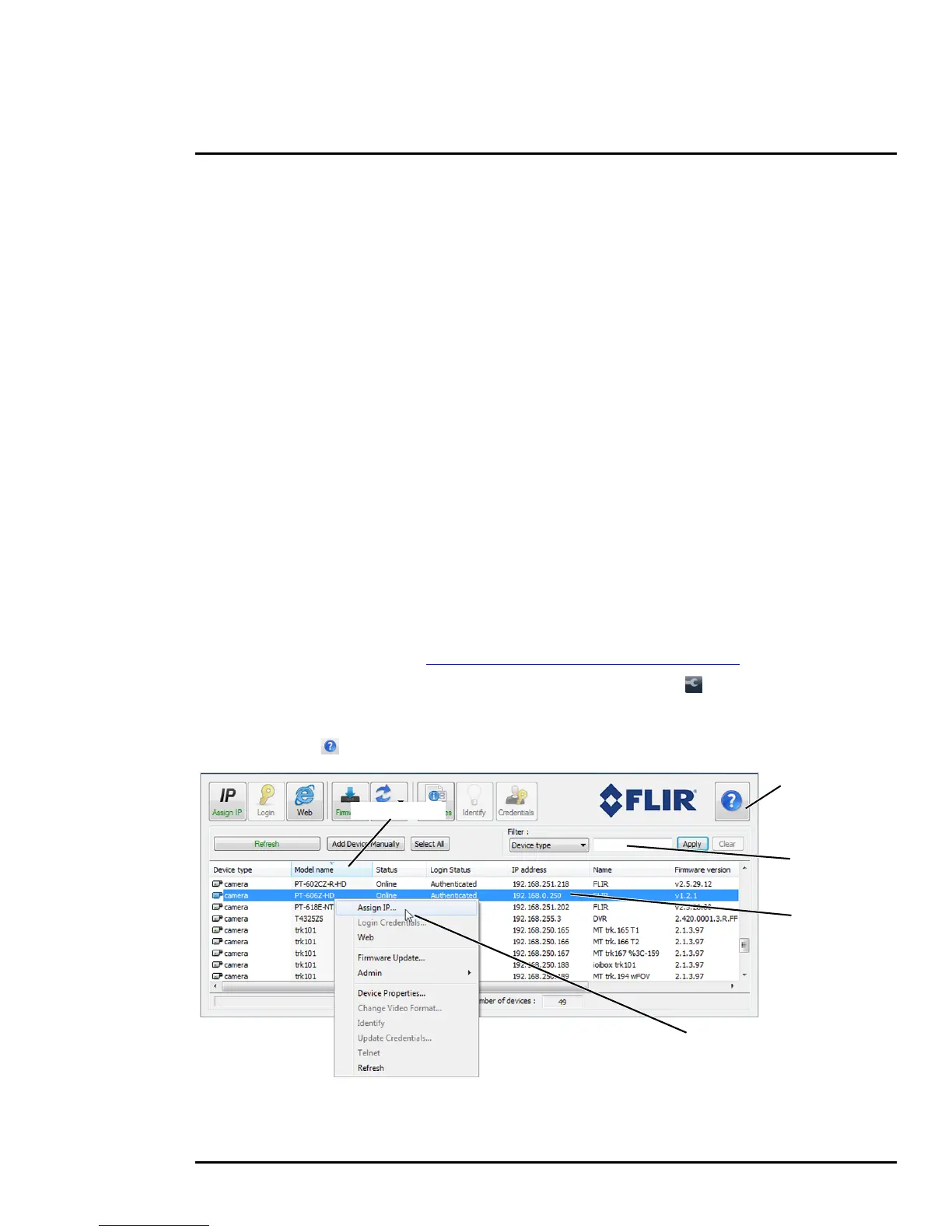427-0075-01-12 Version 110 November 2017 20
2 Basic Operation and Configuration
Test serial communications by connecting a serial device such as a keyboard and confirm the camera
is responding to serial commands. It may be necessary to configure the serial device interface to
operate with the camera.
Once the camera is connected to a network and powered on, set camera network parameters using
the FLIR Discovery Network Assistant (DNA) software, perform a bench test by using a web browser
to view the video and control the camera, or view video in the local Network Video Management
System (for example, FLIR Latitude
tm
). The FLIR Discovery Network Assistant (DNA) software is a
free download from the http://www.flir.com/security/display/?id=73533 web page and does not require
a license to use.
2.2.1 Set IP Address using the FLIR Discovery Network Assistant (DNA)
The PT-Series HD camera is shipped with Dynamic Host Configuration Protocol (DHCP) enabled to
assign IP addresses. Assuming the existing network has a DHCP server, the camera will be assigned
an appropriate IP address. If the network does not have a DHCP server, the PT-Series HD camera will
default to 192.168.0.250. Configuring the camera for IP communications generally involves the
following steps:
Step 1 Connect the Ethernet port of the camera to the existing IP camera network.
Step 2 Connect a PC or laptop to the same network.
Step 3 From the PC connected to the camera network, use the DNA utility to discover and display
the camera’s current IP address.
a Download the DNA utility (2.1.3.15 or later) from the FLIR Firmware & Software
Downloads page at:
http://www.flir.com/security/display/?id=73533.
b Unzip the utility, then double-click to run the executable file ( DNA.exe). All the units on
the VLAN are discovered.
c For additional instructions on using DNA, refer to the DNA User’s Manual available in the
Help (
) link while the software is running.
Online manual
Select a filter
Click to sort
Select Assign IP
Right-click
