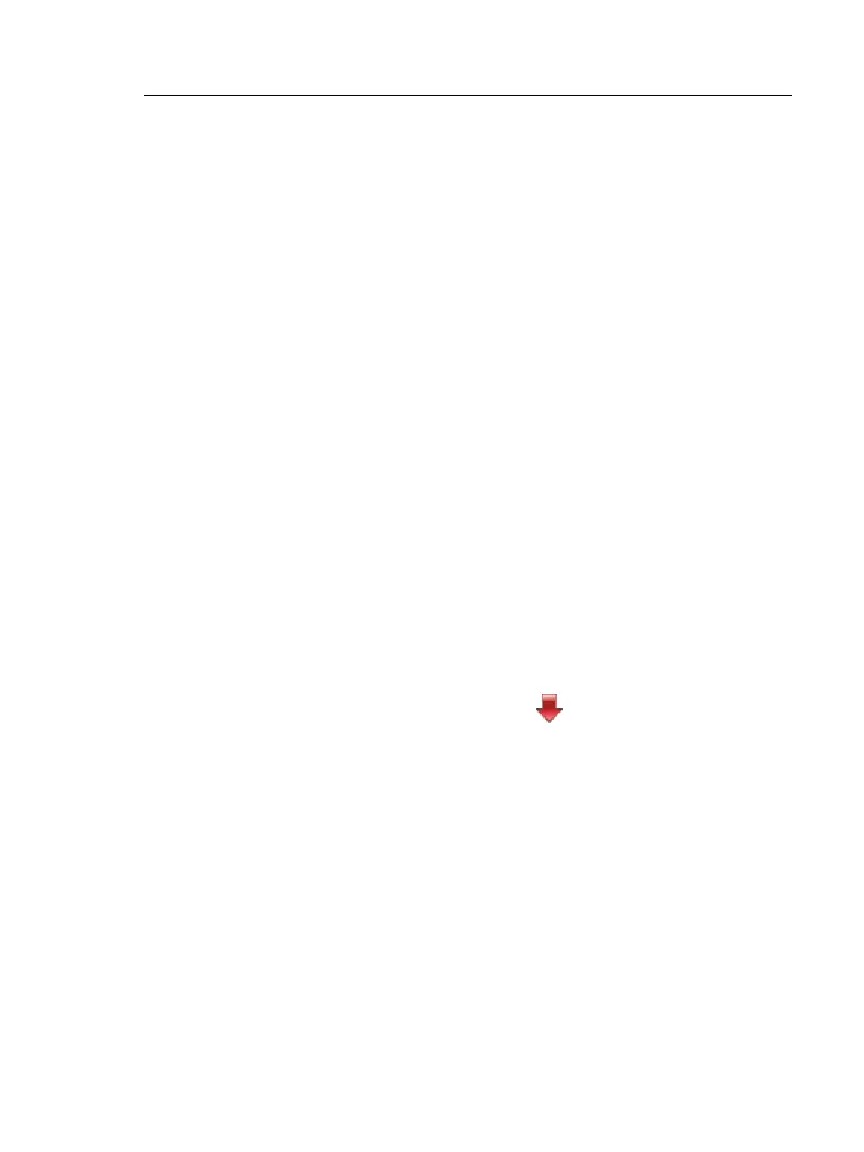Chapter 4: Manage Test Results
Upload Results to a PC
73
Import: On the IMPORT RESULTS screen select the project
that contains the results you want to import from the
flash drive, then tap IMPORT.
Delete: On the DELETE RESULTS screen select the project
that contains the results you want to delete on the flash
drive, then tap DELETE.
Upload Results to a PC
Note
To upload results to the cloud for transfer to a PC,
use the LinkWare Live web application. See
Chapter 6.
To upload results to a PC from the tester or a flash drive, use
LinkWare PC software.
1 Install the latest version of LinkWare PC software on the PC.
2 Turn on the tester and start LinkWare PC on the PC.
3 Use the USB cable supplied to connect the Micro-AB USB port
on the tester to a type A USB port on the PC. See Figure 27.
Or connect a USB flash drive to the PC.
4 On the LinkWare PC toolbar, click , then select a product,
or select Test Files (.tst) to upload from a flash drive.
5 In the Import dialog box in LinkWare PC, select options for
the location and the number of results to import.