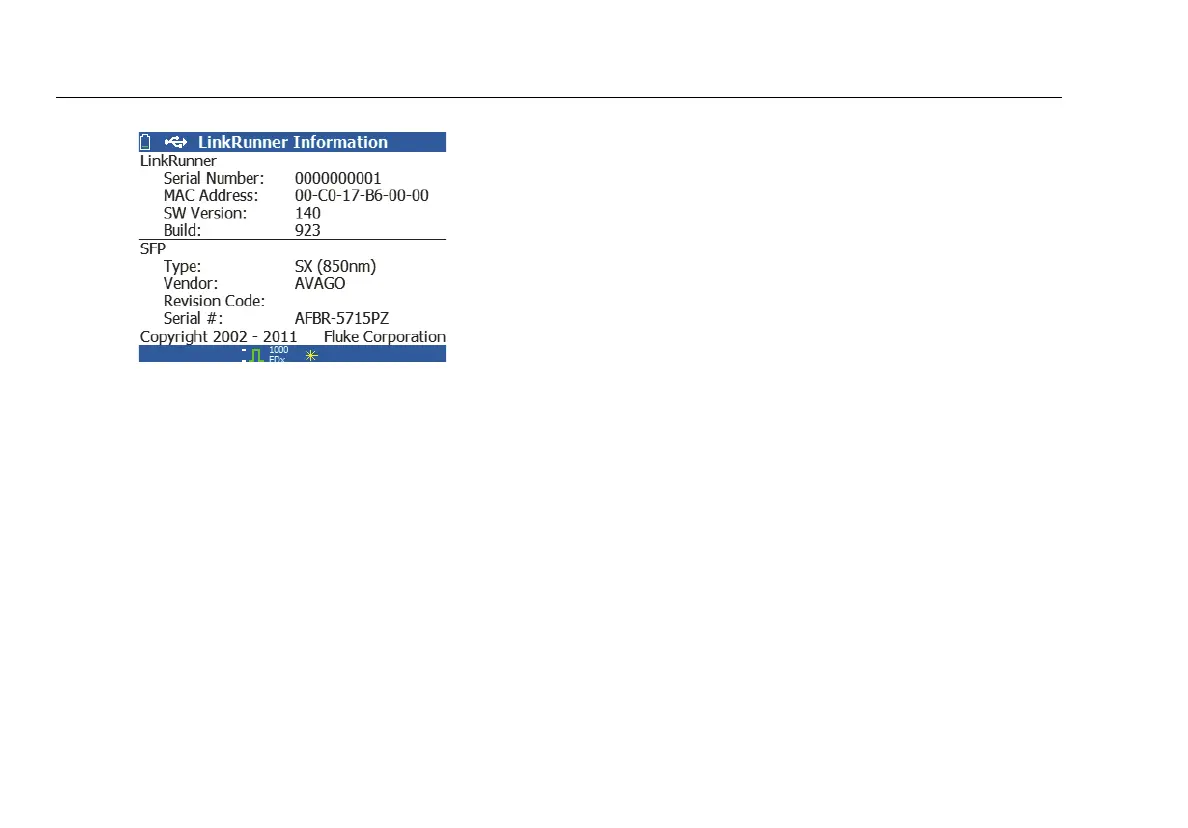LinkRunner AT 1000/2000 Network Auto-Tester
Users Manual
16
ffy45.bmp
Figure 13. LinkRunner Information Screen
Manage Files
Manage Files allows you to load a profile, save a profile,
save a report, rename a profile or report, or delete a profile
or a report.
You can save reports on the tester and transfer them to the
LinkRunner Manager PC application. Reports transferred to
LinkRunner Manager can be displayed and printed. Reports
contain the AutoTest, Switch, and Cable test results.
Profiles contain the following tester information: IP, VLAN/
MAC, AutoTest, PoE, Connect, General, and Reflector
configurations. These settings can be modified in
LinkRunner Manager and on the tester.
To Load a Profile
1
Select Tools > Manage files.
2
Select Load Profile.
3
Select a Profile from the list.
To Save a Profile
1
Select Tools > Manage files.
2
Select Save Profile. The current setting are now saved
to the profile filename shown at the bottom of the
screen. To change the filename, select
Edit.
3
Select Save.
To Save a Report
1
Select Tools > Manage files.
2
Select Save Report. The current measurement data is
now saved to the report filename shown at the bottom
of the screen. To change the filename, select
Edit.
3
Select Save or P.
To rename a file
1
Select Tools > Manage files.
2
Select Rename file.