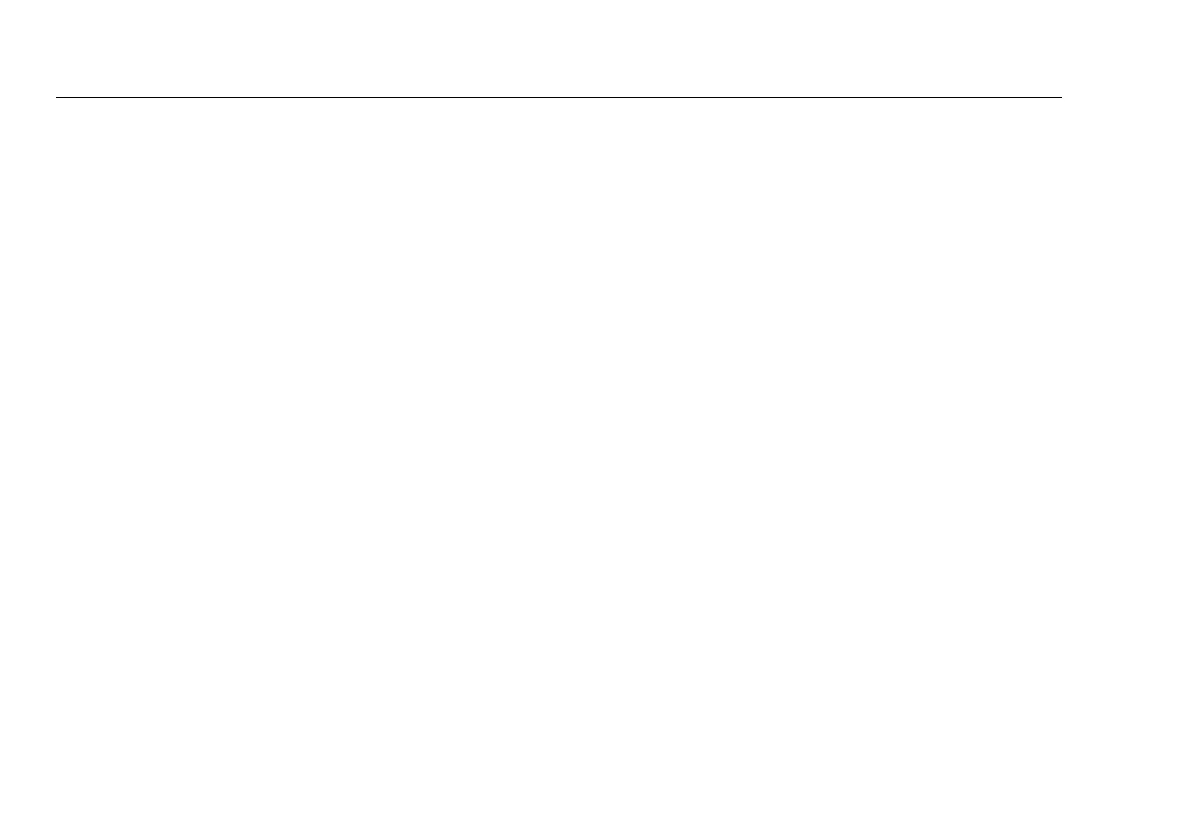LinkRunner AT 1000/2000 Network Auto-Tester
Users Manual
18
General Configuration:
Cable Length Unit, Meters
Auto Shutoff, Enabled
Set Language:
English
When you Select Restore Factory Defaults, you will be
prompted with a two popup. Select
OK, then press L.
The restore will be completed and the tester will turn off.
Firmware Update
1
Download the LinkRunner firmware update file from
the Fluke Networks website, or contact Fluke Networks
to get the update by other means. Save the file to your
hard disk.
2
Get the latest version of LinkRunner Manager from the
Fluke Networks website.
3
Start LinkRunner Manager on your PC.
4
Turn on the tester.
5
Select Tools > Firmware Update > select
Update.
6
Use the USB cable supplied with the tester to connect
the tester to the PC.
7
In LinkRunner Manager, select LinkRunner > Update
Software.
8
Click Select, find and select the update file (.zip
extension), then click Select.
9
Click Update.
10
When the transfer is completed, disconnect the USB
cable from the tester.
11
The screen on the tester goes blank while it installs the
update file. When the update is completed, restart the
tester.
WCaution
Do not disconnect the LinkRunner from the PC or
remove the battery during the update.