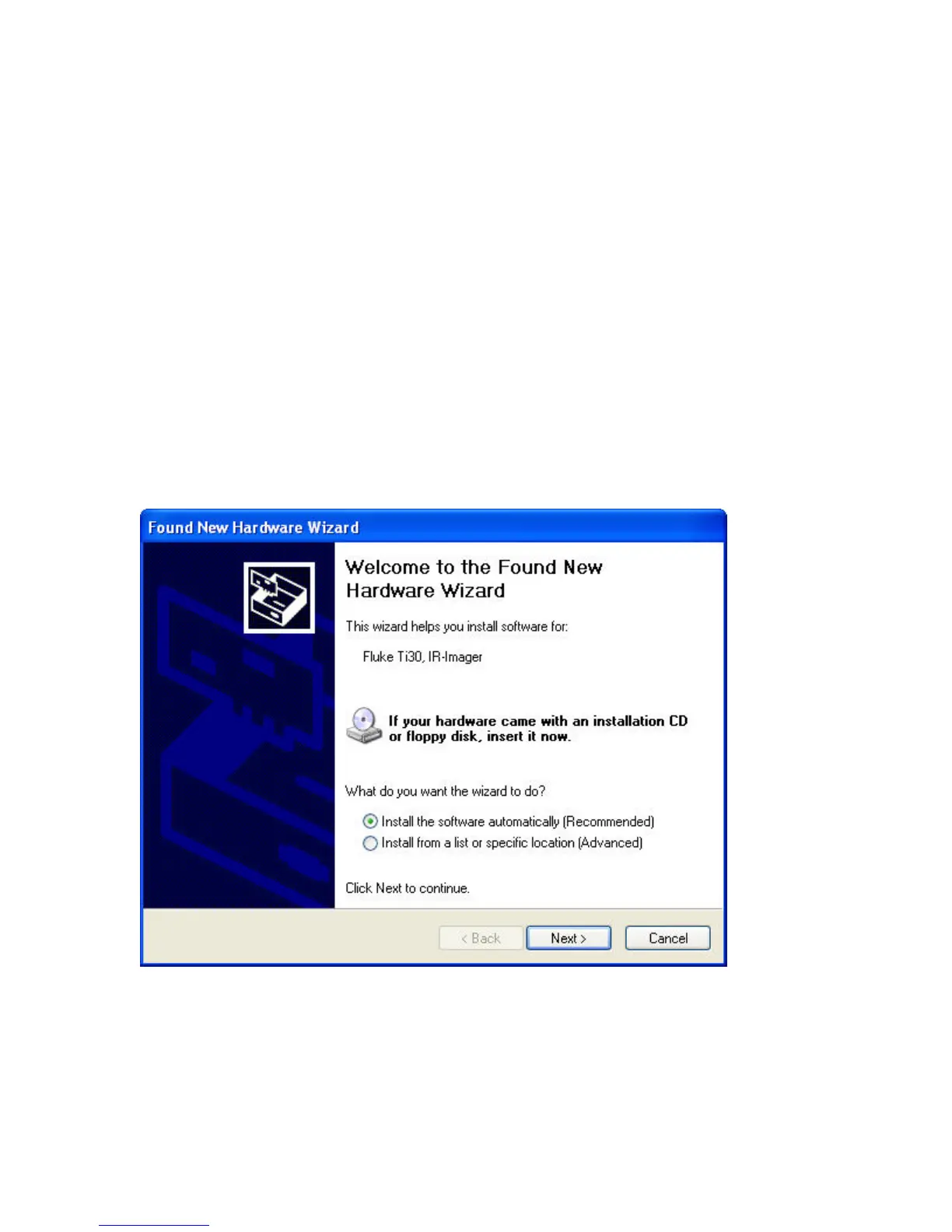USB DRIVER – INSTALLING IRIMAGER.INF AND IRIMAGER .SYS
The proper USB drivers must be installed in order for the software to communicate with the
imager. The appropriate drivers were copied into the C:\Driver directory during the
software installation, but won't be installed until the unit is connected to your computer for
the first time and the installation wizard is run.
1. Install InsideIR Software (included with your imager)
2. Reboot your computer, if it did not do so automatically.
3. Launch InsideIR
4. Make sure the Ti30 imager is OFF
5. Set the imager carefully on the docking station
6. Connect the docking station’s USB cable to the USB port on your computer.
7. Press the “SYNC” button on the docking station
8. Follow the instructions on your screen as prompted when Windows detects your new
hardware. Specific details for each operating system follow.
WINDOWS XP USERS.
Figure 35. The Found New Hardware Wizard starts. Select “Install the software
automatically” and click “Next >”.
Jan 31st, 2005 - 41 -
