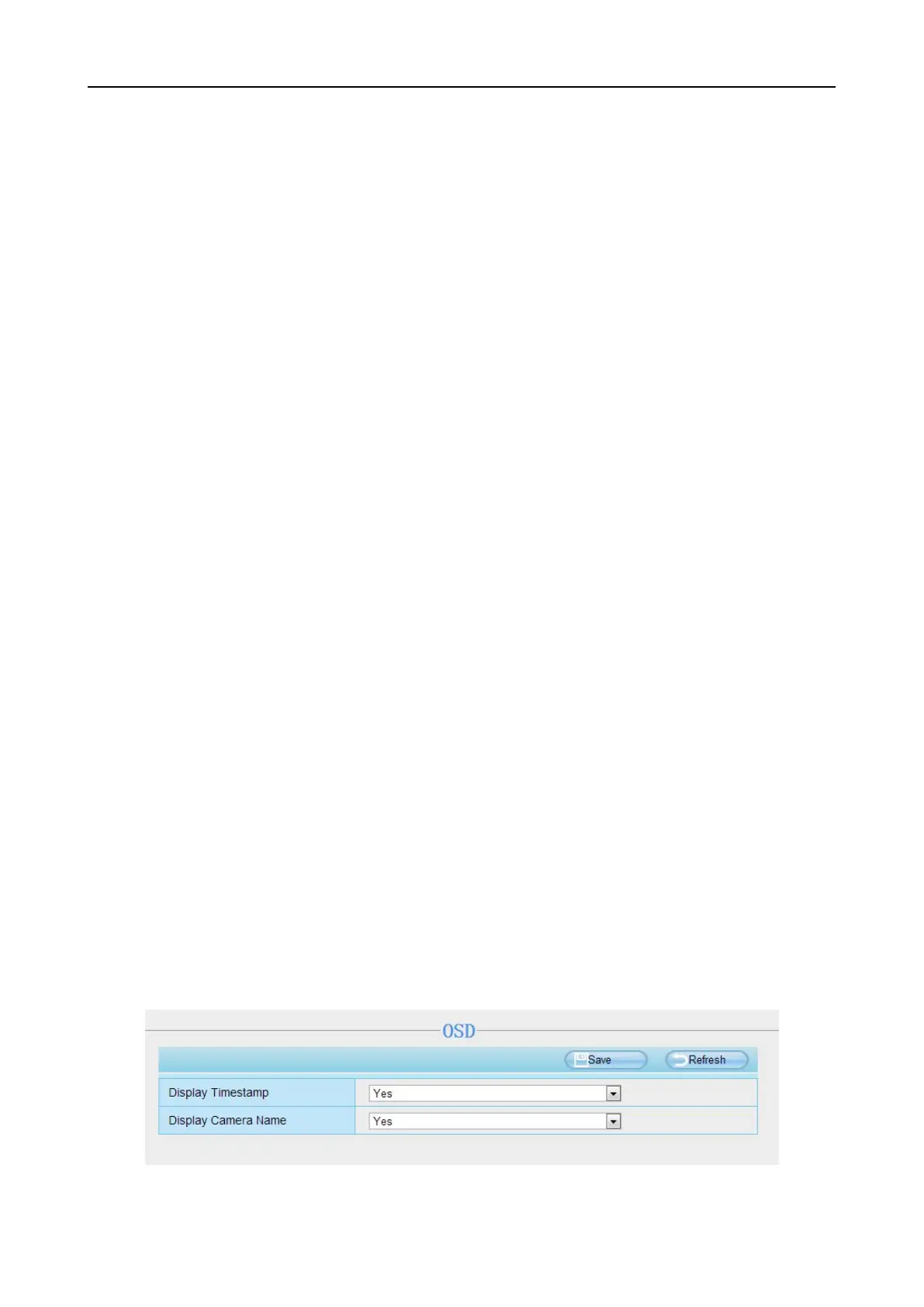Stream Type: There are four types to identify different streams you have set. If select the HD Mode, the
clearer video will become, and it will take up more bandwidth; If select the Smooth Mode, the bandwidth
is very narrow, and bit rate is large, that will lead to video can not play well. The Equilibrium Model is a
value between HD Mode and Smooth Mode.
Resolution: The camera supports multiple types, For example: 960P, 720P, VGA. The higher the
resolution is the clearer video will become. But the code flux will become larger too, and it will take up
more bandwidth. (The maximum frame rate for each model is different, please see the
“Specifications”. )
Bit Rate: Generally speaking, the larger the bit rate is, the clearer video will become. But the bit rate
configuration should combine well with the network bandwidth. When the bandwidth is very narrow, and
bit rate is large, that will lead to video can not play well.
Frame rate: You should lower frame rate when the bandwidth is limited. Normally, when the frame rate
above 15, you can achieve fluently video.
Key Frame Interval: The time between last key frame and next key frame. The shorter the duration, the
more likely you will get a better video quality, but at the cost of higher network bandwidth consumption.
Variable bitrate(Only C1): Select the Bit rate type to constant or variable. If select Yes, the camera will
change the video bit rate according to the situation, but will not more than the maximum parameter "Bit
Rate"; If select No, the Bit Rate is unchanged.
Rate Control Mode(Only R2, C2):There are three rate control modes.
CBR: Constant Bit Rate, it means that the Bit Rate is constant.
VBR: Variable Bit Rate, the camera will change the video bit rate according to the situation, but will not
more than the maximum parameter "Bit Rate".
LBR: Low Bit Rate. If you can select the LBR, then you can slide the scroll bar to choose percentage of
the bit rate. By reducing the bit rate, so that the camera can obtain a better image at low bandwidth.
4.5.2 On Screen Display
This page is used to add timestamp and device name on the video.
Display Timestamp