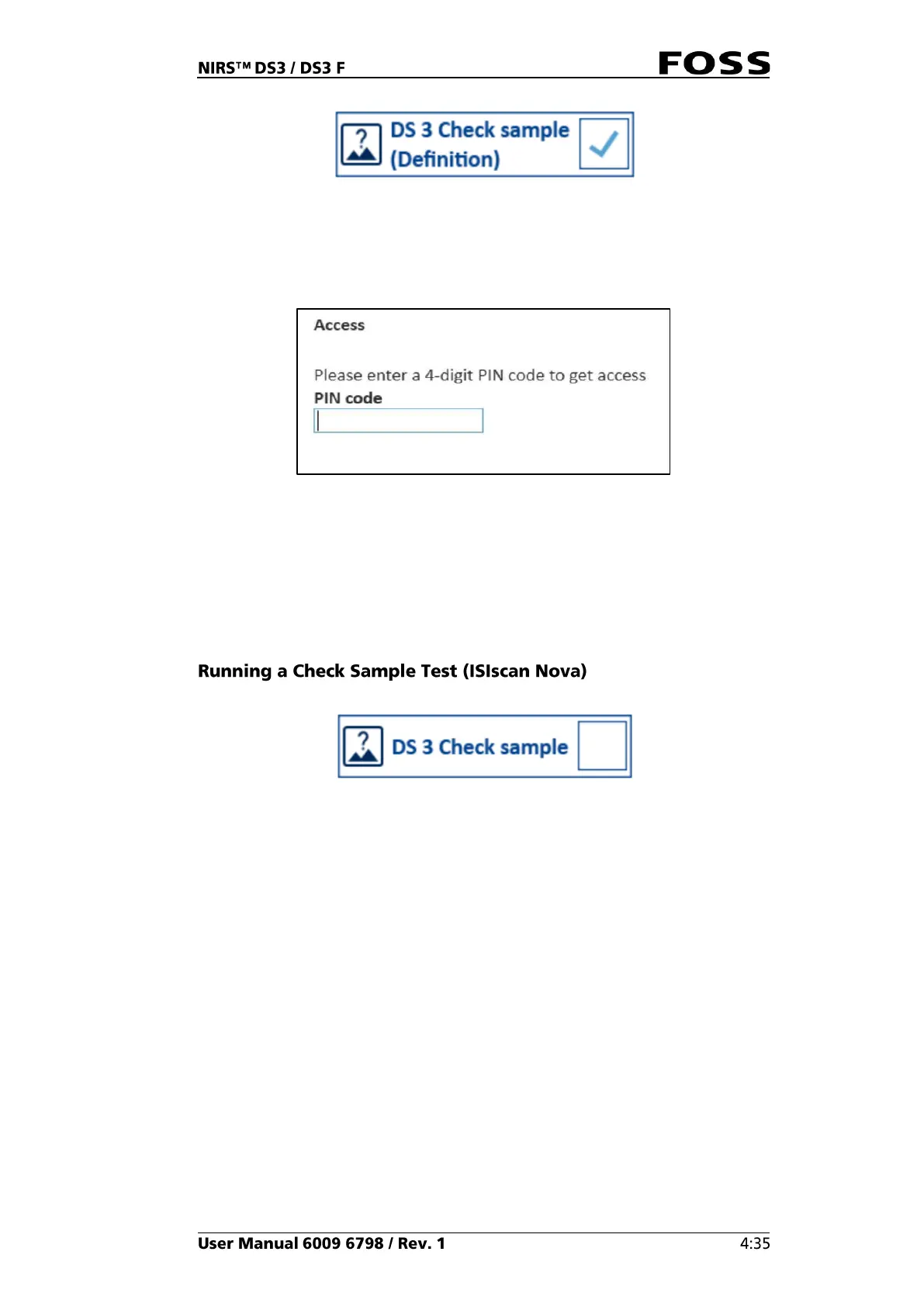Fig. 100
2. Place the check sample in the instrument using the small cup holder.
3. Close the lid.
4. Click Start and enter pin code '1234' to run the check sample definition.
Fig. 101
The check sample will now go through a series of analyses. ISIscan Nova may ask
you for a sample number (depending on settings in Operation profile). A sample
number is not required, but if you have more than one check sample it could be
wise to enter the check sample serial number in this field for future reference.
5. The result of the check sample definition is displayed after analysis, and this
target is stored in ISIscan Nova as the target value for the check sample test.
1. Select the check sample product (box to the right should not be ticked).
Fig. 102
2. Place the check sample in the instrument using the small cup holder.
3. Close the lid.
4. Click Start to analyse the check sample. The check sample will now go
through a series of analyses. ISIscan Nova may ask you for a sample number
(depending on settings in Operation profile. A sample number is not required,
but if you have more than one check sample it could be wise to enter the serial
number of the check sample in this field for future reference.
5. Result for the check sample test is displayed after analysis.
If the check sample test fails, the results are displayed in yellow or red depending
on whether the results are outside warning- or error limits. Please check that the
correct check sample was used and that the glass surfaces on the check sample cup
and the instrument are clean. Run the check sample test again to verify whether
results are still outside limits.
Samples can still be analysed even after a failed check sample but they will be
highlighted as Warning (in yellow) to indicate that last check sample was not OK.
Please consult your local standard operating procedures how to act on a failed
check sample.