
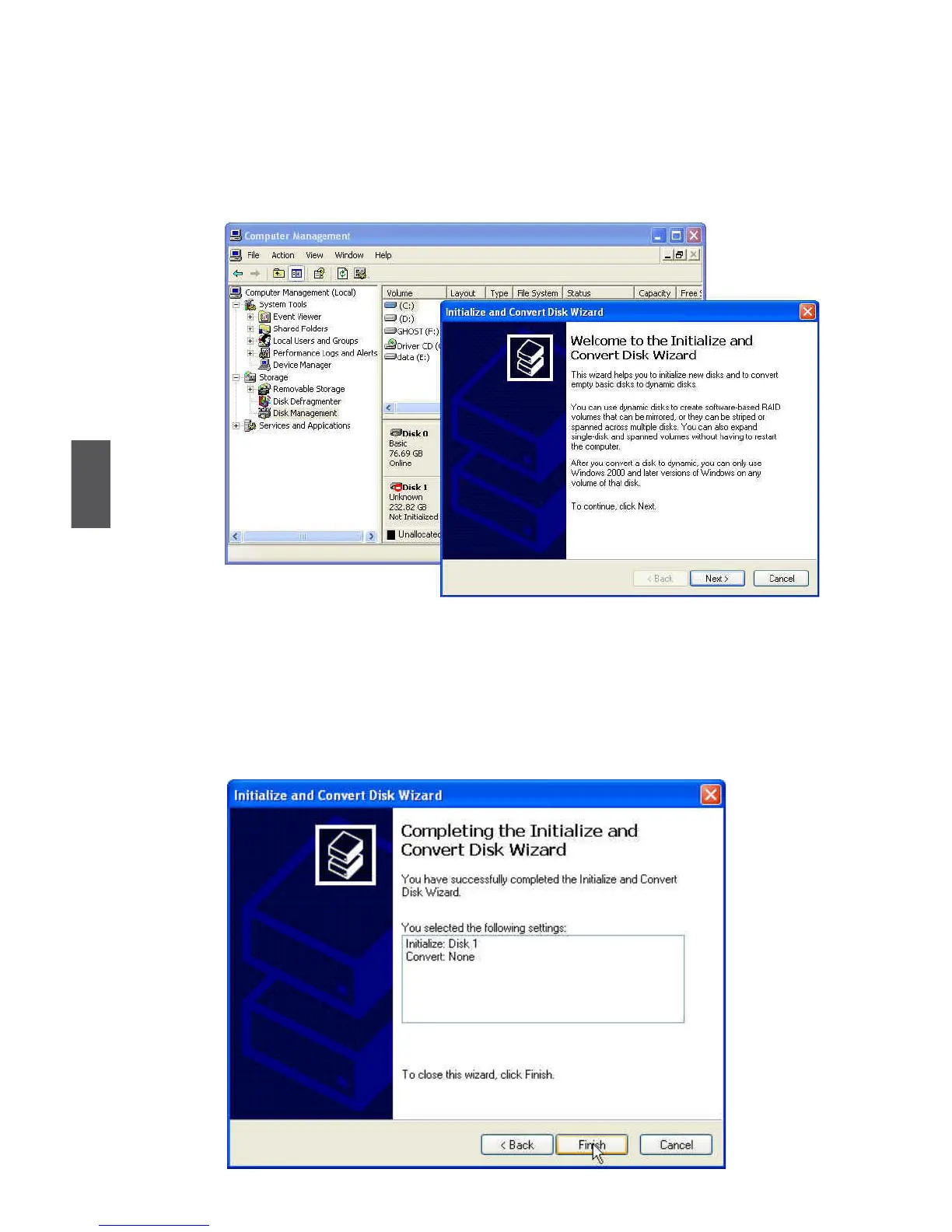 Loading...
Loading...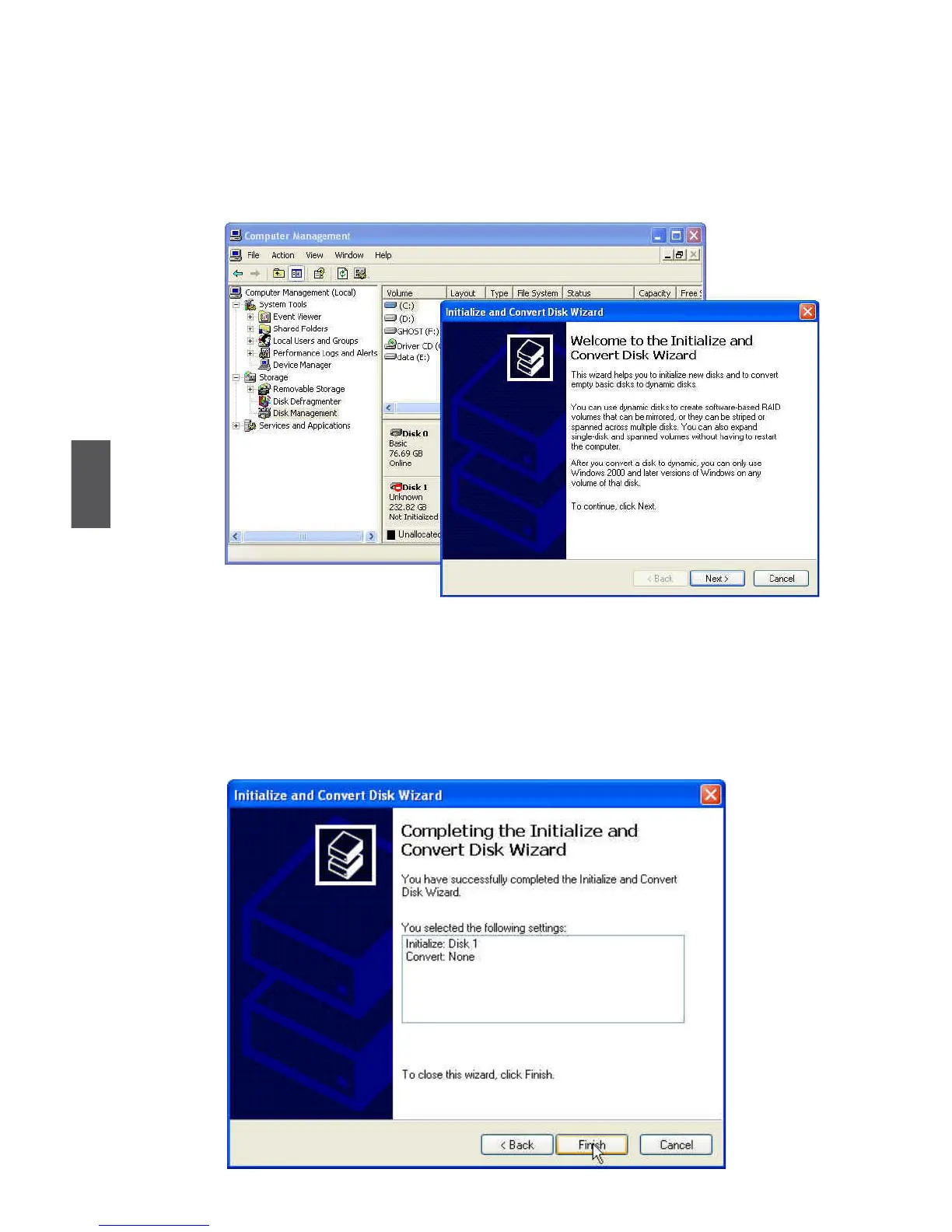
Do you have a question about the Foxconn A74ML 3.0 Series and is the answer not in the manual?
| Form Factor | Micro ATX |
|---|---|
| Memory Type | DDR3 |
| Memory Slots | 2 x DIMM |
| Maximum Memory | 8 GB |
| Storage Interface | 4 x SATA 3Gb/s |
| PS/2 | 1 x PS/2 Keyboard, 1 x PS/2 Mouse |
| Video Ports | 1 x VGA |
| Dimensions | 244mm x 244mm |
| USB Ports | 8 x USB 2.0 (4 rear, 4 via headers) |
| Audio | Realtek ALC662 6-channel HD Audio |
| LAN | 10/100 Ethernet |
| Power Pin | 24-pin ATX, 4-pin ATX 12V |
| Expansion Slots | 1 x PCIe x16, 1 x PCIe x1 |











