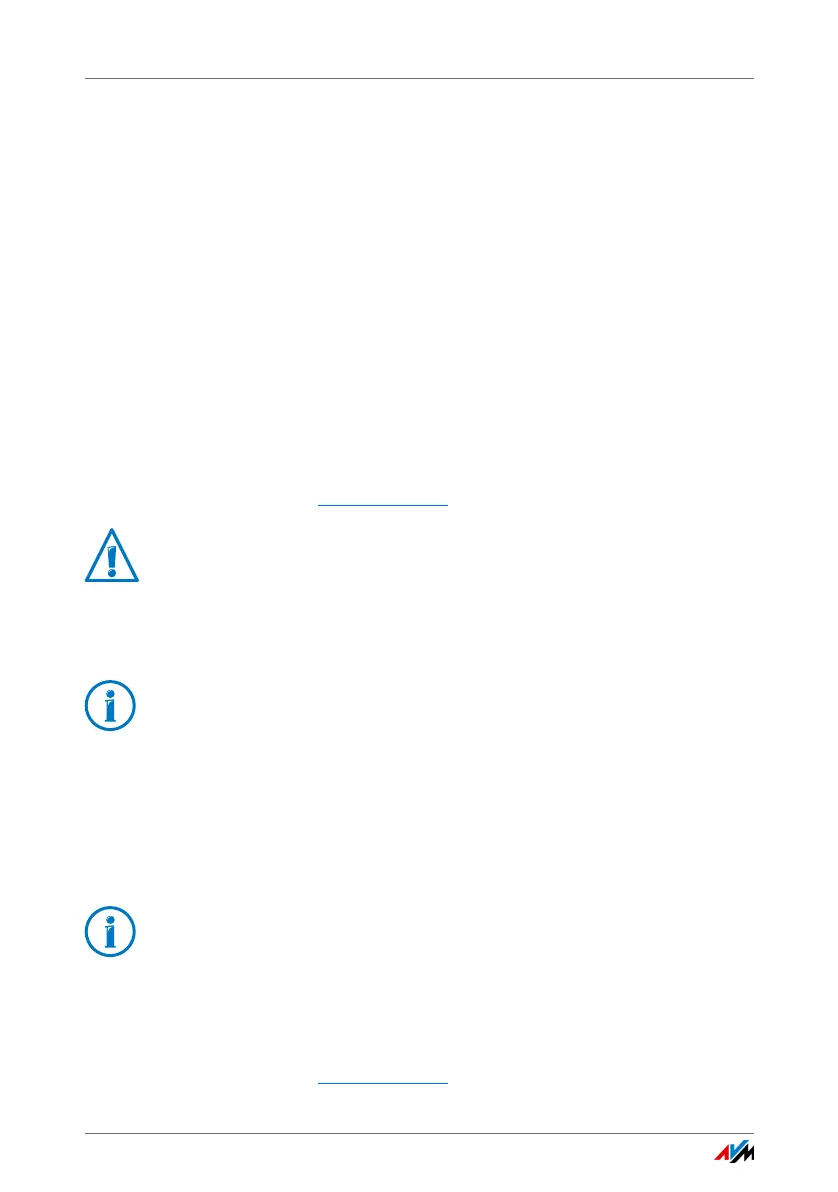Sharing a USB Printer
FRITZ!Box 4020 89
7. Click “Next”.
8. Click “Next” and confirm with “Finish”.
The USB printer has been configured and can be used as a
network printer.
Configuring a USB Printer in Mac OS X version 10.5 or higher
1. In the dock, click “System preferences”.
2. Click “Print & Fax”.
3. Click the “+” sign.
4. Click “IP Printer”.
5. In the “Protocol:” drop-down list, select the entry “HP Jet
Direct – Socket”.
6. Enter http://fritz.box
in the “Address” field.
7. In the “Print Using:” drop-down list, select the printer
that is connected to the USB port of your FRITZ!Box.
8. Click “Add” or “Add Port...”.
The USB printer has been configured and can be used as a
network printer.
Configuring a USB Printer in Other Operating Systems
• As the port type, select “Raw TCP”.
• Enter “9100” as the port.
• Enter http://fritz.box as the printer name.
If the FRITZ!Box is configured as a wireless repeater or
an IP client, enter here the IP address at which the
FRITZ!Box can be reached within the network.
If the printer is not displayed, you must first install the
printer drivers for this device. Consult the documenta-
tion of your printer for instructions.
The names of entries or menus in operating systems not de-
scribed above may be slightly different than the terms we
use here.
