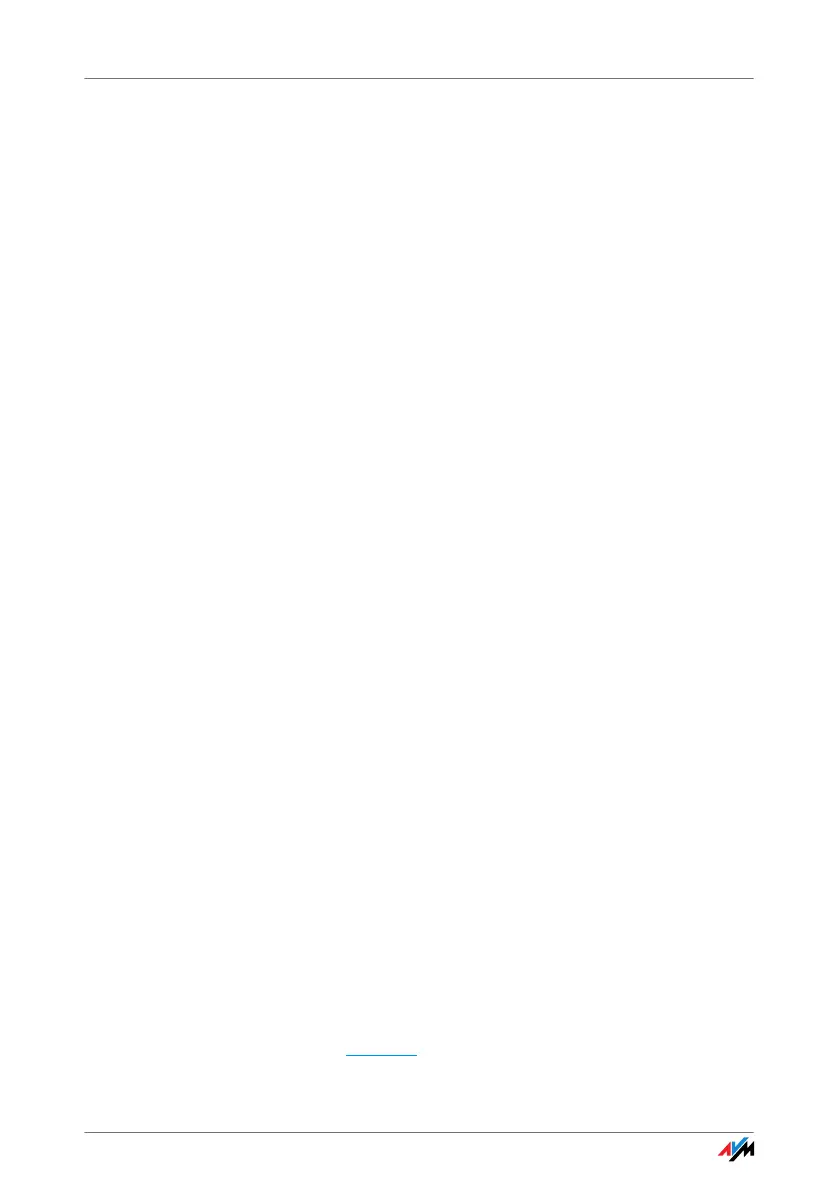Ruling Out Interference Caused by Other Wireless Networks
113
Ruling Out Interference Caused by Other Wireless
Networks
If there are other devices in the immediate vicinity of your
FRITZ!Box that use the same frequency band, simultane-
ous use of frequencies can result in mutual interference
(for example, fluctuations or interrupted connections).
Disruptions can be caused by other WLAN access points,
but also by devices like baby monitors, game consoles,
garage door openers, Bluetooth devices, or wireless AV
bridges, which also use the 2.4-GHz frequency band. In
this case, please test a different radio channel for your
FRITZ!Box.
Alternatively, you can set the radio channel to “Auto”. This
enables the Autochannel function, so that the
FRITZ!Box searches for the best WLAN channel itself.
For applications that rely on a steady, high throughput
rate (“streaming”), you should use the 5-GHz frequency
band. This radio band provides more channels and is sub-
ject to significantly less external interference.
To set the radio channel in the user interface, your com-
puter must be connected with the FRITZ!Box by network
cable or wirelessly. If your computer is connected via
WLAN, continue with Step 2 of the instructions below. In
this case, note that the existing WLAN connection must be
interrupted and then established again if you change the
radio channel in the frequency band currently in use. If
your WLAN adapter can also work in both the 2.4-GHz and
5-GHz frequency bands, you can skip this step by estab-
lishing a wireless network between the computer and the
FRITZ!Box in the other frequency band before changing
this setting.
1. Connect the FRITZ!Box to a computer using a network
cable. Proceed as described in the section “Connect-
ing Computers to the LAN Port” on page 16.
2. Start a web browser.
3. Enter fritz.box
in the address field.
