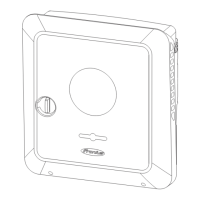Communication
Network Server addresses for data transfer
If a firewall is used for outgoing connections, the following protocols, server ad-
dresses and ports must be allowed for successful data transfer:
-
Tcp fronius-se-iot.azure-devices.net:8883
-
Tcp fronius-se-iot-telemetry.azure-devices.net:8883
-
Tcp fronius-se-iot-telemetry.azure-devices.net:443
-
Udp sera-gen24.fronius.com:1194 (213.33.117.120:1194)
-
Tcp cure-se.fronius.com:443
-
Tcp firmware-download.fronius.com:443
-
Tcp froniusseiot.blob.core.windows.net:443
-
Tcp provisioning.solarweb.com:443
-
Upd/Tcp 0.time.fronius.com:123
When using FRITZ!Box products, the Internet access must be configured to be
unlimited and unrestricted. The DHCP Lease Time (validity) must not be set to 0
(=infinite).
LAN:
Establishing a connection:
1
Enter host name.
2
Select connection type "automatic" or "static".
3
For connection type "static" - enter IP address, subnet mask, DNS and gate-
way.
4
Click on the "Connect" button.
The connection is established. After connecting, the status of the connection
should be checked (see chapter "Internet Services" on page 126).
WLAN:
Establishing a connection via WPS:
1
Click the "Enable" button.
2
Activate WPS on the WLAN router (see documentation provided with the
WLAN router).
The connection is established automatically. After connecting, the status of the
connection should be checked (see chapter "Internet Services" on page 126).
Selecting and connecting to a WLAN network:
The networks found are shown in the list. Clicking on the refresh button will
carry out a second search of the available WLAN networks. The "Find network"
input field can be used to further restrict the selection list.
1
Select network from the list.
2
Select connection type "automatic" or "static".
123
EN

