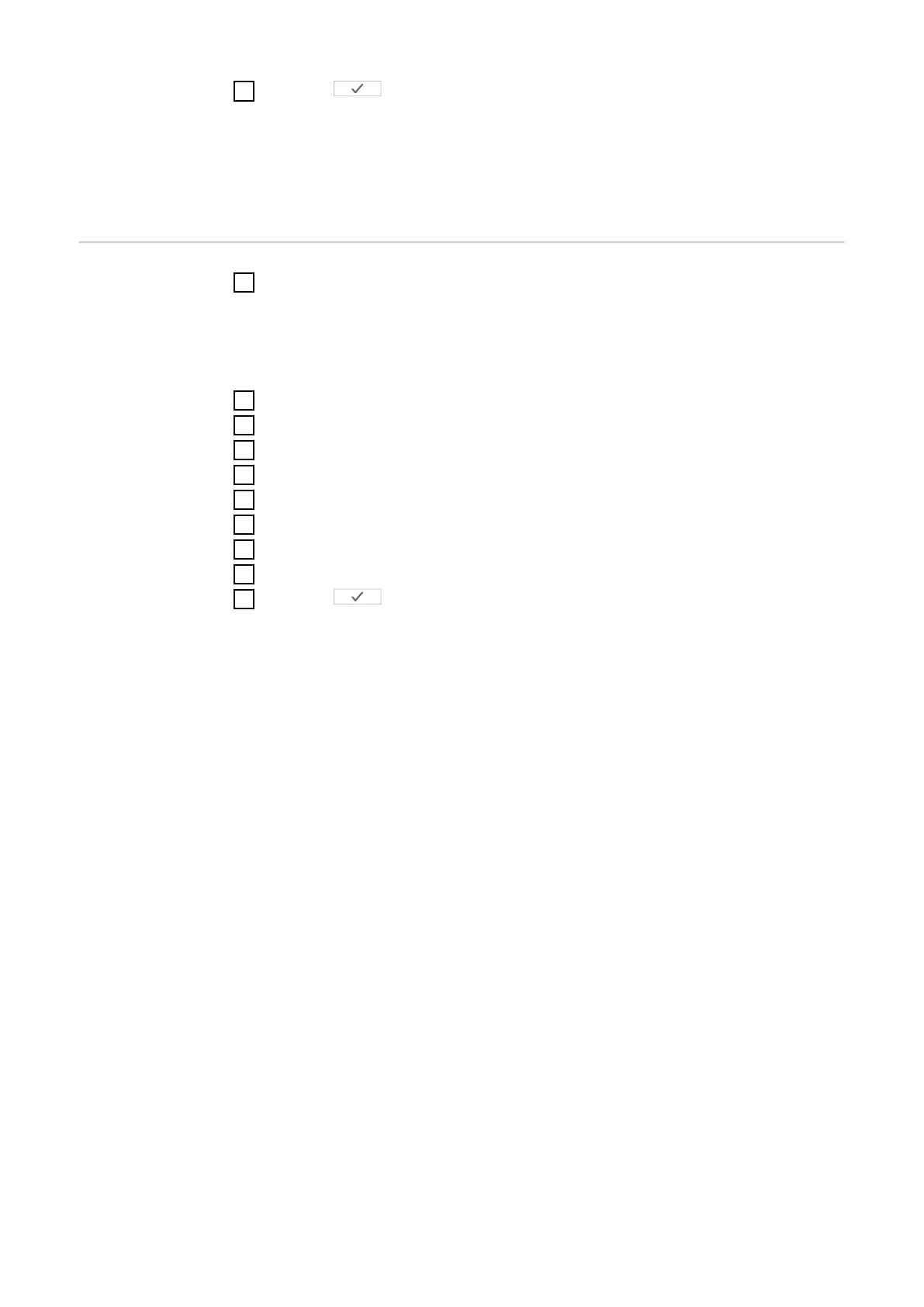9
Click the button to save the settings.
The Fronius Smart Meter TS is configured as a primary meter.
The "Current general view" menu area displays the power of the PV modules,
self-consumption, the energy fed into the grid and the battery charge (if avail-
able).
Configuring the
Fronius Smart
Meter TS as a
secondary meter
1
Go to the Fronius Datamanager website.
-
Open the web browser.
-
In the address bar of the browser, enter the IP address (IP address for
WLAN: 192.168.250.181, IP address for LAN: 169.254.0.180) or the host
and domain name of the Fronius Datamanager and confirm.
-
The Fronius Datamanager website will be displayed.
2
Click the "Settings" button.
3
Log in to the login area with the "service" user and the service password.
4
Call up the "Meter" menu area.
5
Select the secondary meter from the drop-down list.
6
Click the "Add" button.
7
Enter the name of the secondary meter in the "Name" input field.
8
Enter the previously assigned address in the “Modbus address” input field.
9
Add meter description.
10
Click the button to save the settings.
The Fronius Smart Meter TS is configured as a secondary meter.
40
