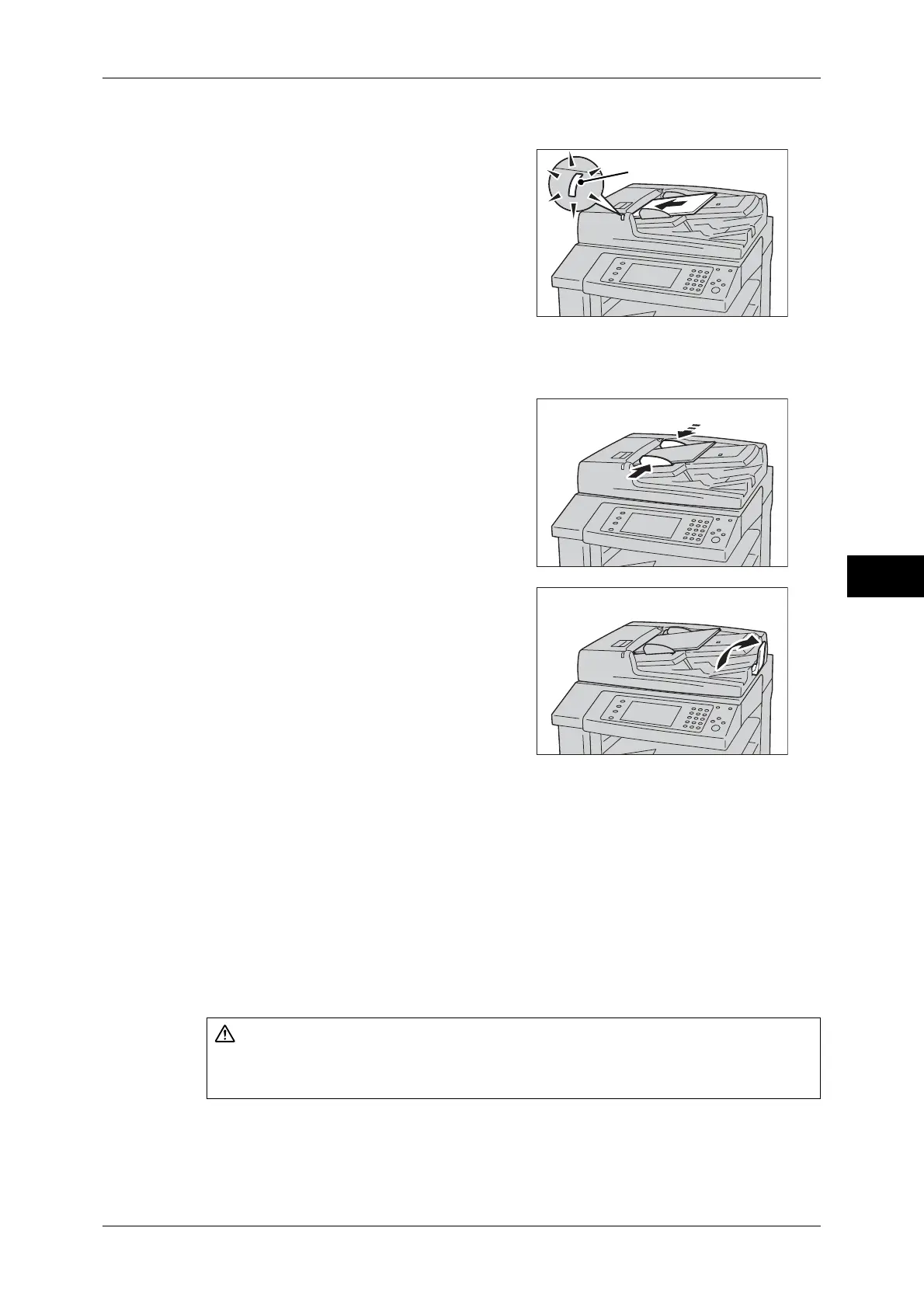Scanning Procedure
247
Scan
5
1 Remove any paper clips and staples before loading a document.
2 Load the document face up (when the
document is 2-sided, place the front side up)
in the center of the document feeder.
Note • Normally, load the document in the
[Sideways Images] orientation. The
document is displayed in the [Upright
Images] orientation when viewed on a
computer.
•
The confirmation indicator lights up when
the document is loaded correctly. If the
indicator does not light, the machine may
be detecting a document on the document
glass. Load the document again.
3 Adjust the document guides to match the
size of the document loaded.
4 Raise the document stopper.
Document Glass
The document glass supports a single sheet, a book, or other similar documents with
sizes from 15 x 15 mm to 297 x 432 mm (Standard size: A3, 11 x 17").
Important • Always close the document cover after using the document glass.
The document glass automatically detects standard size documents. For non-standard
size documents, enter the size on the [Original Size] screen.
For information on document sizes that can be detected automatically and how to enter a non-standard
document size, refer to "Original Size (Specifying a Scan Size)" (P.307).
The standard document sizes that can be detected automatically depend on the [Paper Size Settings]
made in System Administration mode. For information on the paper size settings, refer to "5 Tools" >
"Common Service Settings" > "Other Settings" > "Paper Size Settings" in the Administrator Guide.
CAUTION
Do not apply excessive force to hold thick document on the document glass. It may
break the glass and cause injuries.
Confirmation indicator
