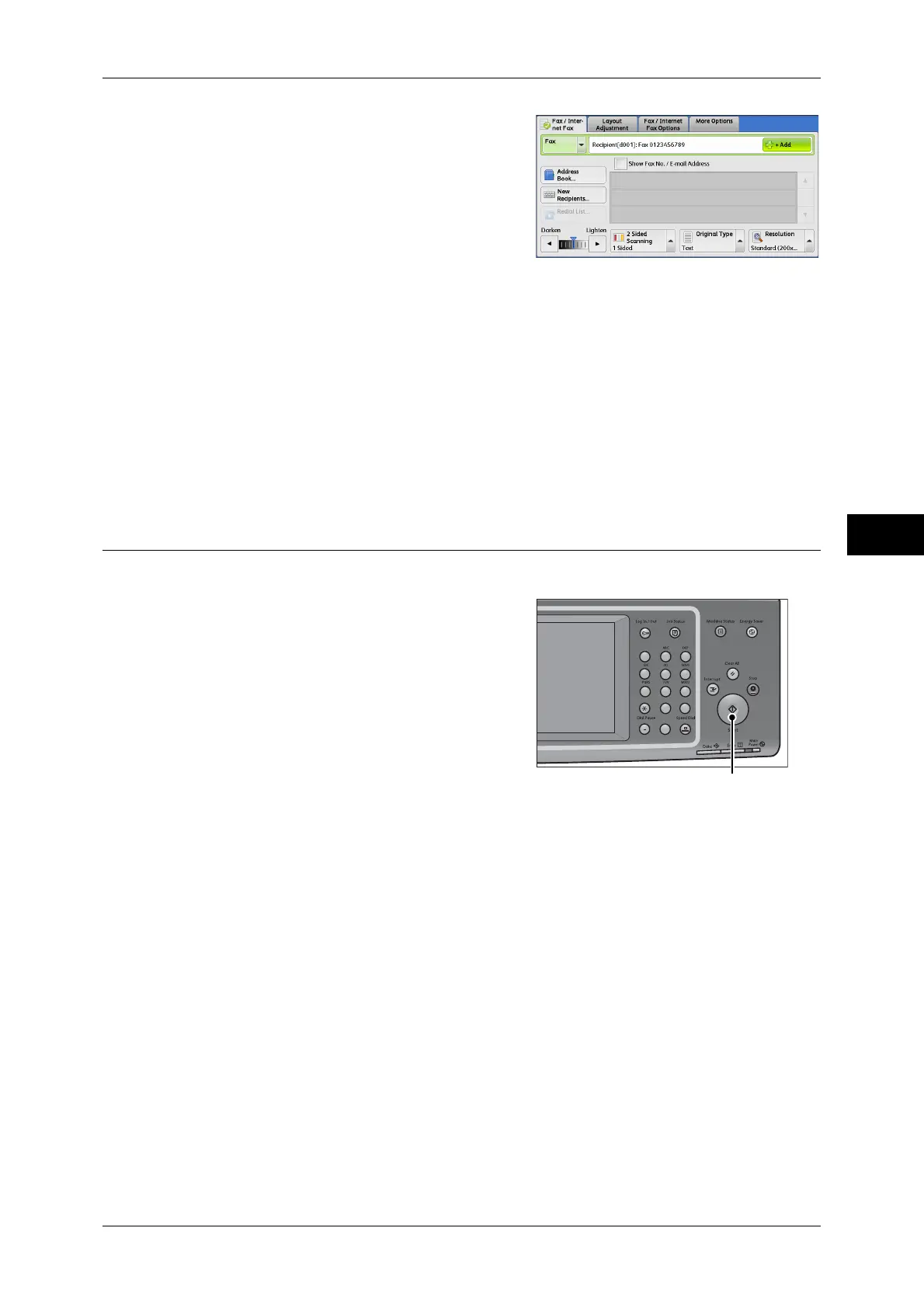Fax Procedure
159
Fax
4
2 To specify multiple recipients, select [+ Add]
on the touch screen.
Note • If you have entered an incorrect value,
press the <C (Clear)> button and enter
the correct value.
• Depending on the settings, a screen to re-
enter the recipient may be displayed after
you specify the recipient and then select
[+ Add]. In such case, re-enter the
recipient.
For information how to specify a fax number using the Address Book, refer to "Specifying a Destination
Using the Address Book" (P.188).
For information how to specify a fax number using speed dialing, refer to "Speed Dialing (Specifying a
Destination Using an Address Number)" (P.190).
For information how to specify a fax number using one touch buttons, refer to "Specifying a Destination
Using a One Touch Button" (P.191).
For information on Internet Fax, refer to "About Internet Fax" (P.165).
For information on IP Fax (SIP), refer to "About IP Fax (SIP)" (P.173).
Step 4 Starting the Fax Job
The following describes how to start a fax job.
1 Press the <Start> button.
Important • If the document has been loaded in the
document feeder, do not hold down the
document while it is being conveyed.
• A fax cannot be sent if a copy protection
code is detected.
Note • Depending on the settings, the screen to
re-enter the recipient may be displayed
after pressing the <Start> button. In this
case, re-enter the recipient.
• If a problem occurs, an error message
appears on the touch screen. Follow the
instructions of the message to solve the
problem.
If you have more documents
If you have more documents to fax, select [Next Original] on the touch screen while the
current document is being scanned. This allows you to send the documents as one set
of data.
123
4
56
789
0#
C
<Start> button
