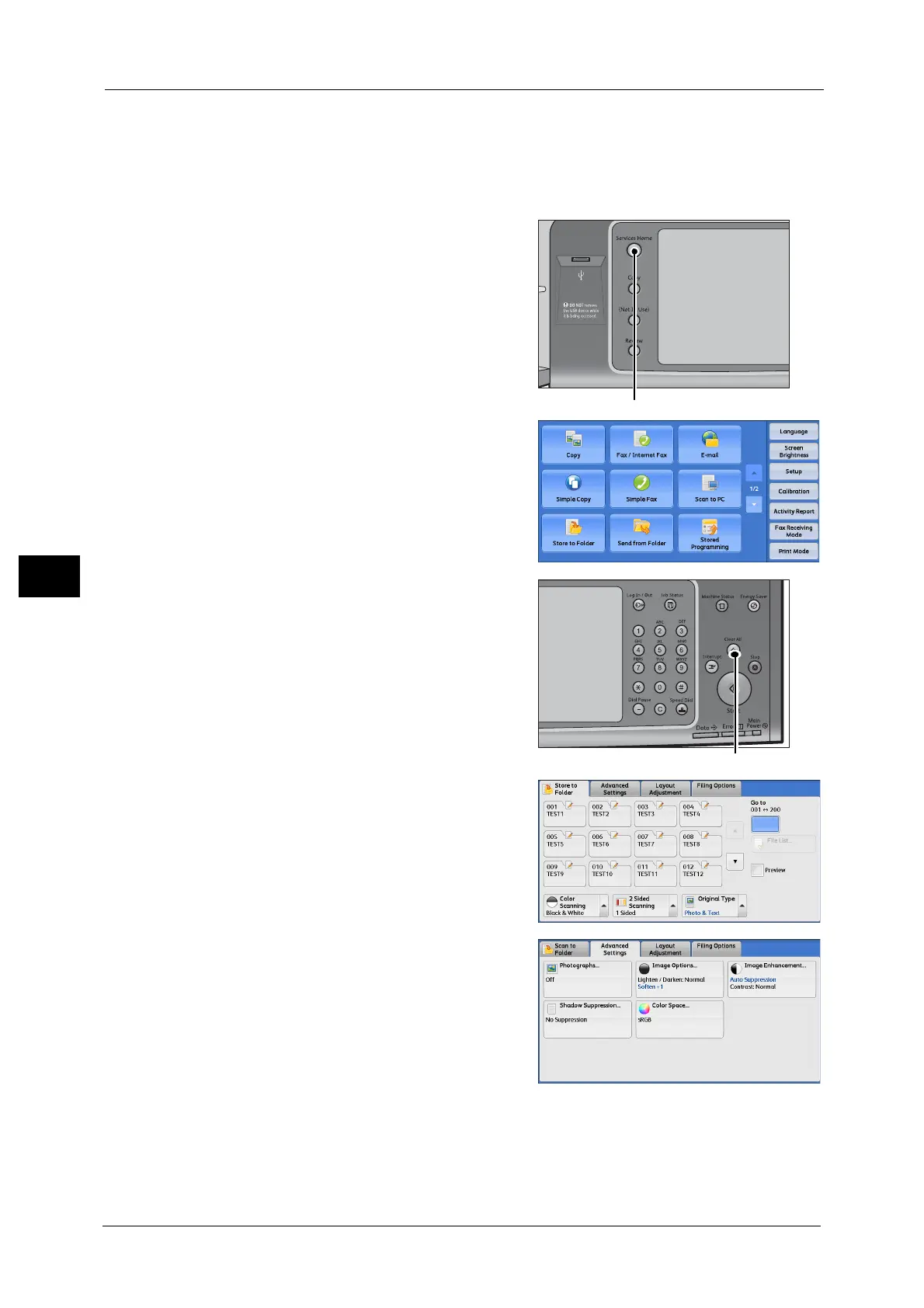5 Scan
264
Scan
5
Note • If you do not specify a file name for the document to be saved, a file name is automatically
assigned to each file or folder based on a particular rule. For example, the file name "img-
123123456" indicates that the document was scanned at 12:34:56 on January 23.
X, Y, and Z represent October, November, and December, respectively.
The following describes how to store scanned data into a folder as an example.
1 Press the <Services Home> button.
2 Select [Store to Folder].
3 If the previous settings still remain, press the
<Clear All> button.
4 Specify a folder to save the data in.
5 Select each tab, and configure features as
necessary.
