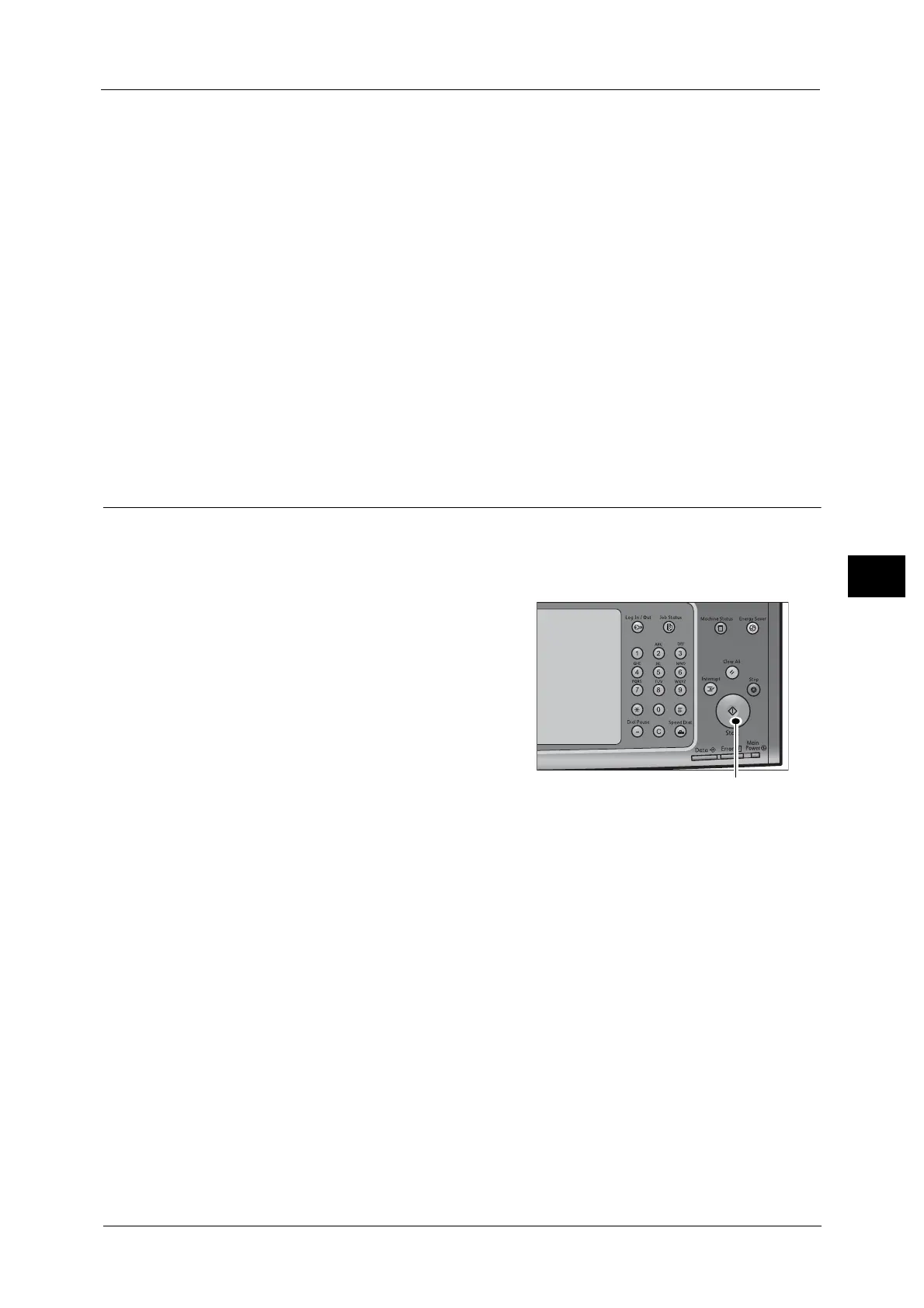Scanning Procedure
265
Scan
5
The following shows the reference section for each tab.
"Store to Folder" (P.313)
"Advanced Settings" (P.328)
"Layout Adjustment" (P.333)
"E-mail Options/Filing Options" (P.341)
When you use another Scan service, [Store to Folder] is replaced with [E-mail], [Network
Scanning], [Scan to PC], [Store to USB], [Store & Send Link], or [Store to WSD].
Note • WSD stands for Web Services on Devices.
The following shows the reference section for each service.
"E-mail" (P.271)
"Scan to PC" (P.302)
"Store to USB" (P.315)
"Store & Send Link" (P.322)
"Network Scanning" (P.300)
"Store to WSD" (P.325)
Step 3 Starting the Scan Job
The following describes how to start a scan job.
For information on how to start a scan job on the [Store to WSD] screen, refer to "Store to WSD" (P.325).
Note • WSD stands for Web Services on Devices.
1 Press the <Start> button.
Important •If the document has been loaded in the
document feeder, do not hold down the
document while it is being conveyed.
• If a copy protection code is detected, the
machine will not scan the document.
Note • If a problem occurs, an error message
appears on the touch screen. Solve the
problem according to the message.
• You can set the next job during scanning.
If you have more documents
If you have more documents to scan, select [Next Original] on the touch screen while the
current document is being scanned. This allows you to scan the documents as a single set of
data.
Up to 999 pages can be stored.
Note • If the number of pages scanned by the machine exceeds the maximum, the machine stops
scanning. Follow the message displayed on the screen, and either abort the operation or save the
already-scanned data as a single set of data.
For information on how to set the maximum number of pages stored for a scan document, refer to "5 Tools" > "Scan Service
Settings" > "Other Settings" > "Maximum Stored Pages" in the Administrator Guide.
