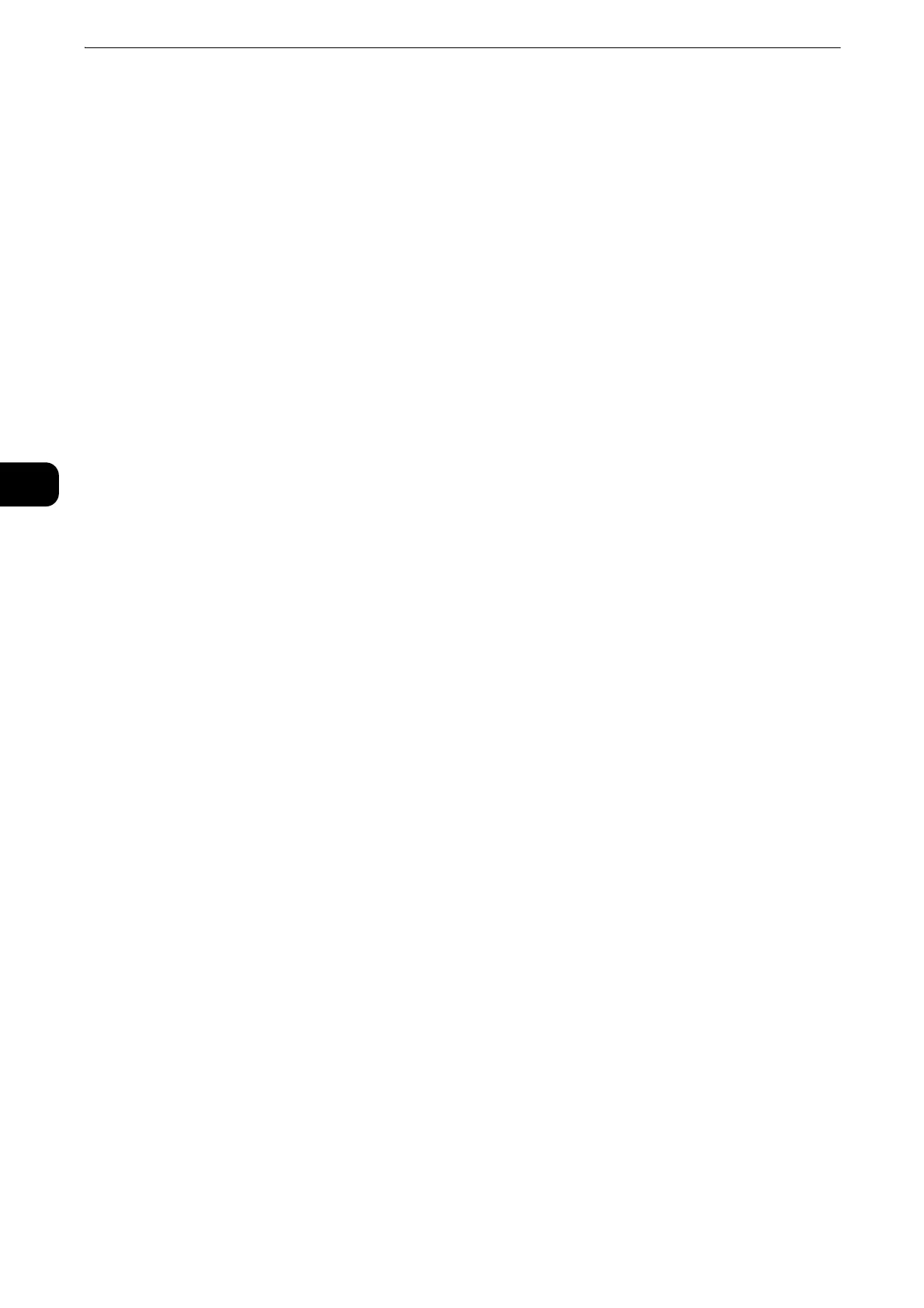Copy
144
Copy
3
Back Cover
Attaches a back cover to the copies.
Off
No back cover is attached.
Blank Cover
Blank sheets of paper are attached as back covers.
Print on Side 1
The first page of the document is copied on the front side of the back cover.
Print on Side 2
The first page of the document is copied on the back side of the back cover.
Print on Both
The first and second pages of the document are copied on the front and back sides of the
back cover.
Paper Supply
Displays the [Covers - Paper Supply] screen.
Select a tray to be used.
Front Cover Tray
Select the tray used for front covers.
Back Cover Tray
Select the tray used for back covers.
Main Body Tray
Select the tray used for the body pages of the document.
z
When you use the bypass tray, select [Bypass] on the [Covers - Paper Supply] screen. When [Bypass] is selected, the [Tray 5] screen
is displayed. For more information, refer to "[Tray 5] Screen" (P.102).
z
If [Covers] is set, [Auto Detect] cannot be selected in [Tray 5].
z
If other than [Off] is selected in [Covers], [Auto Detect] cannot be selected in [Tray 5].
Front Cover Quantity
This option is displayed when you select [Blank Covers] in [Front Cover]. Specify the number
of blank sheets to be used as front covers.
Back Cover Quantity
This option is displayed when you select [Blank Covers] in [Back Cover]. Specify the number
of blank sheets to be used as back covers.
