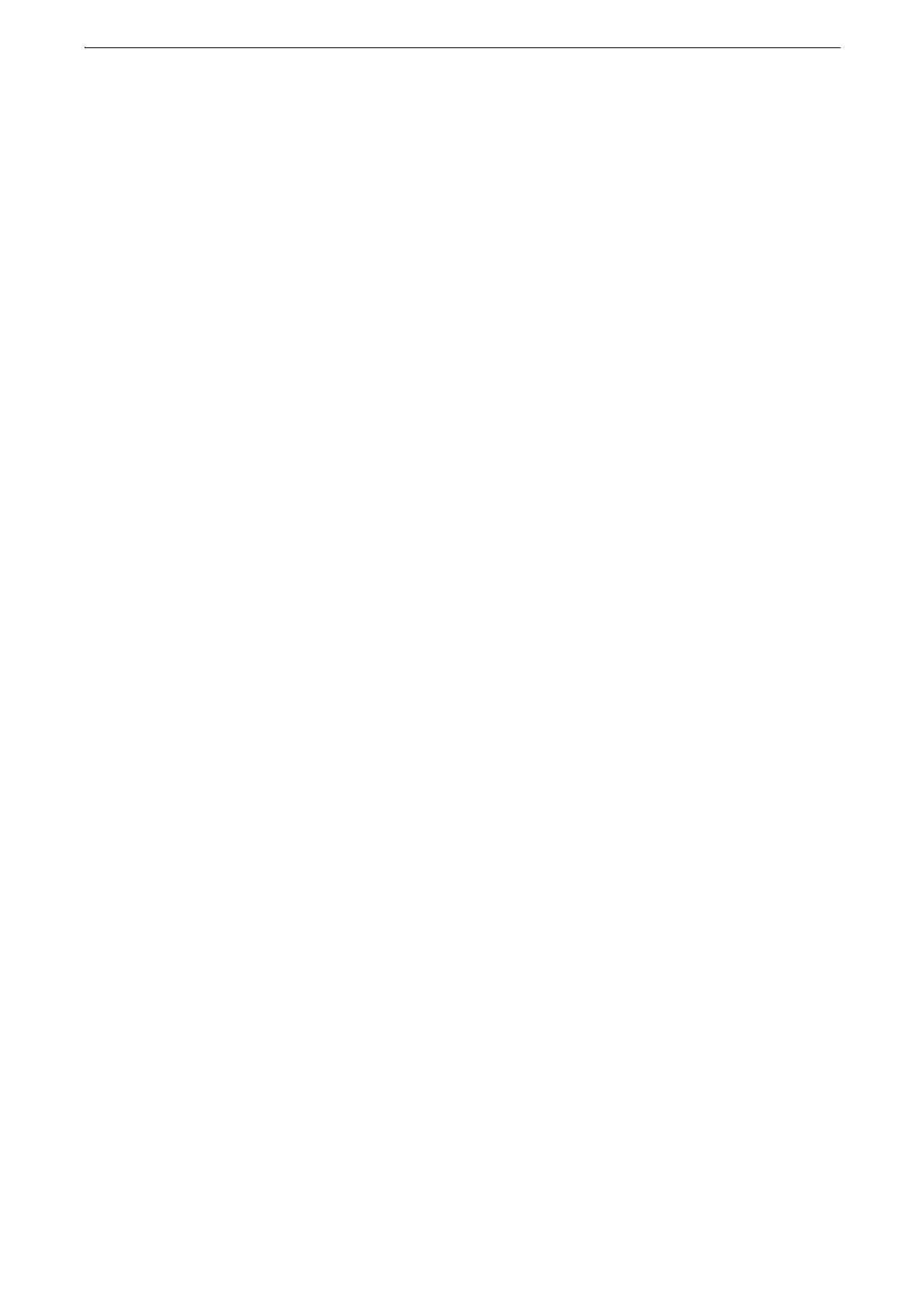8
Address Book ...................................................................................................................................................................360
Address Book (Specifying a Destination Using the Address Book [Type 1]).........................................361
Address Book (Specifying a Destination Using the Address Book [Type 2]).........................................363
Add New Address (Registering a Destination PC on the Address Book).................................................364
Specifying a Destination PC Using a One-Touch Button ..............................................................................368
Browse (Specifying a Destination PC by Browsing Your Network)............................................................368
Specifying a Destination (Specifying a Destination PC Using the Screen Keyboard).......................370
Preview (Previewing the Scanned Images during a Scan Job) ...................................................................373
Color Scanning (Selecting an Output Color).......................................................................................................373
2 Sided Scanning (Scanning Both Sides of a Document) .............................................................................373
Original Type (Selecting the Document Type) ..................................................................................................373
File Format (Selecting a File Format for Output Data)..................................................................................373
Store to Folder............................................................................................................................. 374
Color Scanning (Selecting an Output Color).......................................................................................................375
2 Sided Scanning (Scanning Both Sides of a Document) .............................................................................375
Original Type (Selecting the Document Type) ..................................................................................................375
Preview (Previewing the Scanned Images during a Scan Job) ...................................................................375
Store to USB ................................................................................................................................. 376
Save in (Specifying a Storage Location in the USB Memory Device) ......................................................380
Details (Displaying the Details of a Storage Location in the USB Memory Device)..........................382
Preview (Previewing the Scanned Images during a Scan Job) ...................................................................382
Color Scanning (Selecting an Output Color).......................................................................................................382
2 Sided Scanning (Scanning Both Sides of a Document) .............................................................................383
Original Type (Selecting the Document Type) ..................................................................................................383
File Format (Selecting a File Format for Output Data)..................................................................................383
Store & Send Link........................................................................................................................ 384
Scan To (Displaying the E-mail Address of the Authenticated User).......................................................385
From (Displaying the E-mail Address of the Authenticated User) ............................................................385
Subject (Setting the Subject)....................................................................................................................................385
Message (Entering the E-mail Body) .....................................................................................................................385
Color Scanning (Selecting an Output Color).......................................................................................................385
2 Sided Scanning (Scanning Both Sides of a Document) .............................................................................386
Original Type (Selecting the Document Type) ..................................................................................................386
Preview (Previewing the Scanned Images during a Scan Job) ...................................................................386
File Format (Selecting a File Format for Output Data)..................................................................................386
Store to WSD................................................................................................................................ 387
Computer (Starting a Scan Job via Computer Operation) ...........................................................................388
This Device (Storing Data Scanned by the Machine on a Network Computer)...................................389
Advanced Settings ..................................................................................................................... 391
Color Scanning (Selecting an Output Color).......................................................................................................391
Original Type (Selecting the Document Type) ..................................................................................................392
Photographs (Scanning a Color Photograph)....................................................................................................392
Image Options (Adjusting Scan Density and Image Sharpness) ..............................................................392
Image Enhancement (Erasing the Background Color of Documents/Adjusting Contrast) ............393
Shadow Suppression (Suppressing the Document Background) ...............................................................394
Color Space (Specifying the Color Space) ...........................................................................................................395
Layout Adjustment .................................................................................................................... 396
Resolution (Specifying a Scanning Resolution).................................................................................................396
2 Sided Scanning (Scanning Both Sides of a Document) .............................................................................397
