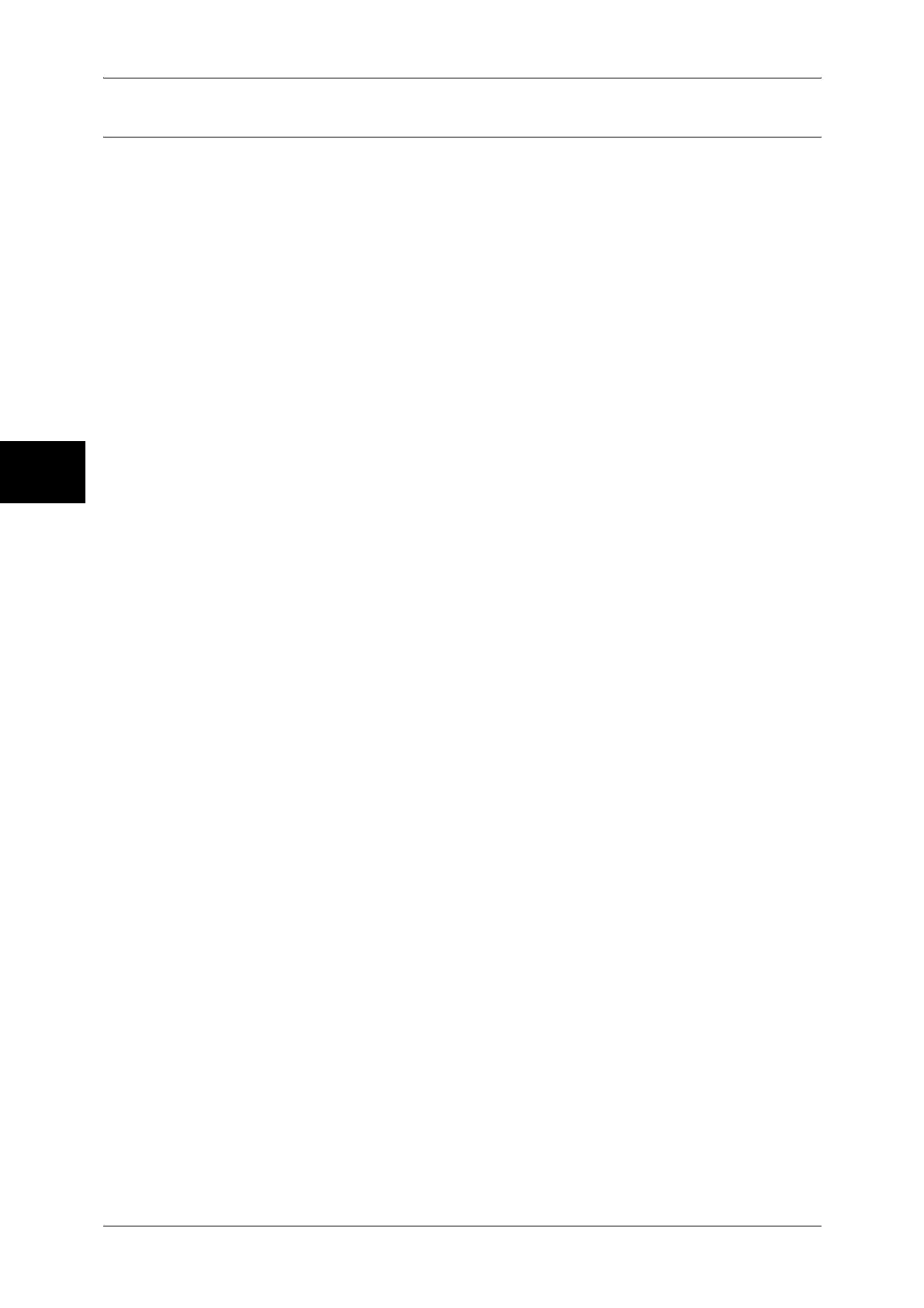12 Using the Scan Service
120
Using the Scan Service
12
Enabling Port and Setting TCP/IP
In order to use Scan to PC, enable a port (SMB or FTP client) and set the IP address.
The procedure for setting the machine is as follows.
Note • The configuration can also be performed using CentreWare Internet Services.
For information on how to use CentreWare Internet Services, refer to "Using CentreWare Internet
Services" (P.63).
1 Display the [System Administrator Menu] screen.
1) Press the <Log In/Out> button.
2) Enter the user ID using the numeric keypad or a keyboard displayed by pressing
[Keyboard], and select [Confirm].
Note • The default user ID is “11111”. When using the Authentication feature, a passcode is
required. The default passcode is “x-admin”.
3) Select [System Settings].
2 When using the SMB protocol, enable the SMB port.
1) Select [System Settings].
2) Select [Network Settings].
3) Select [Port Settings].
4) Select [SMB] and then select [Change Settings].
5) Select [Port Status] and then select [Change Settings].
6) Select [Enabled] then select [Save].
7) Select [Close] repeatedly until the [Port Settings] screen is displayed.
3 When using the FTP protocol, enable the FTP client port.
1) Select [FTP Client] and then select [Change Settings].
2) Select [Port Status] and then select [Change Settings].
3) Select [Enabled] then select [Save].
4) Select [Close] repeatedly until the [Network Settings] screen is displayed.
4 Set an IP address.
If an IP address is already set, this step is not necessary. Also, in an environment with
DHCP or BOOTP, configure the way to obtain an IP address. Either the address
cannot be obtained automatically or manual configuration is preferred, configure an IP
address, a subnet mask, and a gateway address.
1) Select [Protocol Settings].
2) Select [TCP/IP - Get IP Address] and then select [Change Settings].
3) Select one from [DHCP], [BOOTP], [RARP], [DHCP/Autonet] and [Manual], and
then select [Save]. If you select anything other than [Manual], proceed to Step 5.
Note • When using a DHCP server, also configure the WINS (Windows Internet Name Service)
server. To set a DHCP server, use CentreWare Internet Services. For details, refer to "Using
CentreWare Internet Services" (P.63).
4) Select [TCP/IP - IP Address] and then [Change Settings].
5) Enter the IP address using the numeric keypad.
Note • Enter the address in the format “xxx.xxx.xxx.xxx”. The "xxx" must be a numeric value in the
range from 0 to 255. However, 224-255.xxx.xxx.xxx, and 127.xxx.xxx.xxx cannot be used.
• When you make an entry mistake, press the <C> (Clear) button and enter again.
• When moving to the next value without entering all 3 digits, select [Next].
