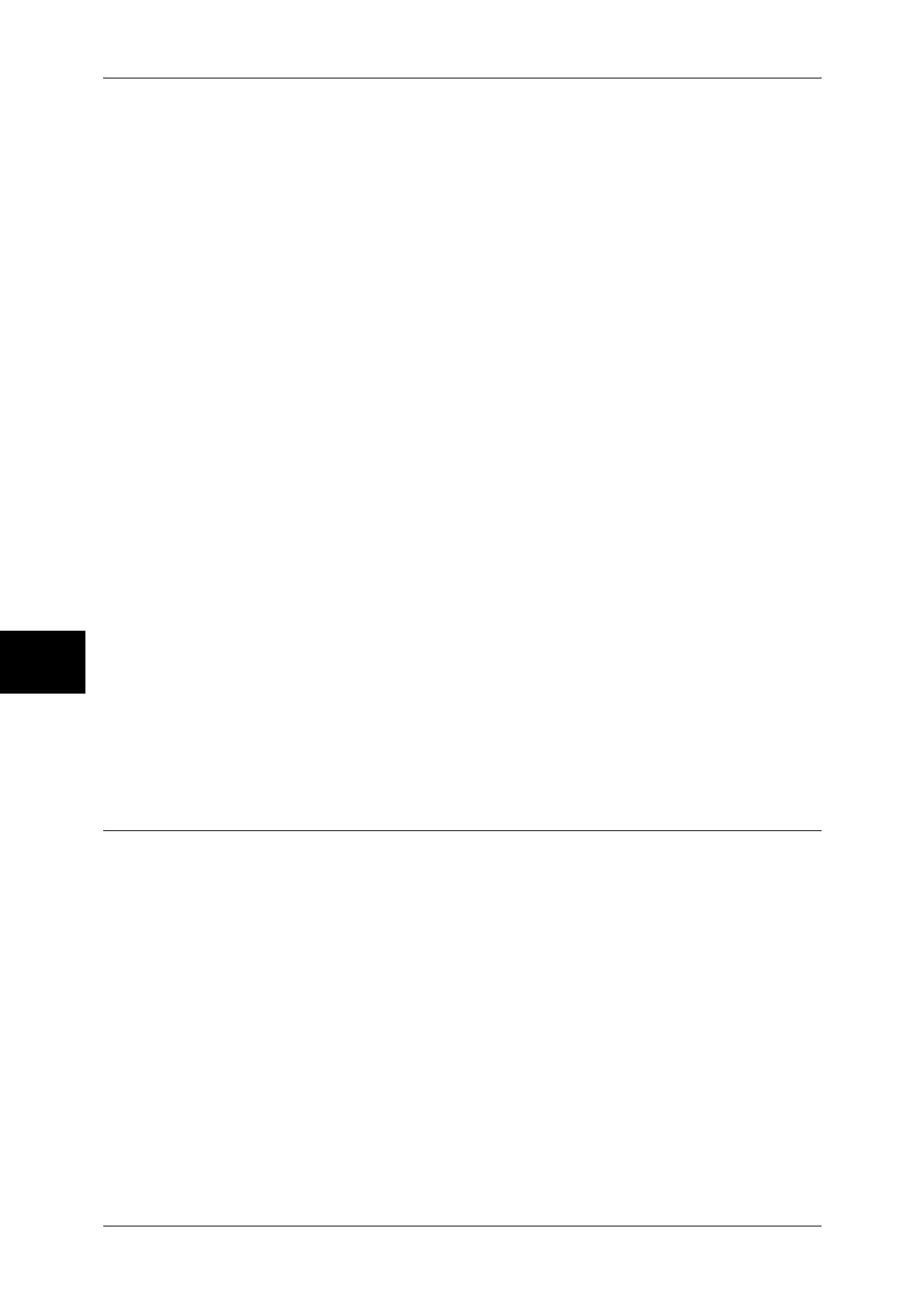15 Security
148
Security
15
4) Click the [Import] button. When a screen to enter the user name and passcode
appears, enter the System Administrator user ID and passcode into [User Name]
and [Password], and then click [OK].
Note • The default user ID is "11111" and the default passcode is "x-admin".
7 Refresh the web browser.
8 Click [+] on the left of [PKI Settings] to display the items in the folder.
9 Configure the certificate.
1) Click [Certificate Management].
2) Select [Local Device] for [Category], [Scan File] for [Certificate Purpose], and then
click the [Display the List] button.
3) Select the owner of the certificate to be set.
4) Click the [Display Certificate] button.
5) Click the [Select Certificate] button.
6) Click [Reboot Machine]. The machine will reboot and the setting values will be
reflected.
10 Configure the settings for PDF Signature/DocuWorks Signature.
1) Refresh the web browser.
2) Click [+] on the left of [PKI Settings] to display the items in the folder.
3) Click [PDF/DocuWorks Security/Settings] and then set the following items.
z
PDF Signature
Select the setting for PDF Signature from [Do not add signature], [Always add visible
signature], [Always add invisible signature], or [Select during send].
z
DocuWorks Signature
Select the setting for DocuWorks Signature from [Do not add signature], [Always add
signature], or [Select during send].
4) Click [Apply].
Configuration on a Computer
The following describes the configuration for a computer.
Sending a DocuWorks security certificate file from the machine to a computer
It is necessary to register a personal certificate of a person to whom the data is
disclosed on the machine, and then register the certificate to the address book.
When registering a personal certificate on the machine, the root certificate should be
included in the personal certificate.
For information on how to import a certificate, refer to the CentreWare Internet Services online help.
Sending a PDF or DocuWorks signature file from the machine to a computer
Confirm if the root certificate of the certificate for the scan file signature of the machine
is registered on the recipient’s computer.
