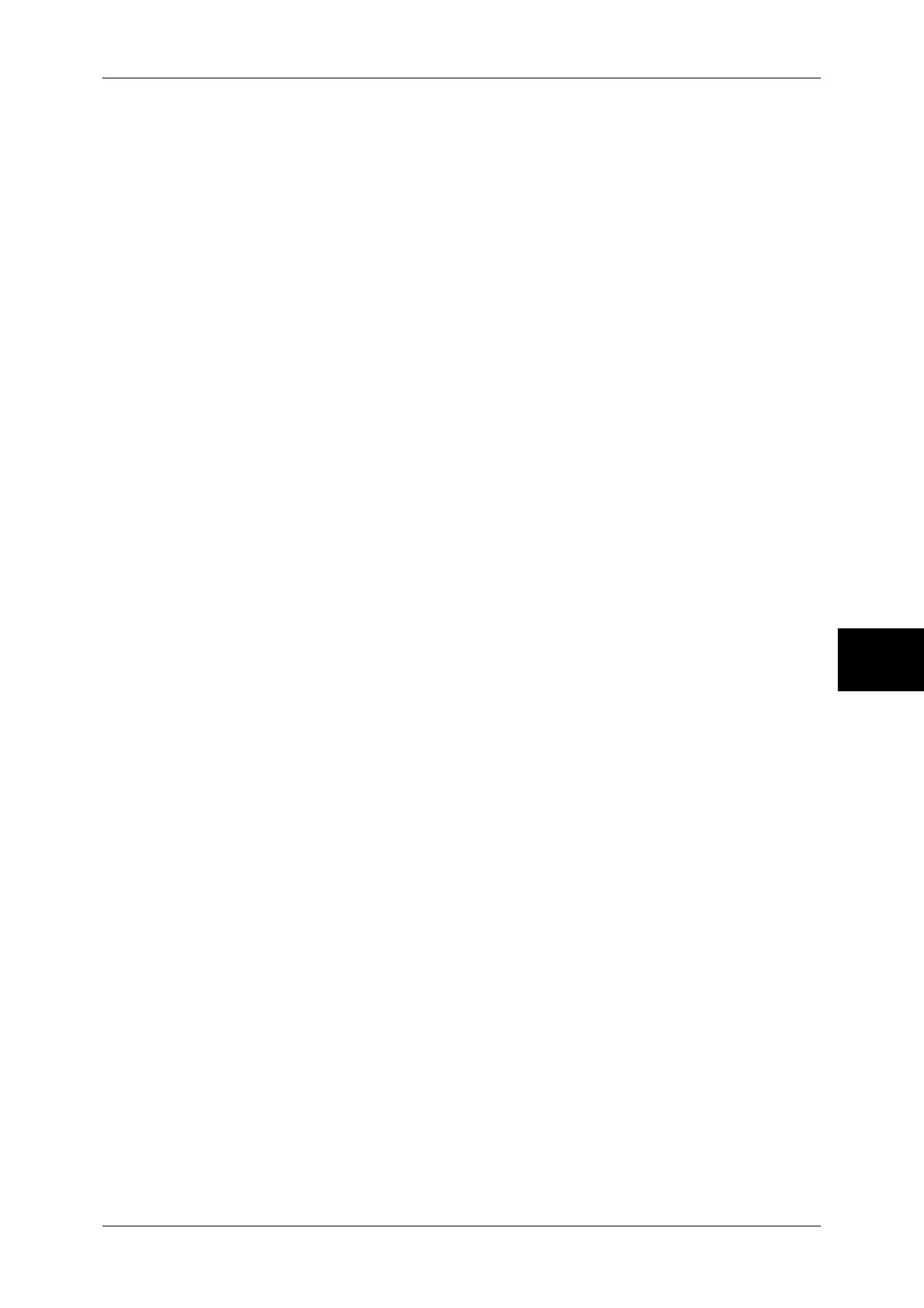Installation Procedure
43
Installation When Using TCP/IP (LPD/Port 9100)
5
3 Set an IP address.
If an IP address is already set, this step is not necessary. Also, in an environment with
DHCP or BOOTP, configure the way to obtain an IP address. Either the address
cannot be obtained automatically or manual configuration is preferred, configure an IP
address, a subnet mask, and a gateway address.
1) Select [Protocol Settings].
2) Select [TCP/IP - Get IP Address] and then select [Change Settings].
3) Select one from [DHCP], [BOOTP], [RARP], [DHCP/Autonet] and [Manual], and
then select [Save]. If you select anything other than [Manual], proceed to Step 4.
Note • When using a DHCP server, also configure the WINS (Windows Internet Name Service)
server. To set a DHCP server, use CentreWare Internet Services. For details, refer to "Using
CentreWare Internet Services" (P.63).
4) Select [TCP/IP - IP Address] and select [Change Settings].
5) Enter the IP address using the numeric keypad.
Note • Enter the IP address in the format “xxx.xxx.xxx.xxx”. The "xxx" must be a numeric value in
the range from 0 to 255. However, 224-255.xxx.xxx.xxx, and 127.xxx.xxx.xxx cannot be
used.
• When you make an entry mistake, press the <C> (clear) button and enter again.
• When you want to move to the next value without entering all 3 digits, select [save/select
next].
6) Select [Save].
7) Configure [TCP/IP - Subnet Mask] and [TCP/IP - Gateway Address] as the above.
Note • Enter gateway address in the format “xxx.xxx.xxx.xxx”. The "xxx" must be a numeric value in
the range from 0 to 255. However, 224-255.xxx.xxx.xxx, and 127.xxx.xxx.xxx cannot be
used.
• Specify the subnet mask by a combination of the numbers 0, 128, 192, 224, 240, 248, 252,
254, and 255. However, you cannot use 0 between non-zero values.
• If you do not want to set the gateway address, enter "0.0.0.0".
8) Select [Close] repeatedly until the [Network Settings] screen is displayed.
4 If the operating system on the client is MacOS X v10.2 or later, the discovery feature
that automatically detects printers on the IP network can be enabled.
Note • [Bonjour] can be set when Adobe PostScript 3 Kit is installed.
• In order to print from a printer detected by [Bonjour], the LPD
port must be activated in
advance.
1) Select [Port Settings].
2) Select [Bonjour] and then select [Change Settings].
3) Select [Port Status] and select [Change Settings].
4) Select [Enabled] then select [Save].
5) Select [Close] repeatedly until the [Network Settings] screen is displayed.
5 Select [Close] repeatedly until the [System Settings] screen is displayed.
6 Select [Exit].
7 After the machine is restarted, print out a settings list to confirm that the LPD port is
enabled and TCP/IP is configured.
For information on how to print a settings list, refer to "Print Report/List" under "Chapter 13 Machine
Status" in the User Guide.
Configure other LPD settings as necessary. Refer to "LPD" (P.76) for the LPD configuration. Also if
using Port 9100, configure the Port 9100 as necessary. Refer to "Port 9100" (P.80) for the Port 9100
configuration.
