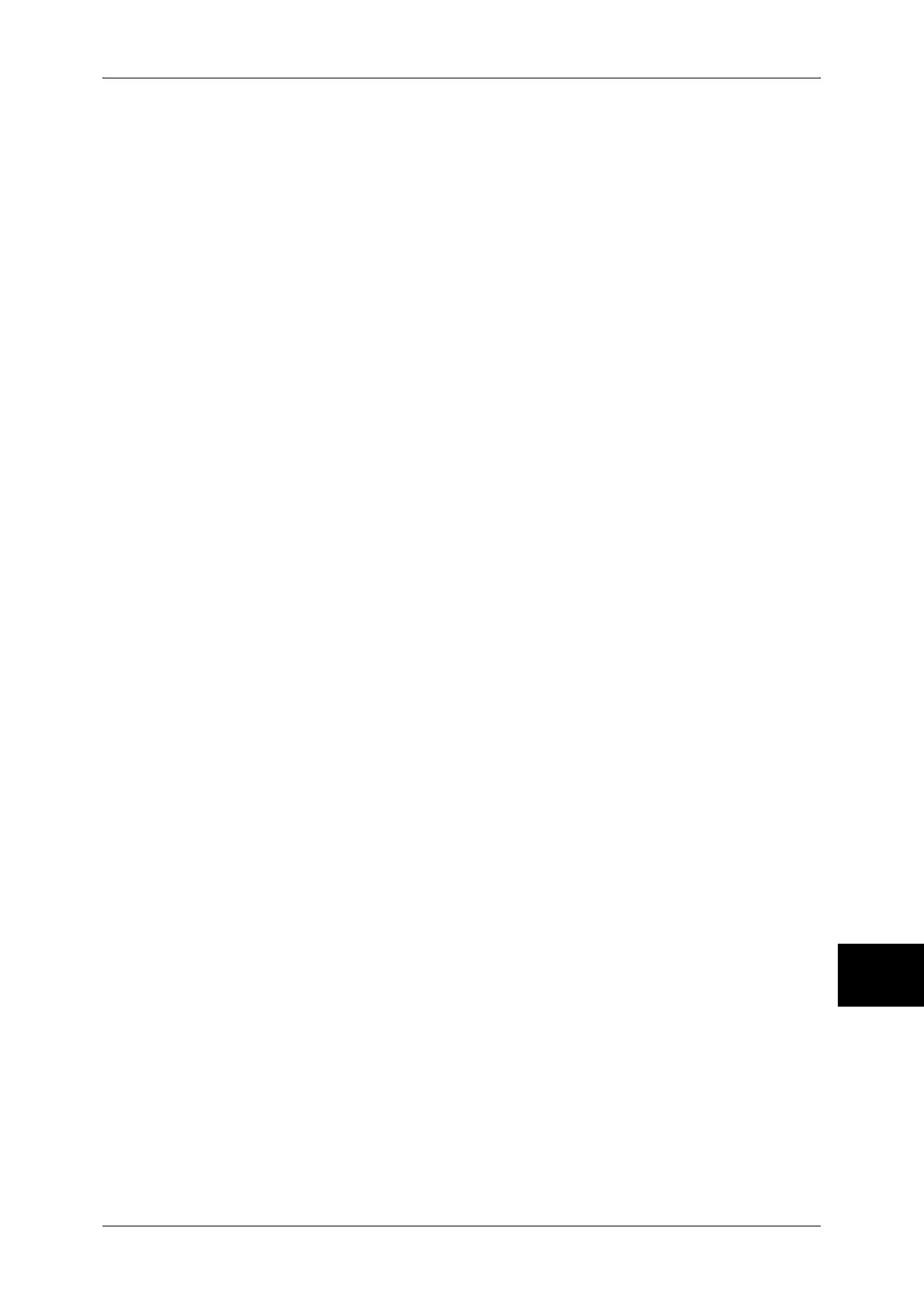Network Setting Items (Port/Protocol) for CentreWare Internet Services
75
Using CentreWare Internet Services
10
Note • When specifying a port number, add “:” and the port number to the end of the Internet
address.
3 Click the [Properties] tab.
4 Click [+] on the left of [Protocol Settings] to display the items in the folder.
5 Click [TCP/IP].
6 Set [Host Name].
7 Select how to obtain an IP address from the [Get IP Address] pull-down menu.
8 Set [Machine IP Address].
Note • This item is not necessary if either [DHCP], [BOOTP], [RARP], or [DHCP/Autonet] has been
selected from the [Get IP Address] pull-down menu.
9 Set [Subnet Mask] and [Gateway Address].
Note • This item is not necessary if either [DHCP], [BOOTP], [RARP], or [DHCP/Autonet] has been
selected from the [Get IP Address] pull-down menu.
10 Set the DNS information.
1) Select the [DHCP] check box if using DHCP for [Get DNS Server Address].
2) Set [DNS Server Address 1 - 3].
Note • This item is not necessary if [DHCP] has been specified for [Method to Get the DNS
Address].
3) Set [DNS Domain Name].
4) Select the [On] check box when using [Generate Domain Search List Automatically].
5) Set [Domain Name 1 - 3].
6) Set [Connection Time-out].
7) Select the [On] check box to enable [Dynamic DNS Update].
11 Set the WINS information.
1) Select the [DHCP] check box if using DHCP for [Get WINS Server Address].
2) Set [Primary WINS Server Address].
Note • This item is not necessary if [DHCP] has been specified for [Get WINS Server Address].
3) Set [Secondary WINS Server Address].
Note • This item is not necessary if [DHCP] has been specified for [Get WINS Server Address].
12 Set the IP Address List information.
1) Select the [Enable] check box for [IP Filter].
2) Click the [Edit] button. A screen to enter the user name and passcode will be displayed.
3) Enter the System Administrator user ID and passcode into [User Name] and
[Password], and click [OK].
Note • The default user ID is “11111” and passcode is “x-admin”.
4) Set [Permitted IP Address].
5) Set [IP Mask].
6) Click [Apply]. A screen to enter the user name and passcode will be displayed.
Enter the System Administrator user ID and passcode into [User Name] and
[Password], and click [OK].
Note • The default user ID is “11111” and the default passcode is “x-admin”.
7) The right frame on the web browser will change to the machine reboot display.
13 Click [TCP/IP] in the [Protocol Settings] folder.
14 Reflect the values as the machine's setting values.