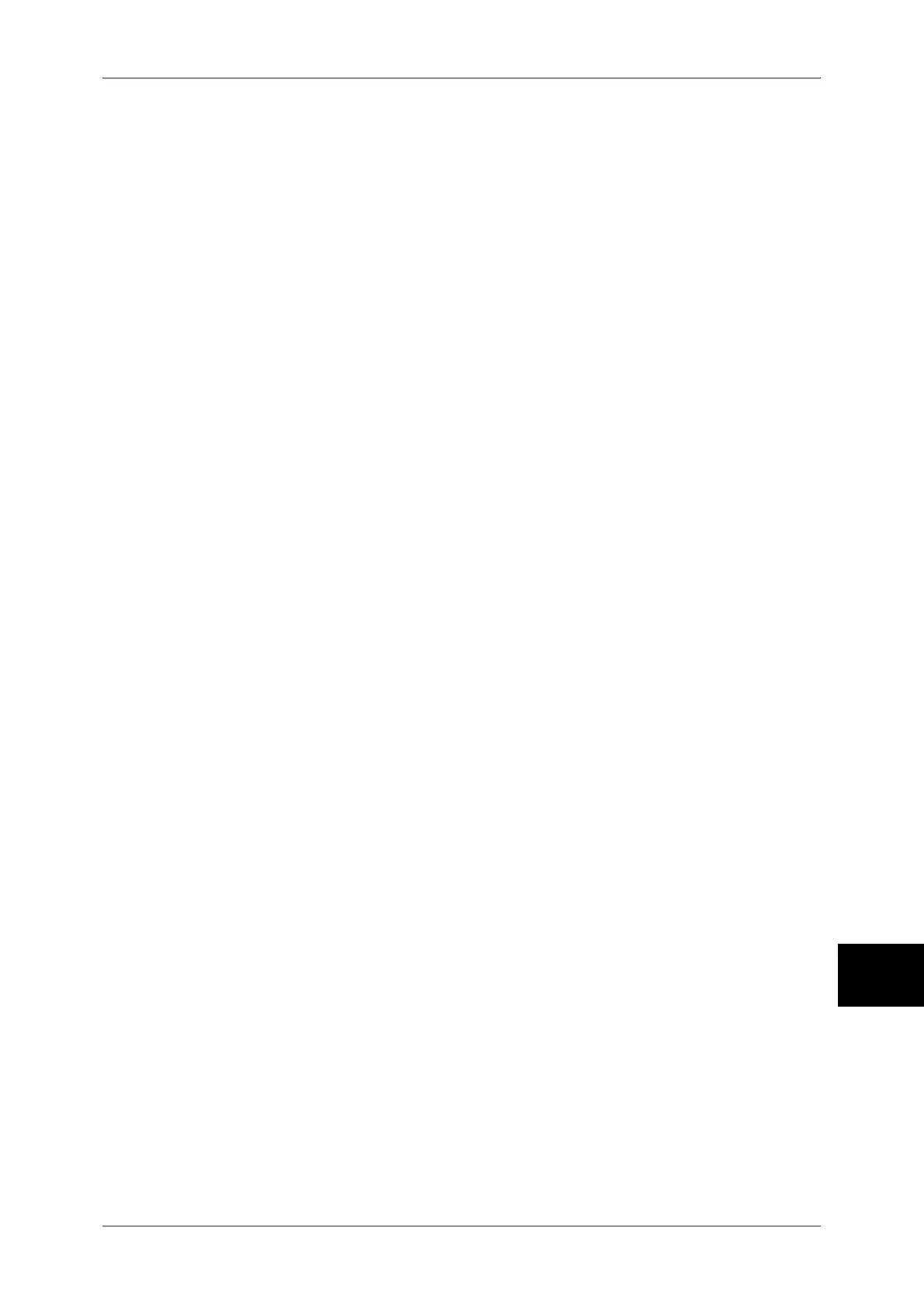Network Setting Items (Port/Protocol) for CentreWare Internet Services
91
Using CentreWare Internet Services
10
z
Example of the IP address entry
http://192.168.1.1/
z
Example of the Internet address entry
http://myhost.example.com/
Note • When specifying a port number, add “:” and the port number to the end of the Internet
address.
3 Click the [Properties] tab.
4 Click [+] on the left of [Protocol Settings] to display the items in the folder.
5 Click [Bonjour].
6 Set [Host Name].
Note • It is recommended that you use the default host name. Note the following if you use another
host name.
• Do not append "(<number>)" to the printer name. Example: FX (2)
• The host name can be up to 32 characters; however, using 26 characters or less is
recommended.
7 Set [Printer Name].
Note • It is recommended that you use the default printer name. Note the following if you use
another printer name.
• Do not append "(<number>)" to the printer name. Example: FX (2)
• The printer name can be up to 62 characters; however, using 54 characters or less is
recommended.
8 Reflect the values as the machine's setting values.
1) Click [Apply]. A screen to enter the user name and passcode will be displayed.
2) Enter the System Administrator user ID and passcode into [User Name] and
[Password], and click [OK].
Note • The default user ID is “11111” and the default passcode is “x-admin”.
3) The right frame on the web browser will change to the machine reboot display.
4) Click [Reboot Machine]. The machine will reboot and the setting value will be
reflected.
