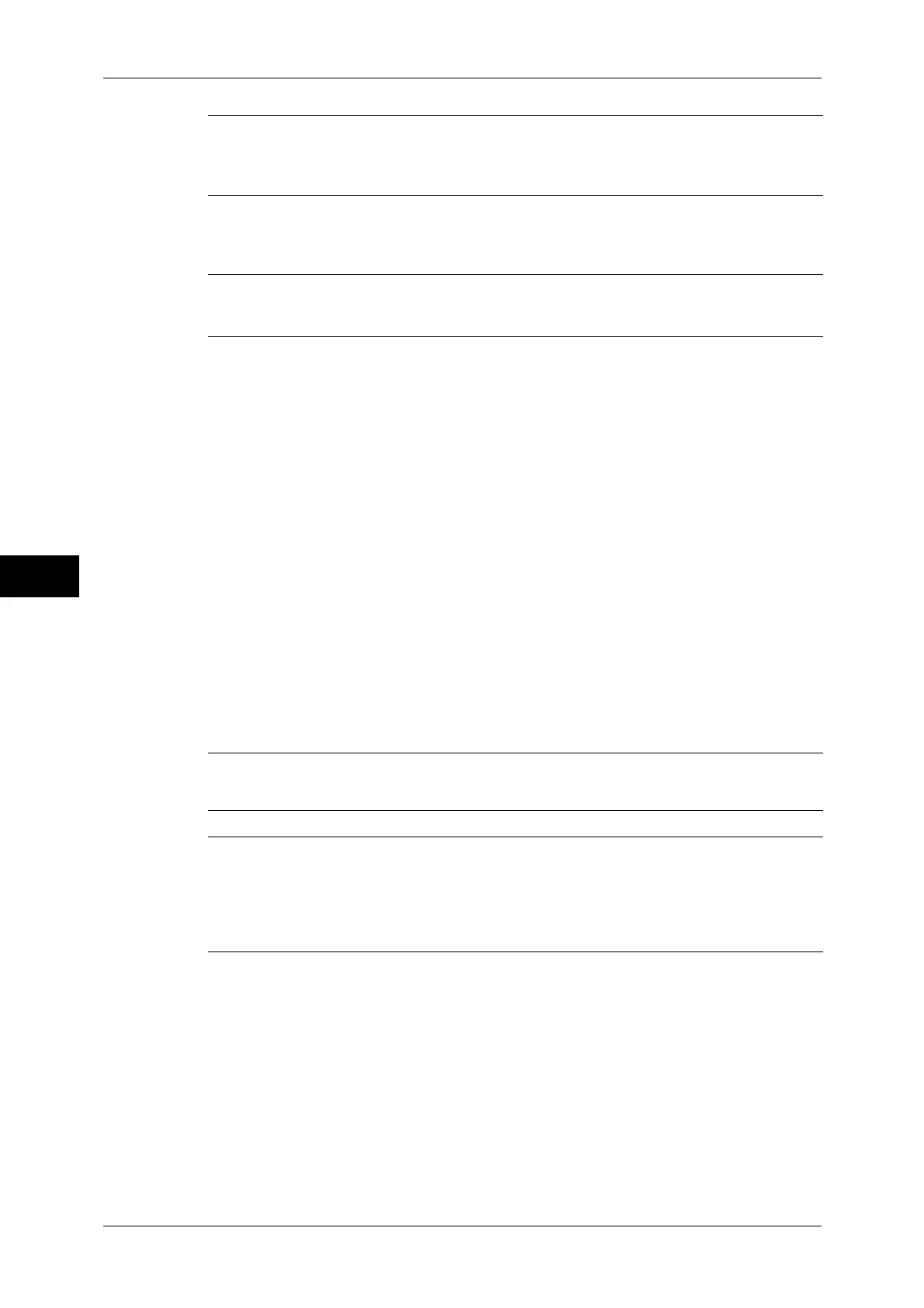5 Tools
120
Tools
5
Copy Service Settings
Print Universal Unique ID (ApeosPort
Series Models Only) (P.151)
z
Print Universal Unique ID (P.151)
z
Print Position (P.151)
z
Print Position Adjustment (P.151)
z
Print Position (Side 2) (P.152)
Image Log Control (ApeosPort Series
Models Only) (P.152)
z
Image Log Control (P.153)
z
Image Log Target (P.153)
z
Image Log Generation (P.153)
z
Transfer Image Log (P.153)
Notify Job Completion by E-mail
(P.154)
z
Targeted Jobs (P.154)
z
E-mail Addresses 1 to 5 (P.154)
z
E-mail Message (P.154)
Other Settings (P.154)
z
Fax Service (P.154)
z
Offset Stacking (Center Tray) (P.155)
z
Offset Stacking (Center Tray - Upper) (P.155)
z
Offset Stacking (Center Tray - Lower) (P.155)
z
Offset Stacking (Right Middle Tray) (P.155)
z
Booklet Offset (P.155)
z
Auto Job Promotion (P.155)
z
Default Print Paper Size (P.156)
z
Odd Page 2 Sided (P.156)
z
Paper Size Settings (P.156)
z
Millimeters/Inches (P.160)
z
Keyboard Input Restriction (P.160)
z
Operation of Up/Down Buttons (P.160)
z
Display Consumables Screen (P.160)
z
Data Encryption (P.160)
z
Encryption Key for Confidential Data (P.162)
z
Service Rep. Restricted Operation (P.162)
z
Software Download (P.163)
z
Drum Cartridge Conservation Mode (P.163)
z
Restrict Recipient Selection Method (P.163)
z
Restrict User to Edit Address Book (P.163)
z
Auto Validation of Speed Dial Entry (P.163)
z
Data Indicator (P.163)
Copy Tab - Features Allocation (P.164) -
Preset Buttons (P.165)
z
Paper Supply - Button 2 - 5 (P.165)
z
Reduce/Enlarge - Button 3 - 4 (P.165)
z
Front Cover Tray - Button 1 - 3 (P.165)
z
Back Cover Tray - Button 1 - 3 (P.165)
z
Transparency Tray - Button 1 - 3 (P.165)
z
Separator & Handout Tray - Button 1 - 3 (P.165)