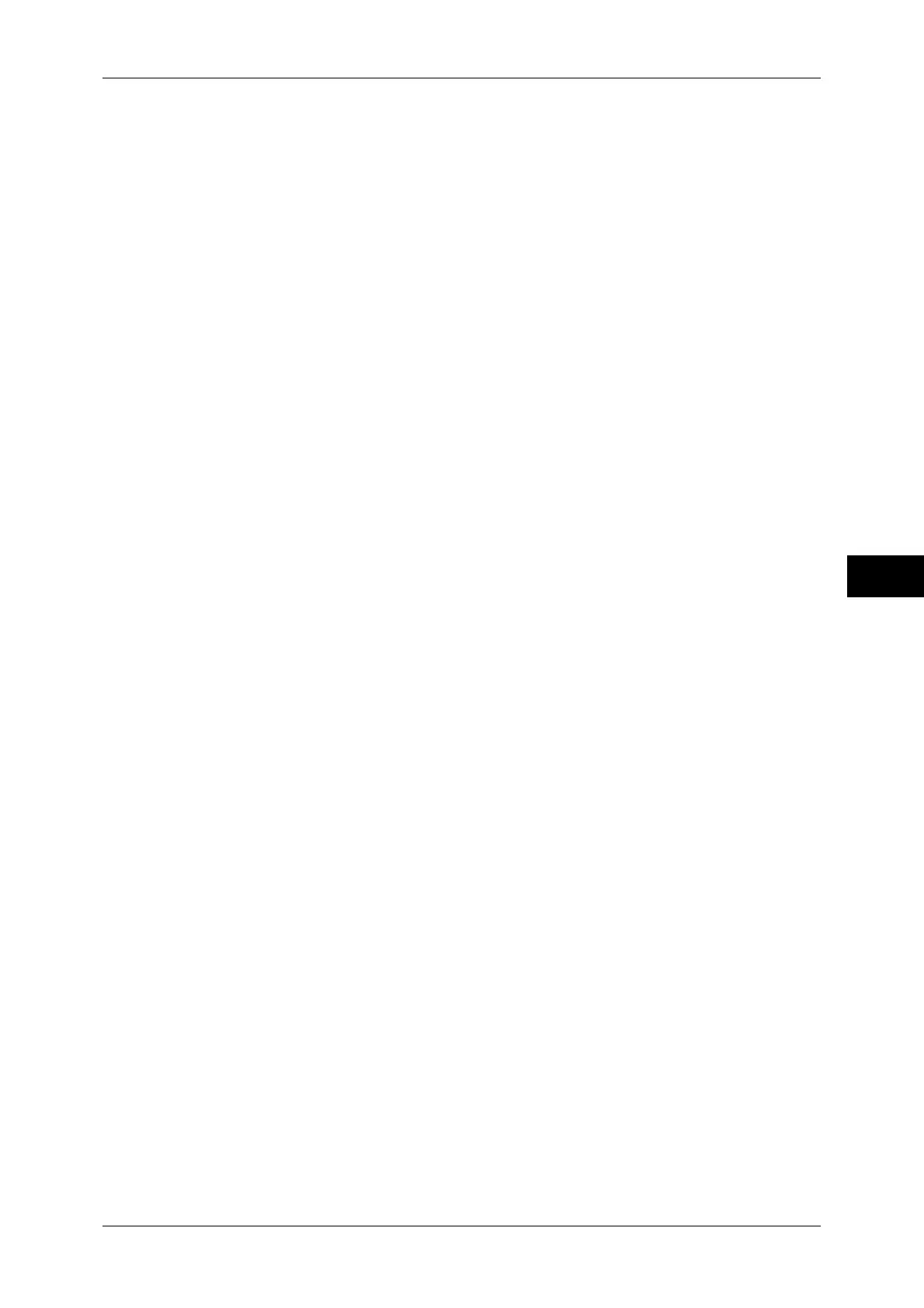Common Service Settings
155
Tools
5
Note • This feature does not appear for some models. An optional component is required. For more
information, contact our Customer Support Center.
Offset Stacking (Center Tray)
Offsetting means that each set of copies is delivered to the center tray and shifted slightly to
separate it from the previous job. When a set of copies is delivered to the front of the tray, the
next set is delivered to the rear of the tray. Set the offset function for the Center Tray. Select
from [No Offset], [Offset per Set], and [Offset per Job]. When [Offset per Set] or [Offset per
Job] is selected, the machine slightly shifts the output position per set or per job (print job)
respectively.
Offset Stacking (Center Tray - Upper)
Offsetting means that each set of copies is delivered to the center tray and shifted slightly to
separate it from the previous job. When a set of copies is delivered to the front of the tray, the
next set is delivered to the rear of the tray. Set the offset function for the Center Tray - Upper.
Select from [No Offset], [Offset per Set], and [Offset per Job]. When [Offset per Set] or [Offset
per Job] is selected, the machine slightly shifts the output position per set or per job (print job)
respectively.
Offset Stacking (Center Tray - Lower)
Offsetting means that each set of copies is delivered to the center tray and shifted slightly to
separate it from the previous job. When a set of copies is delivered to the front of the tray, the
next set is delivered to the rear of the tray. Set the offset function for the Center Tray - Lower.
Select from [No Offset], [Offset per Set], and [Offset per Job]. When [Offset per Set] or [Offset
per Job] is selected, the machine slightly shifts the output position per set or per job (print job)
respectively.
Offset Stacking (Right Middle Tray)
Offsetting means that each set of copies is delivered to the center tray and shifted slightly to
separate it from the previous job. When a set of copies is delivered to the front of the tray, the
next set is delivered to the rear of the tray. Set the offset function for the Right Middle Tray.
Select from [No Offset], [Offset per Set], and [Offset per Job]. When [Offset per Set] or [Offset
per Job] is selected, the machine slightly shifts the output position per set or per job (print job)
respectively.
Note • This feature does not appear for some models. An optional component is required. For more
information, contact our Customer Support Center.
Booklet Offset
When [Offset Stacking (Center Tray)] or [Offset Stacking (Right Middle Tray)] is set to [Offset
per Set], the paper is output to the tray by being slightly displaced by set. If, however, [Fold &
Staple] is selected for booklet settings, the paper is not output by set.
Note • This feature does not appear for some models. An optional component is required. For more
information, contact our Customer Support Center.
Auto Job Promotion
You can select whether or not to allow another job to automatically bypass the current job
when the machine is unable to start an operation for any reason, (for example, running out of
paper in a tray when starting copying or printing).
Note • Stored documents such as Secure Print and Sample Set documents cannot be used with
the Auto Job Promotion feature.
• When [Enabled] is selected and there is a job bypassed because of paper out, a message
stating the reason of the job promotion appears. The job bypassed can be processed after
you take proper measures by following the instruction of the message. Or, you can cancel
the job by pressing the <Clear All> button. When multiple jobs are bypassed, a screen that
lists the bypassed jobs appears. This screen allows you to display the details screen and to
delete the jobs.