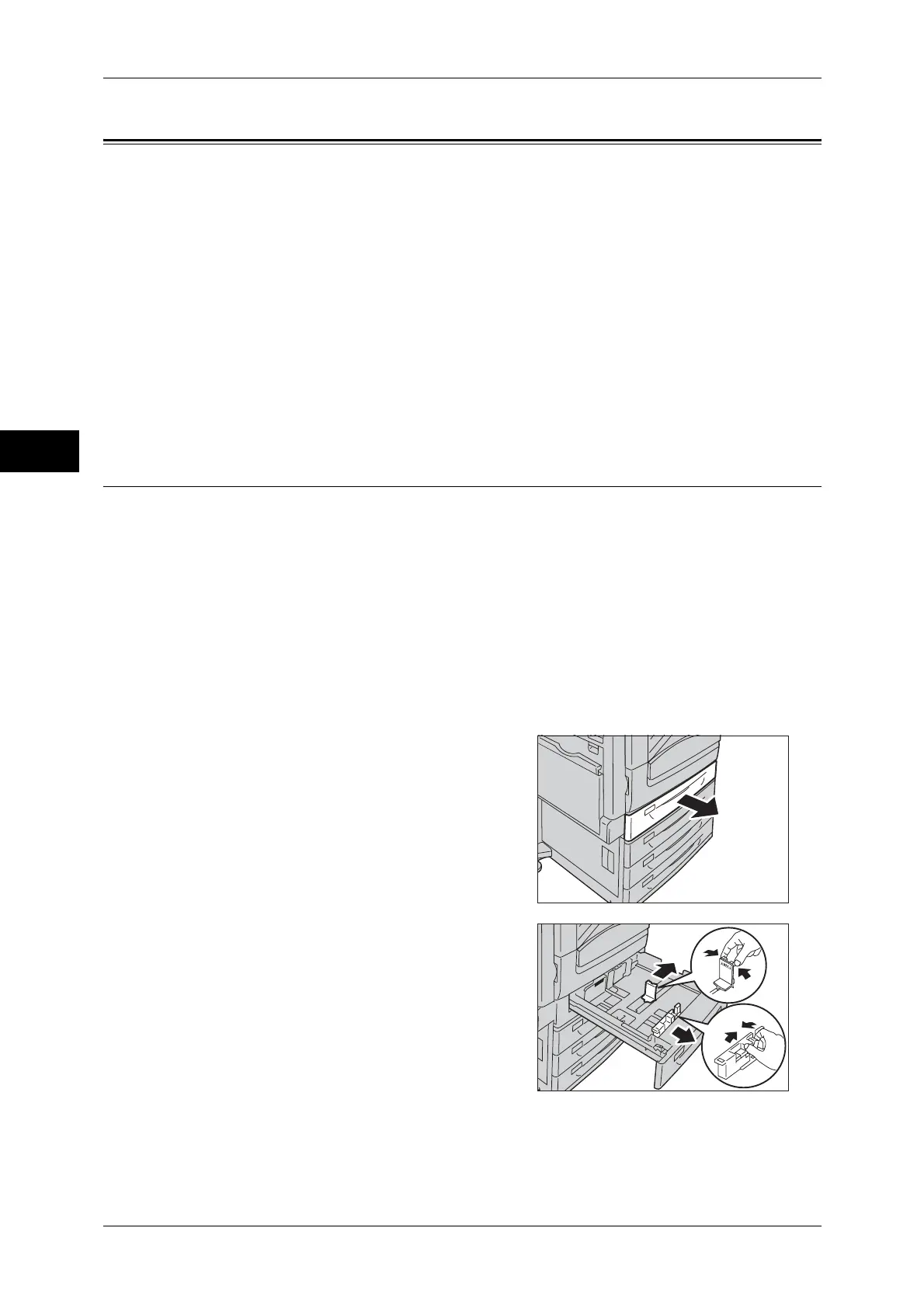2 Paper and Other Media
48
Paper and Other Media
2
Changing the Paper Size
This section describes how to change the paper size in Trays 1 to 4, and 6.
Note • The types of paper in Trays 1 to 4, and 6 are preset. Normally, Trays 1 to 4 are set to plain
paper. When changing to a different paper type, change the paper quality settings to match
the type of paper to be loaded so that you can maintain high quality printing.
For more information on paper type settings, refer to "Changing the Paper Settings" (P.53).
• Non-standard size paper can be loaded in Trays 1 to 4. When loading non-standard size
paper, you must register the paper size. For information on registering paper sizes, refer to
"Paper Size" (P.138).
For more information on corresponding paper sizes, refer to "Paper Size Settings" (P.156).
For more information on how to copy on non-standard size paper, refer to "3 Copy" > "Copy" > "Paper
Supply (Selecting the Paper for Copying)" in the User Guide. For more information on how to print on
non-standard size paper, refer to the help of the print driver.
Important • Do not load paper of mixed sizes together into a tray.
Changing the Paper Size for Trays 1 to 4
The following describes how to change paper size in Trays 1 to 4.
Note • The types of paper in Trays 1 to 4 are preset. There are 16 paper types: Plain paper, Bond
paper, Recycled paper, Transparency, Heavyweight paper, Gloss, Labels, Punched,
Letterhead, Pre-Print, Other, and Custom paper 1 to 5, and normally, plain paper is set.
When changing to a different paper type, change the paper quality settings to match the type
of paper to be loaded so that you can maintain high quality printing.
For more information on paper type settings, refer to "Changing the Paper Settings" (P.53).
• When loading non-standard size paper, you must register the paper size. For information on
registering paper sizes, refer to "Paper Tray Attributes" (P.138).
For more information on how to copy on non-standard size paper, refer to "3 Copy" > "Copy" > "Paper
Supply (Selecting the Paper for Copying)" in the User Guide. For more information on how to print on
non-standard size paper, refer to the help of the print driver.
1 Pull out the Tray until it stops.
Important • While the machine is processing a job, do
not pull out the tray that is being used for
the job.
• To prevent paper jams or erroneous
detection of loaded paper in a tray by the
machine, do not add paper on top of any
remaining paper in the tray.
2 Remove any paper loaded in the tray.
3 While pinching the two paper guides, move
them to the edges of the paper.
