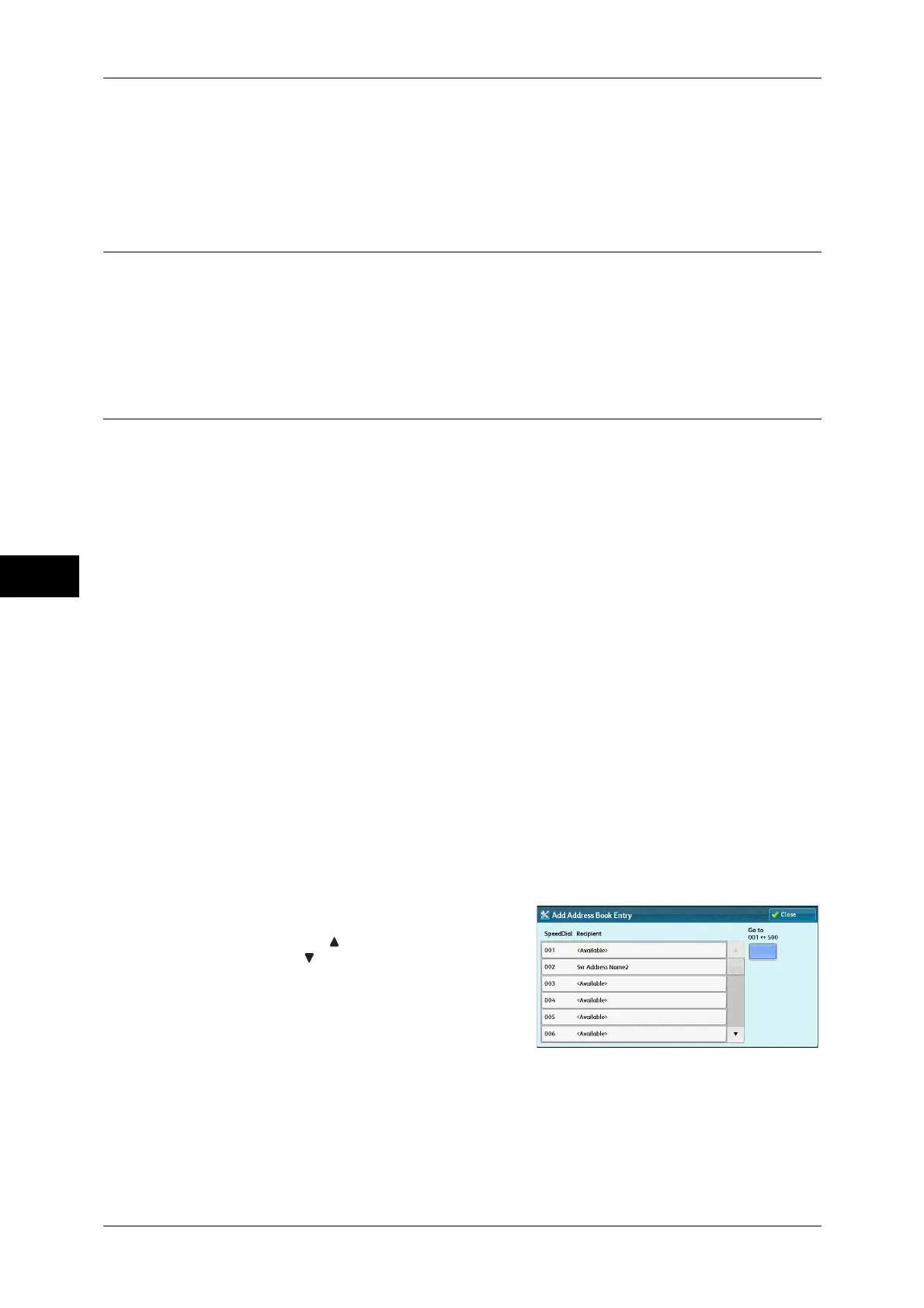5 Tools
244
Tools
5
Edit
You can edit the selected job flow sheet.
The procedure of change is the same as creation of a new job flow sheet. For more information, refer to
"Create New Job Flow Sheet" (P.239).
Create Job Flow Sheet Keyword
You can register job flow search keywords. The registered keywords are displayed
under [Select Keyword] and allows you to use for job flow sheet search. The keywords
are also available from a list under [Keyword] that is displayed when you create a new
job flow sheet. Up to 12 single-byte characters are allowed for a job flow search
keyword.
Add Address Book Entry
You can register frequently used addresses on the Address Book. Select an address
type from Fax, Internet Fax, E-mail, and Server (FTP/SMB).
When an address is registered, you can search for it with [Address Book] on the [Fax],
[Internet Fax], and [E-mail] screens.
You can store a total of 2000 addresses for Fax, Internet Fax, E-mail, and Server (FTP/
SMB).
Important • The following address types can be selected when you add an address to Address Book:
Fax, Internet Fax, E-mail, and Server (FTP/SMB)
When you register an address on the Address Book, select an address type in accordance
with the service. The address book entry registered with the wrong address type cannot be
selected from the original service.
Note • The address numbers correspond to the one touch buttons. The one touch buttons are
available for fax and Internet Fax. For more information on the relationship between the
address numbers and the one touch buttons, refer to "One-touch Buttons" (P.137).
• To specify an e-mail or server (FTP/SMB) address (for insertion in the Address Book), it is
not possible to use a speed dial specified with the numeric keypad, one-touch dialing, or a
group dial number.
• You can register, edit, delete, or view the Address Book from CentreWare Internet Services.
For more information, refer to the help of CentreWare Internet Services.
1 Select [Add Address Book Entry].
Note • To display the [Add Address Book Entry] screen, press the <Log In/Out> button and enter
the system administrator's user ID, and then select [Tools] > [Setup] > [Add Address Book
Entry]. If [Setup] is displayed on the [Services Home] screen, select [Setup] > [Add Address
Book Entry].
2 Press a speed dial to register.
Note • Select [ ] to display the previous screen
or [ ] to display the next screen.
• Entering a speed dial number with the
numeric keypad displays the specified
number at the top of the column.
