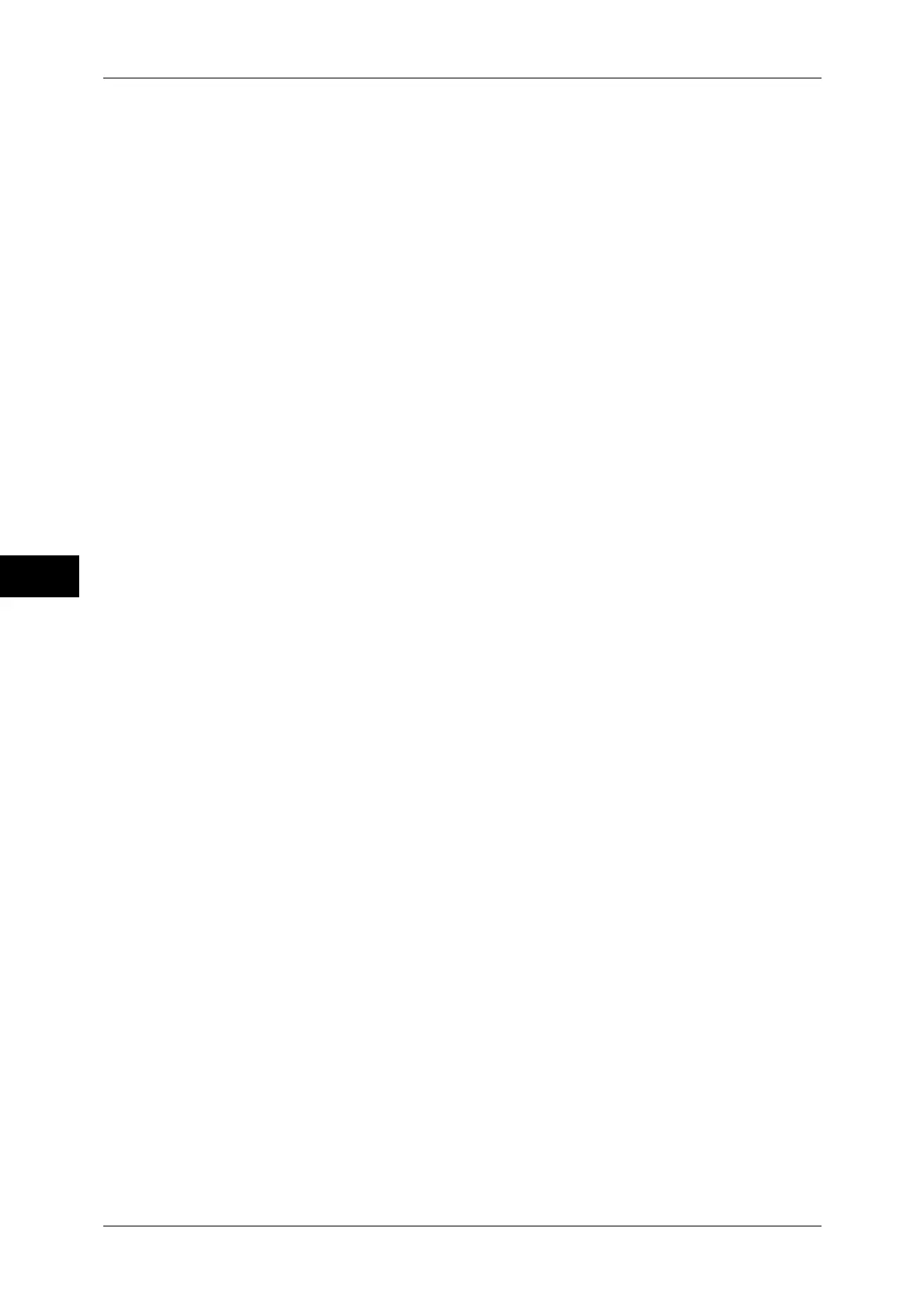5 Tools
134
Tools
5
For information on how to display the [Lock Out Printer] button on the [Services Home] screen, refer to
"Customizing the [Services Home] Screen" (P.27).
Set Lockout Duration
Set the time period to disable printing.
Specify the start and end time to disable printing in 1 minute increments.
Allow User to Lock Out
Selecting [Lock Out Printer] on the [Services Home] screen temporarily disables printing.
[Release Printer] is displayed during the printer lockout duration. Selecting [Release Printer]
enables printing.
Note • A job started before the start time will be printed continuously even after elapsing the start
time. The job will be printed continuously even if you select [Lock Out Printer] while printing.
After the job is completed, the machine enters the printer lockout status.
• When both [Set Lockout Duration] and [Allow User to Lock Out] are set and the start time
comes while the [Release Printer] button is displayed, the machine automatically enters the
printer lockout status.
• When you select [Release Printer] during the printer lockout duration, printing is enabled,
and when you then select [Lock Out Printer], the machine resumes the printer lockout status.
• The printer lockout status is not released automatically even after the end time elapsed. To
release the printer lockout status, the control panel operation is required.
• The printer lockout duration will not be released even when you switch the power off and
then on again, or even when you press the <Energy Saver> button while the machine is in
the Energy Saver mode (Low Power mode or Sleep mode).
• The machine starts printing in accordance with the setting in [Auto Print] when [Release
Printer] is selected. Thus the printing may not start just after [Release Printer] is selected.
• You can also print during the printer lockout duration by selecting a job in [Active Jobs] on
the [Job Status] screen and then selecting [Promote Job].
• When the [Allow User to Lock Out] check box is deselected, [Disable Auto Printing] in
[Services Home - Additional Features] is displayed as [(Not Assigned)].
Energy Saver Timers
The Energy Saver mode has two modes: the Low Power and Sleep modes. When a specified
period of time has elapsed, the machine switches to these modes in the following order to
reduce power consumption.
Last operation on the machine J Low Power mode J Sleep mode
For more information on the setting procedure, refer to "Energy Saver Mode" (P.23).
Note • You cannot configure the machine not to switch to the Low Power mode or the Sleep mode.
From Last Operation to Low Power Mode
Specify a time period between 1 and 240 minutes in 1 minute increments to enter the Low
Power mode after the last operation.
From Last Operation to Sleep Mode
Specify a time period between 1 to 240 minutes in 1 minute increments to enter the Sleep
mode after the last operation.
Note • Configure the [From Last Operation to Sleep Mode] time to be longer than the [From Last
Operation to Low Power Mode] time.
Time Zone
Set the time difference from GMT between -12 and +12 hours.
Note • GMT stands for Greenwich Mean Time.