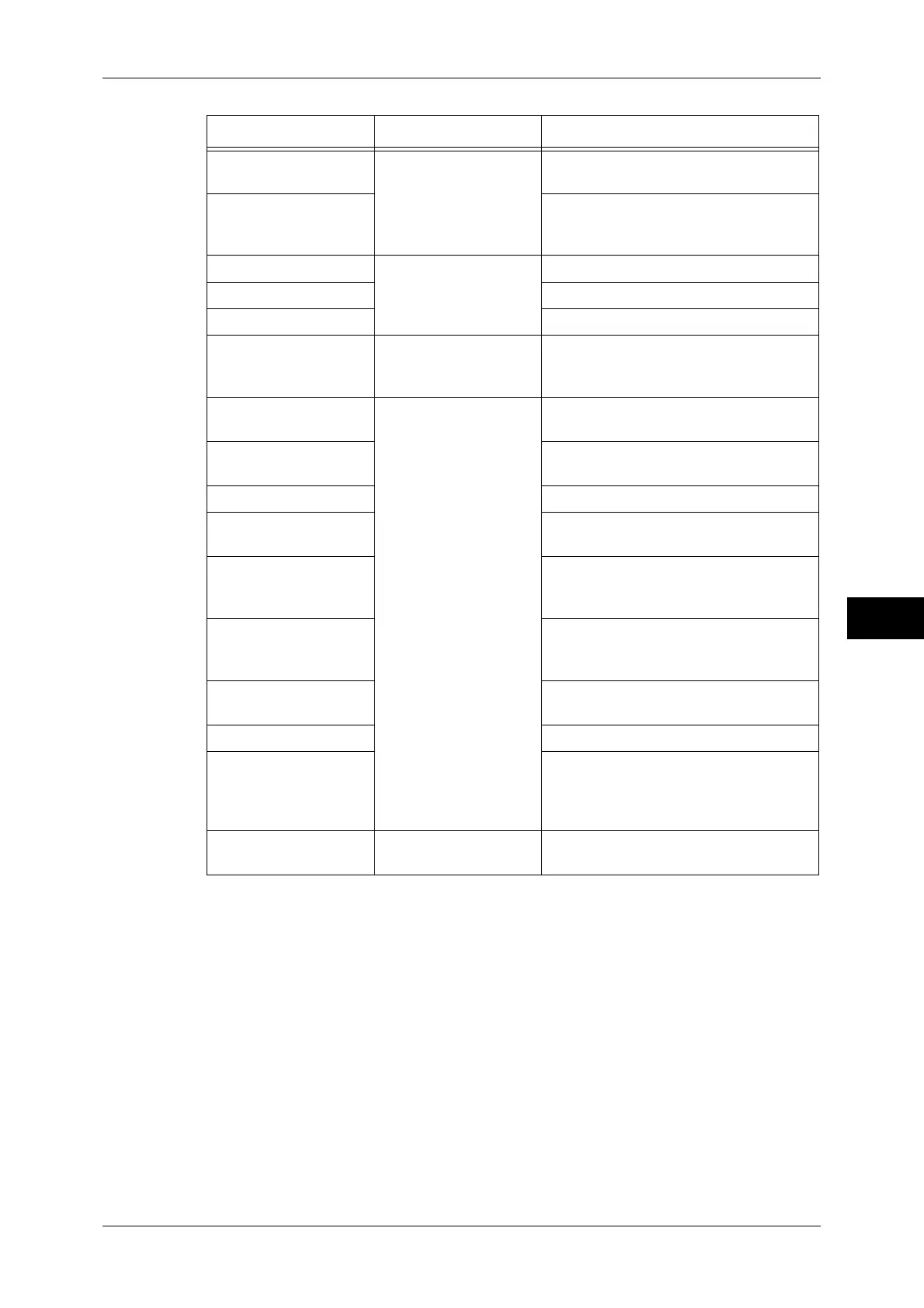Configuring Machine Settings Using CentreWare Internet Services
279
CentreWare Internet Services Settings
6
Notify Job Completion
by E-mail
Select from [Properties]
tab > [General Setup] >
[Alert Notification]
Refer to "Notify Job Completion by E-
mail" (P.154).
E-mail Notification for
Machine Status
Allows you to configure the recipient of
the notification and a status of which to
be notified.
Port Settings Select from [Properties]
tab > [Connectivity]
Refer to "Port Settings" (P.174)
.
Physical Connections Refer to "Port Settings" (P.174).
Protocols Refer to "Protocol Settings" (P.178).
Language Emulations Select from [Properties]
tab > [Services] >
[Printing]
Refer to "Print Mode" (P.104).
E-mail Select from [Properties]
tab > [Services]
Refer to "E-mail/Internet Fax Service
Settings" (P.220)
.
Internet Fax Refer to "E-mail/Internet Fax Service
Settings" (P.220)
.
Fax Refer to "Fax Service Settings" (P.208).
Scan to PC Refer to "Configuration of Scan to PC"
(P.318).
Scan to Home Refer to "Configuration of Scan to Home
(ApeosPort Series Models Only)"
(P.325).
Network Scanning Refer to "Configuration of Network
Scanning (Job Template Scanning)"
(P.322).
Store & Send Link Refer to "Configuration of Store & Send
Link" (P.332).
Store to USB Refer to "Store to USB" (P.314).
Custom Services Allows you to configure the Validation
Options settings. Sends the user name
with the validation request if the user is
authenticated on the machine.
Accounting Select from [Properties]
tab
Refer to "Accounting" (P.253).
Item How to Select Overview/Reference
