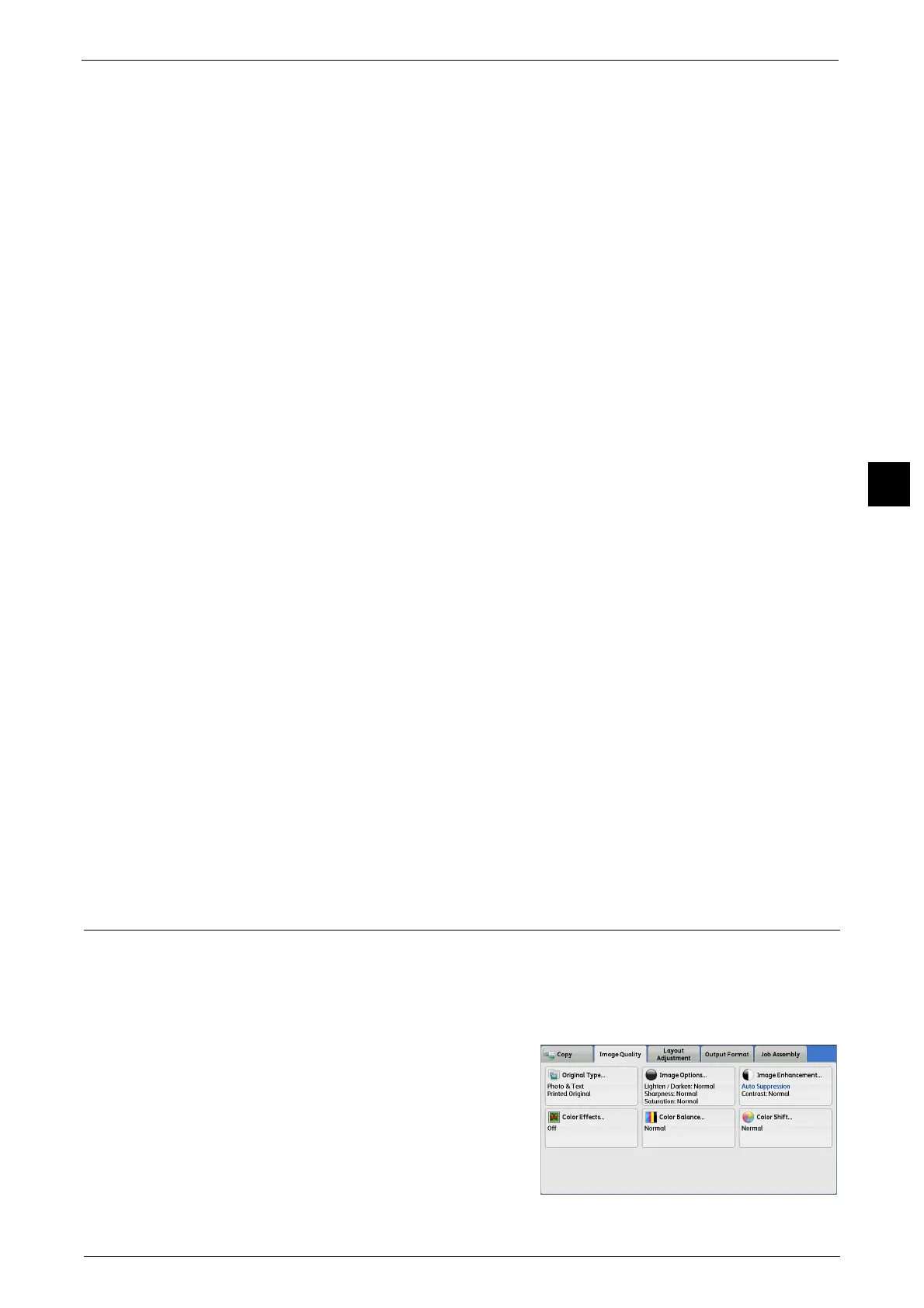Image Quality
113
Copy
3
appropriate image quality for each area. To process photo areas, select the photo type from
[Printed Original], [Photograph], and [Photocopied Original].
z
Printed Original
Select this option when the document contains printed photos, such as a brochure.
z
Photograph
Select this option when the document contains pasted photos. This option prevents the
copy from being reproduced bluish.
z
Photocopied Original
Select this option when the document is a copy or print made with a color copying
machine such as this machine. This option prevents the copy from being reproduced
faintly.
Text
Select this option to copy text areas of the document sharply. This option is suitable for
graphs and illustrations.
z
Normal Text
Select this option for printed documents, or for documents written with ink.
z
Light Text
Select this option for text that requires enhancement, such as handwritten pencil text.
z
See-Through Paper
Select this option to reduce blurs of tracing-paper documents or to suppress background
shadows of lightweight documents.
[Text on See-Through Paper] may not be displayed depending on the setting in the System Administration mode. For
information on how to display [See-Through Paper], refer to "5 Tools" > "Copy Service Settings" > "Copy Control" > "Original
See-Through Paper" in the Administrator Guide.
Photo
Select this option to make copies of photos. Select the photo type from the same options as
[Photo & Text]: [Printed Original], [Photograph], and [Photocopied Original].
Map
Select this option to make copies of documents that have text placed on color backgrounds,
such as maps.
Image Options (Adjusting Copy Density/Sharpness/Saturation of Images)
This feature allows you to adjust the copy density, sharpness, and saturation levels.
Note • [Lighten/Darken] under [Image Options] is the same as [Lighten/Darken] on the [Copy] screen.
• If [Lighten/Darken], [Sharpness], or [Saturation] is set concurrently with [Color Effects], the setting
made in [Color Effects] will be cleared.
1 Select [Image Options].
