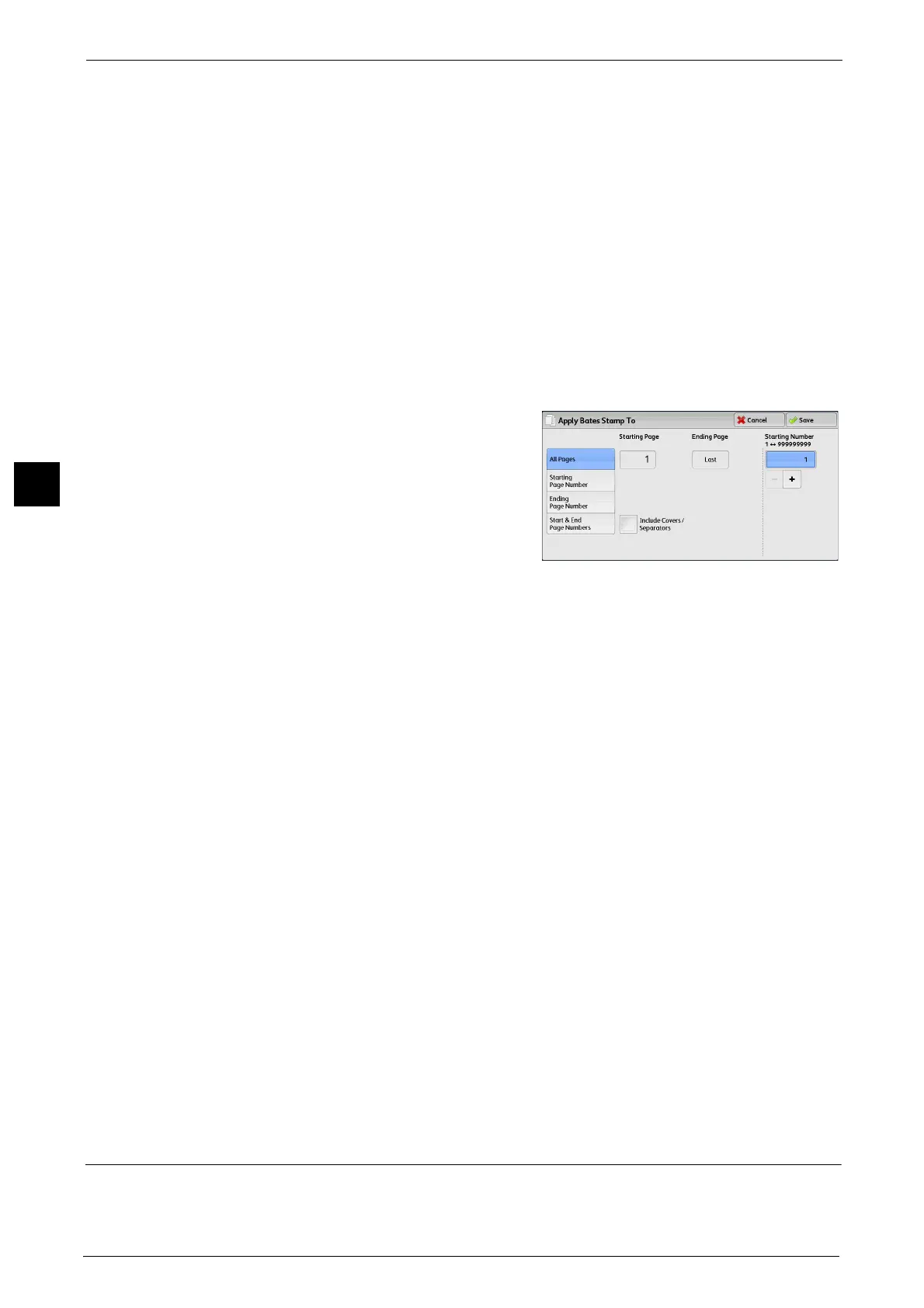3 Copy
144
Copy
3
Refer to "[Apply Bates Stamp To] Screen" (P.144).
Position
Displays the [Bates Stamp - Position] screen.
You can select a prefix and page-number position from six options.
For side 2 of copy sheets, you can select [Same as Side 1] or [Mirror Side 1].
Font Size
Displays the [Bates Stamp - Font Size] screen.
You can select a prefix and page-number size from three options, or can directly specify a
size in the range from 6 to 24 points in 1 point increments.
[Apply Bates Stamp To] Screen
This screen allows you to specify a page range to add prefix text and page numbers.
1 Select any option.
All Pages
Adds prefix text and page numbers to all pages.
Starting Page Number
Allows you to specify the start page to add
prefix text and a page number, in the range
from 1 to 999.
Note • Use [+] and [-], or the numeric keypad to enter the start page number.
Ending Page Number
Allows you to specify the end page to add prefix text and a page number, in the range from
1 to 999. The start page is fixed to "1".
Note • Use [+] and [-], or the numeric keypad to enter the end page number.
Start & End Page Numbers
Allows you to specify the start and end pages to add prefix text and page numbers, in the
range from 1 to 999.
Note • Use [+] and [-], or the numeric keypad to enter the start and end page numbers.
Include Covers/Separators
This option is available when you select [All Pages]. Select this check box to include covers
and separators.
Starting Number
You can specify a starting page number in the range from 1 to 999999999 when you do not
set [Number of Digits], or can specify a starting page number of up to the allowable number
of digits specified in [Number of Digits].
Note • Use [+] and [-], or the numeric keypad to enter the end page number.
Important • If the page number exceeds the specified value (999999999 when [Number of Digits] is not set)
during copying, the copy job will be canceled.
Watermark (Printing Control Numbers on the Background of Copies)
This feature allows you to faintly print a sequential control number in the background of
each copy page.
