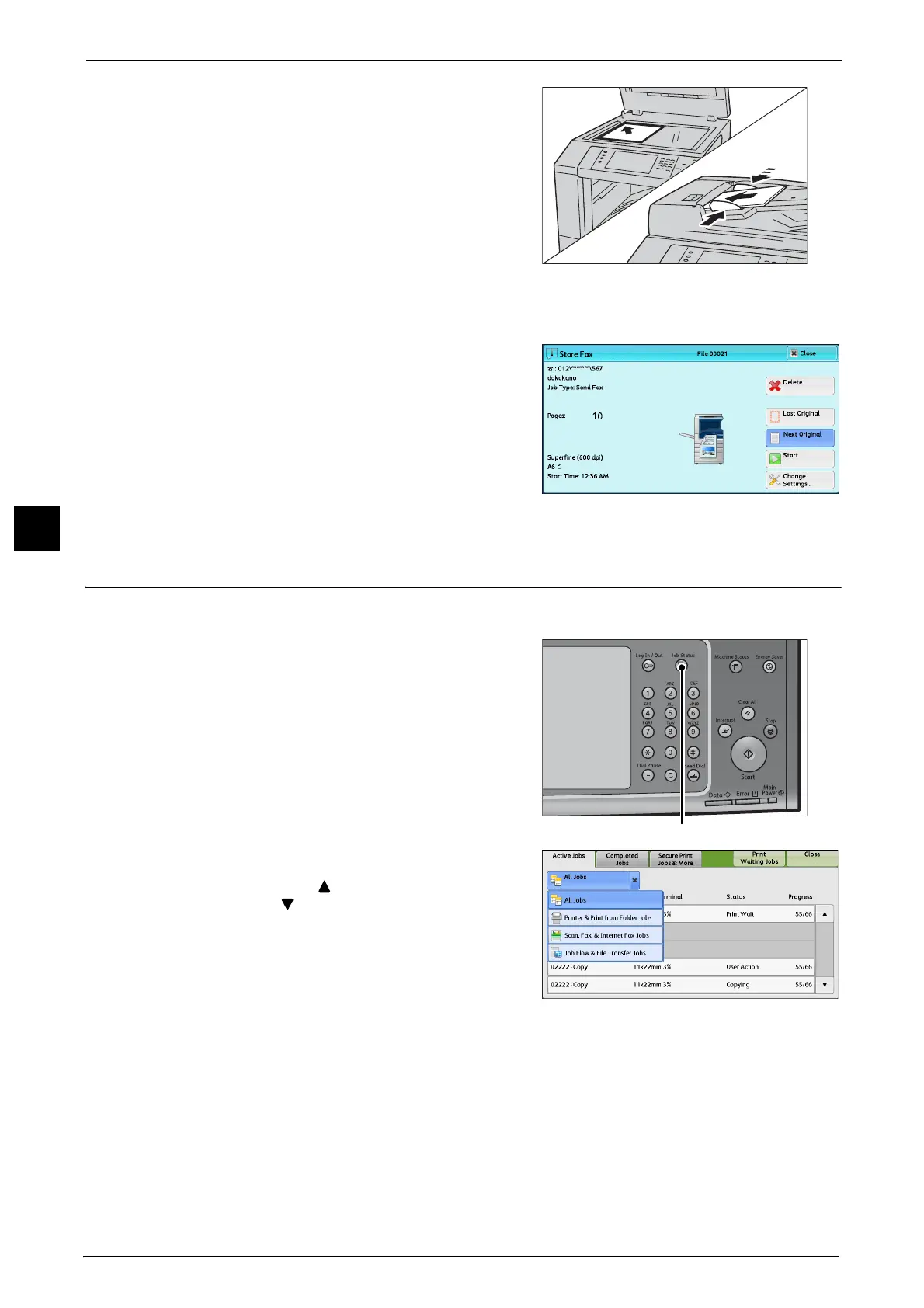4 Fax
174
Fax
4
3 Load the next document.
4 Press the <Start> button.
If you have more documents, repeat steps 3 and 4.
5 When all documents have been scanned, select
[Last Original].
Step 5 Confirming the Fax Job in Job Status
The following describes how to confirm the status of a fax job.
1 Press the <Job Status> button.
2 Confirm the job status.
Note • Select [ ] to return to the previous screen or
[ ] to move to the next screen.
• Drag or flick to scroll the list to switch the
screen to be displayed. For information on
how to drag or flick, refer to "Touch Screen"
(P.81).
• From the drop-down menu, you can select
[Scan, Fax, & Internet Fax Jobs] and display
the desired job.
If undelivered faxes exist
You can confirm undelivered faxes on the [Job Status] screen or in an Activity Report.
For information on how to resend or delete undelivered faxes, refer to "Job Status" (P.401).
