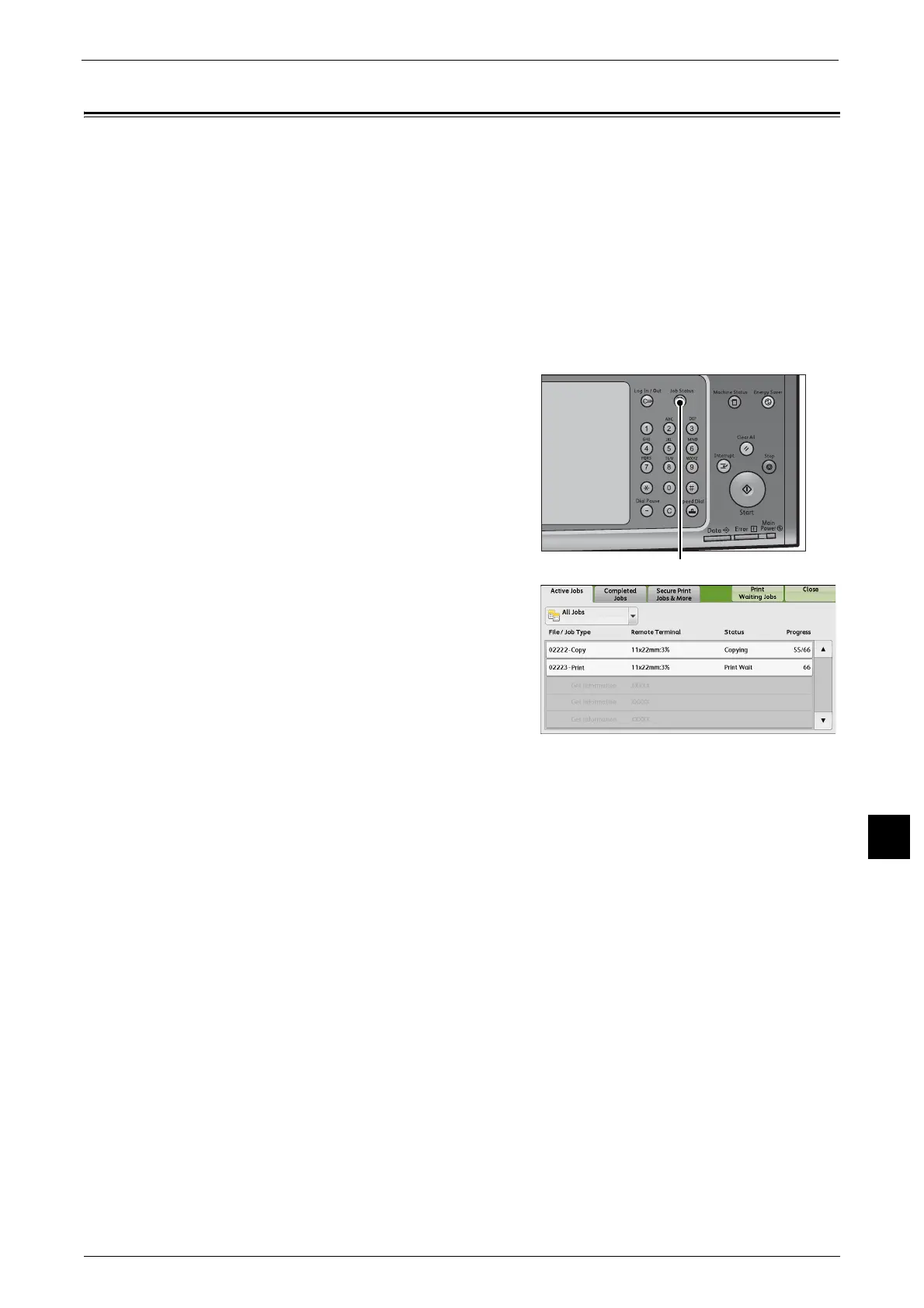Printing Pending Jobs
423
Job Status
11
Printing Pending Jobs
After the last user operation on the control panel of the machine, a job is waiting to be
printed until the period of time specified in [Auto Print] elapses, instead of being printed
immediately. You can forcibly print this pending job without waiting for this time period to
elapse.
If a job is paused by the <Stop> button and is waiting to be resumed, you can also resume
the job. If there are multiple jobs, subsequent jobs are printed after the paused job has been
printed.
Note • If there are no pending jobs, the [Print Waiting Jobs] button is disabled.
For information on how to set [Auto Print], refer to "5 Tools" > "Common Service Settings" > "Machine Clock/Timers" > "Auto
Print" in the Administrator Guide.
1 Press the <Job Status> button.
2 Select [Print Waiting Jobs].
