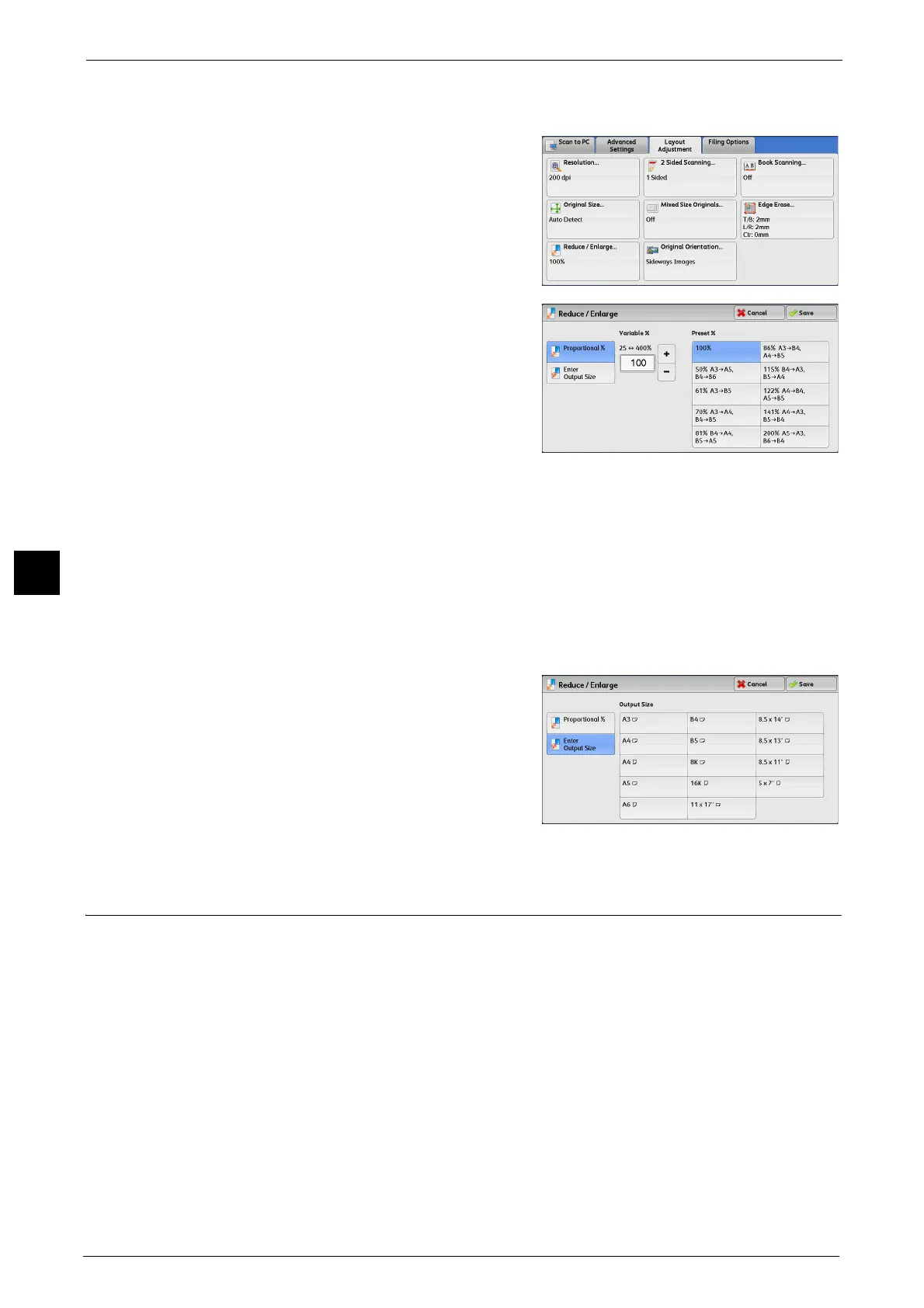5 Scan
342
Scan
5
Note • When [Searchable Text] is set to [Searchable] and the [Specific Color] check box is selected on the
[File Format] screen, [Reduce/Enlarge] is [100%] and cannot be changed.
1 Select [Reduce/Enlarge].
2 Select any option
Proportional %
Allows you to select a preset ratio, or enter a
value in the range from 25 to 400% in 1%
increments.
Use the numeric keypad or [+] and [-] to enter a
value.
z
Variable %
Enter the scanning ratio. Specifying "100%" scans at the same image size as the original
document.
z
Preset %
Select from preset ratios.
You can change the default values of scan ratios other than [100%]. For information on the settings, refer to "5 Tools" >
"Scan Service Settings" > "Reduce/Enlarge Presets" in the Administrator Guide.
Enter Output Size
In [Output Size], select the output size of the
scanned document. The machine automatically
calculates the scanning ratio based on the
selected output size and the original document
size.
Note • Selecting [Enter Output Size] may generate
blank margin areas.
Original Orientation (Specifying the Orientation of the Loaded Document)
This feature allows you specify the orientation of the loaded document.
When you load the top edge of the document against the left side of the document glass or
the document feeder, and then select [Sideways Images], the document is displayed in the
correct orientation when viewed on your computer screen.
Note • If the [Original Orientation] setting differs from the actual document orientation, the machine may
not detect the top of the document correctly.
z
Upright Images
Select this option when placing the top edge of the document against the top side of the
document glass or document feeder.
z
Sideways Images
Select this option when placing the top edge of the document against the left side of the
document glass or document feeder.
