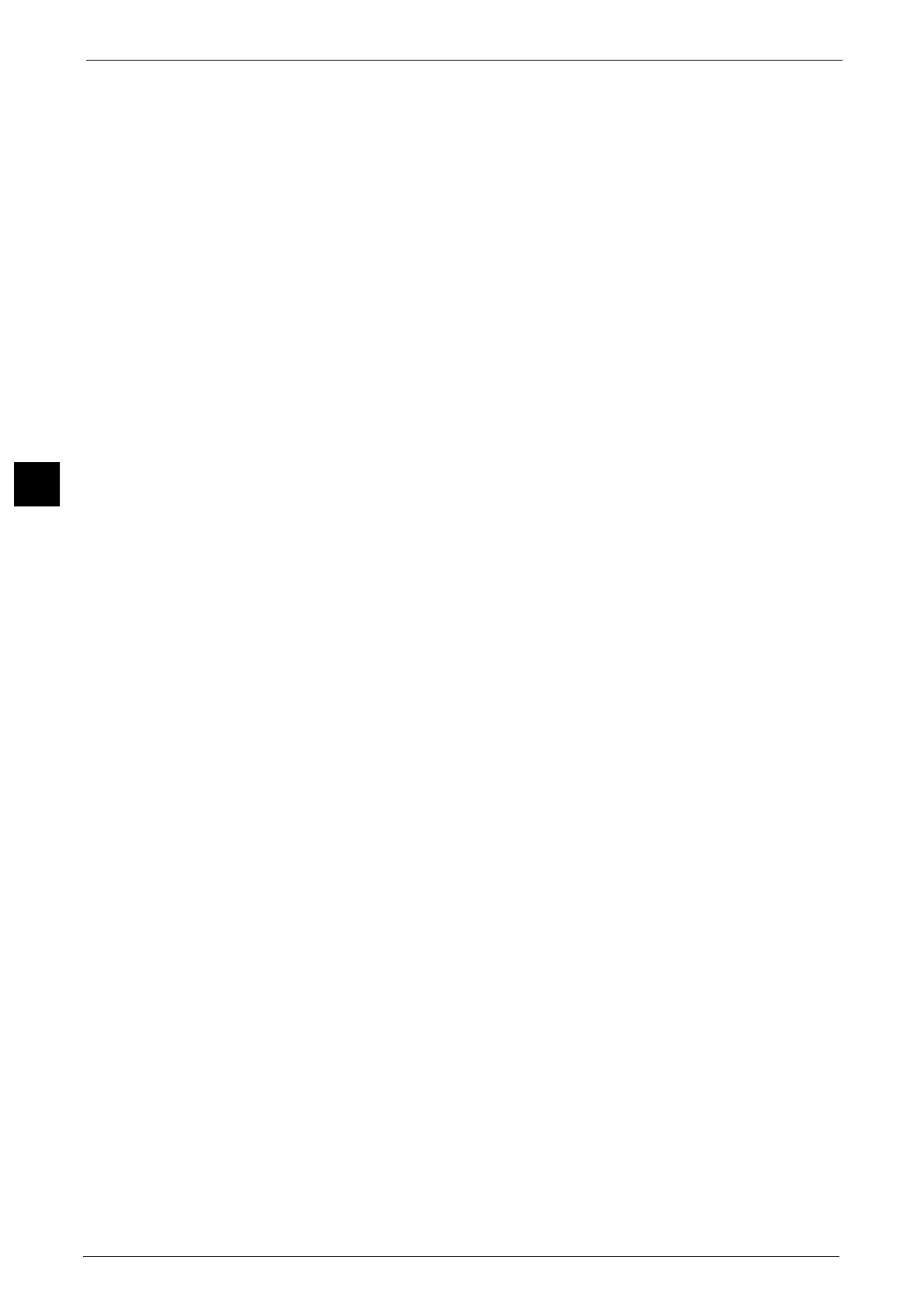3 Copy
154
Copy
3
Bond, Plain, Recycled, Plain Reload, Lightweight, Heavyweight, Heavyweight Reload,
Extra Heavyweight, Extra Heavyweight Reload, Punched, Gloss, Gloss Reload,
Heavyweight Gloss, Heavyweight Gloss Reload, and Custom Paper 1 to 5.
z
C3 Finisher/C3 Finisher with Booklet Maker
Bond, Plain, Recycled, Plain Reload, Lightweight, Heavyweight, Heavyweight Reload,
Extra Heavyweight, Extra Heavyweight Reload, Punched, Gloss, Gloss Reload,
Heavyweight Gloss, Heavyweight Gloss Reload, and Custom Paper 1 to 5.
Important • Ensure that the actual orientation of the original document matches the [Original Orientation]
setting on the [Layout Adjustment] screen.
In the following cases, the actual stapling position differs from the stapling position displayed on the
screen:
- When [Original Orientation] is set to [Upright Images], and [Staple] is set to one position at the
right side.
- When [Original Orientation] is set to [Sideways Images], and [Staple] is set to one position at the
left side.
Hole Punch
Sets the position for punching.
The positions for punching vary depending on a finisher installed.
The C3 Finisher and C3 Finisher with Booklet Maker offer nine different punch positions: 2
Holes, 2 Holes Top, 2 Holes Right, 3 Holes, 3Holes Top, 3Holes Right, 4 Holes, 4 Holes Top, 4
Holes Right.
Important • When the punching feature of a finisher is defective, output is delivered to the center tray instead of
the finisher tray. Remove the output delivered to the center tray every now and then.
• Ensure that the actual orientation of the original document matches the [Original Orientation]
setting on the [Layout Adjustment] screen.
Original Orientation
Allows you to specify the orientation of the document so that the machine can identify the
top of the document.
Note • If the [Original Orientation] setting differs from the actual document orientation, the machine may
not detect the top of the document correctly.
z
Upright Images
Select this option when placing the top edge of the document against the top side of the
document glass or document feeder.
z
Sideways Images
Select this option when placing the top edge of the document against the left side of the
document glass or document feeder. Always select [Sideways Images] when the top of
the document is placed facing the left side (horizontal text).
Z Fold Half Sheet
The machine folds the output copies in Z fold. Z fold can be applied to B4, A3, 11 x 17". If
you have mixed sized documents, the width (vertical direction) of the paper must be the
same, such as a combination of A4 (portrait) and A3 (landscape), and a combination of B5
(portrait) and B4 (landscape). For example, if you have a combination of A4 (portrait) and
A3 (landscape), the Z fold is only applied to A3.
Output Destination/Offset
Allows you to select the output destination tray and offset operation.
z
Offset Stacking
Note • This feature does not appear for some models. An optional component is required. For more
information, contact our Customer Support Center.
