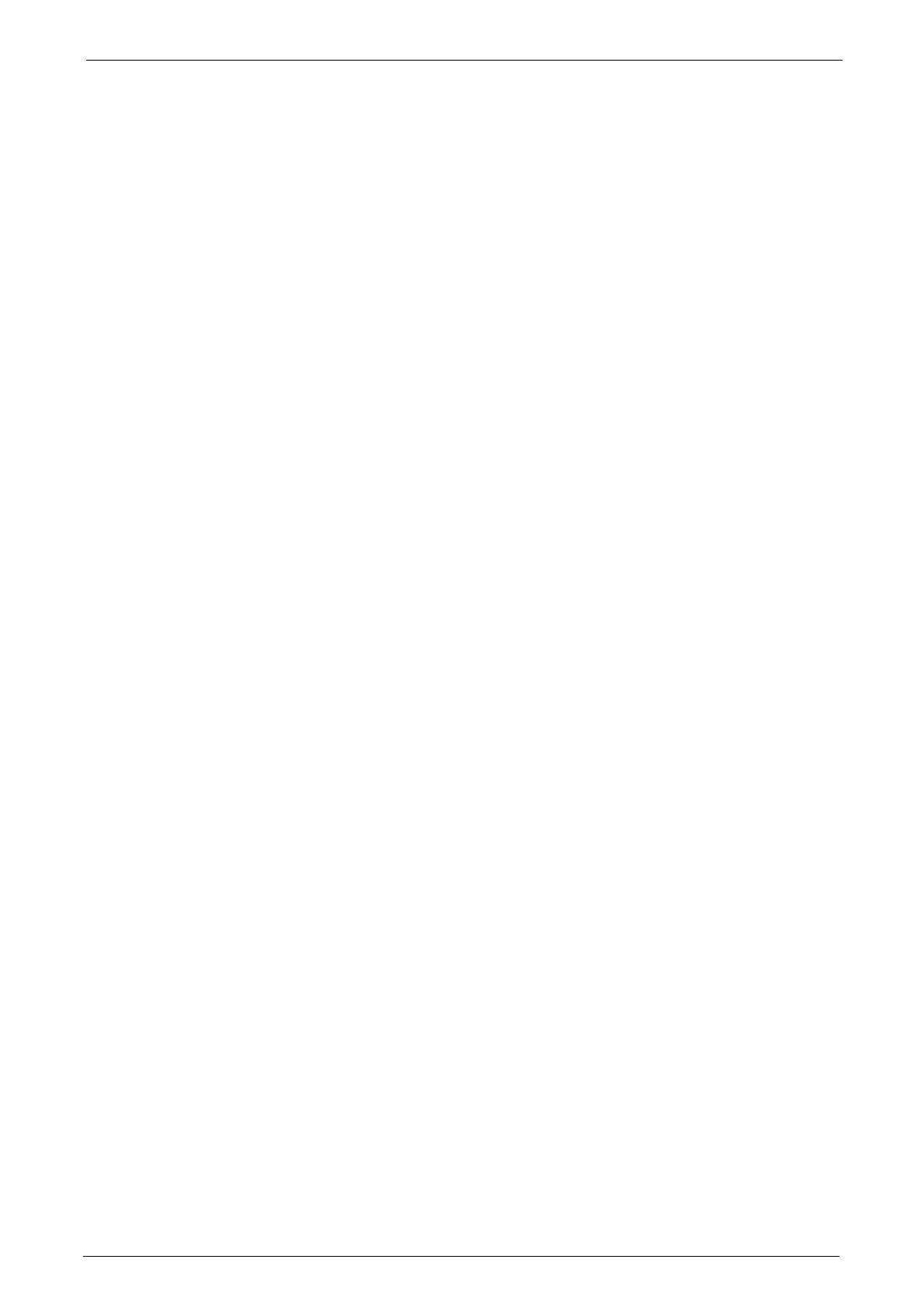8
Specifying a Destination Using a One Touch Button ................................................................283
New Recipient (Specifying an E-mail Address)............................................................................. 284
Add Me (Adding the Sender’s Address) ...........................................................................................285
Recipient(s) (Editing a Recipient).......................................................................................................286
From (Setting the Sender’s Address).................................................................................................287
Subject (Setting the Subject)...............................................................................................................288
Message (Entering the E-mail Body).................................................................................................288
Preview (Previewing the Scanned Images during a Scan Job)............................................... 288
Color Scanning (Selecting an Output Color)..................................................................................288
2 Sided Scanning (Scanning Both Sides of a Document).........................................................289
Original Type (Selecting the Document Type) .............................................................................290
File Format (Selecting a File Format for Output Data) .............................................................291
Network Scanning...........................................................................................................................................303
Preview (Previewing the Scanned Images during a Scan Job)............................................... 304
Color Scanning (Selecting an Output Color)..................................................................................304
2 Sided Scanning (Scanning Both Sides of a Document).........................................................304
Original Type (Selecting the Document Type) .............................................................................304
File Format (Selecting a File Format for Output Data) .............................................................304
Scan to PC ..........................................................................................................................................................305
Transfer Protocol (Selecting a Transfer Protocol)........................................................................306
Address Book ..............................................................................................................................................306
Address Book (Specifying a Destination Using the Address Book [Type 1])....................307
Address Book (Specifying a Destination Using the Address Book [Type 2])....................308
Add New Address (Registering a Destination PC on the Address Book) ............................ 309
Specifying a Destination PC Using a One Touch Button..........................................................311
Browse (Specifying a Destination PC by Browsing Your Network).......................................312
Specifying a Destination (Specifying a Destination PC Using the Screen Keyboard). 313
Preview (Previewing the Scanned Images during a Scan Job)............................................... 315
Color Scanning (Selecting an Output Color)..................................................................................315
2 Sided Scanning (Scanning Both Sides of a Document).........................................................315
Original Type (Selecting the Document Type) .............................................................................315
File Format (Selecting a File Format for Output Data) .............................................................316
Store to Folder.................................................................................................................................................. 317
Color Scanning (Selecting an Output Color)..................................................................................317
2 Sided Scanning (Scanning Both Sides of a Document).........................................................318
Original Type (Selecting the Document Type) .............................................................................318
Preview (Previewing the Scanned Images during a Scan Job)............................................... 318
Store to USB......................................................................................................................................................319
Save in (Specifying a Storage Location in the USB Memory Device)..................................323
Details (Displaying the Details of a Storage Location in the USB Memory Device) .....323
Preview (Previewing the Scanned Images during a Scan Job)............................................... 324
Color Scanning (Selecting an Output Color)..................................................................................324
2 Sided Scanning (Scanning Both Sides of a Document).........................................................324
Original Type (Selecting the Document Type) .............................................................................324
File Format (Selecting a File Format for Output Data) .............................................................324
Store & Send Link............................................................................................................................................ 326
Scan To (Displaying the E-mail Address of the Authenticated User)..................................326
From (Displaying the E-mail Address of the Authenticated User)........................................327
