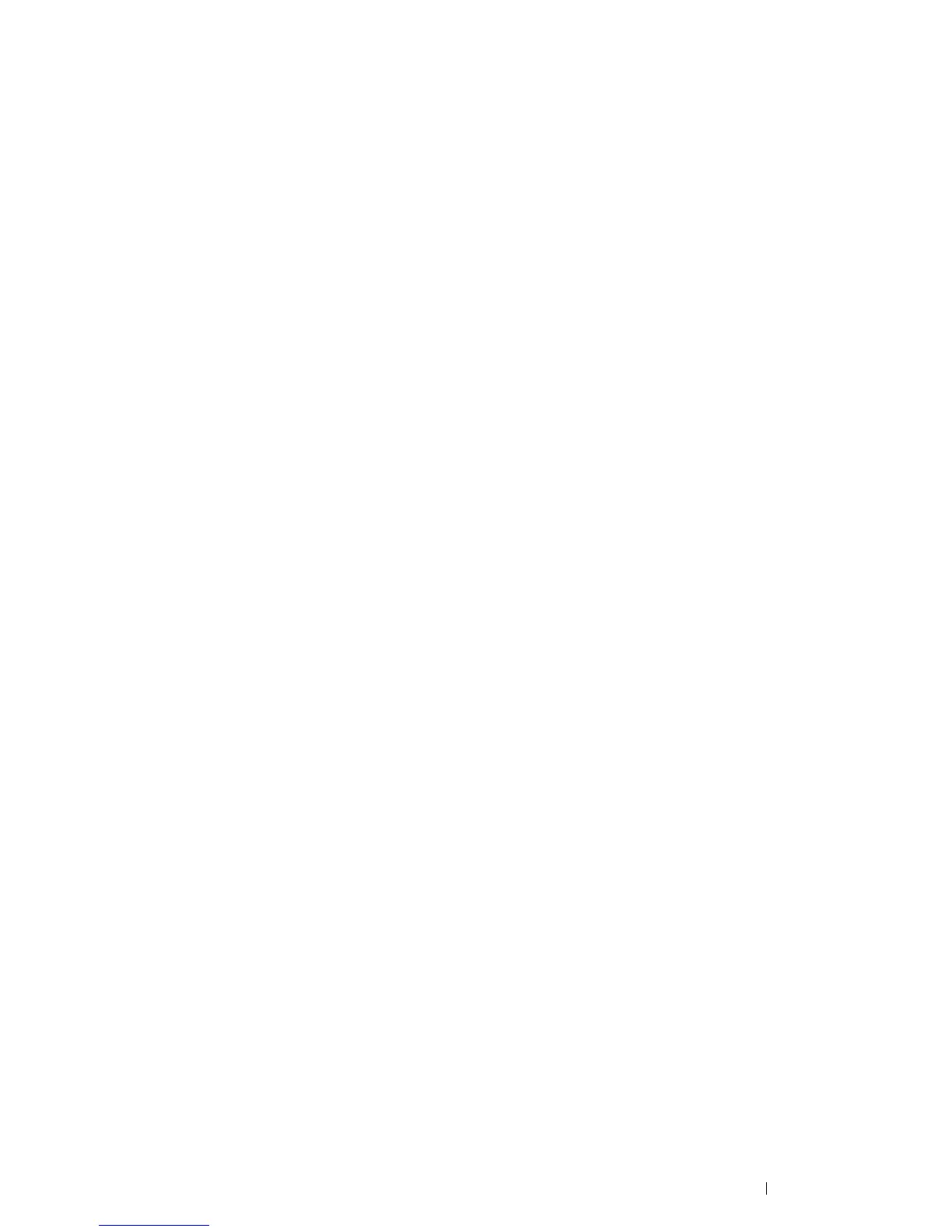Digital Certificates 129
Exporting a Certificate Signing Request (CSR)
NOTE:
• To export a CSR from the printer, SSL/TLS Server Communication must be enabled with a self-signed certificate. For
details, see "Preparing to Use HTTPS Communication" on page 128.
1 Launch the CentreWare Internet Services by entering IP address of the printer in your web browser.
For more information, see "CentreWare Internet Services" on page 25.
2 Click the Properties tab.
3 Click SSL/TLS Server Communication under Security.
4 Click Certificate Signing Request (CSR).
The Certificate Signing Request (CSR) page is displayed.
5 Specify each item of certificate signing request.
6 Click Apply.
7 Confirm the settings of certificate signing request, and then click Export.
8 Save a CSR file to your computer.
Use this CSR to receive a signed certificate from a trusted certificate authority.
Uploading a Signed Certificate
After you have received the signed certificate from a trusted certificate authority, upload the certificate to the printer.
1 Launch the CentreWare Internet Services by entering IP address of the printer in your web browser.
For more information, see "CentreWare Internet Services" on page 25.
2 Click the Properties tab.
3 Click SSL/TLS Server Communication under Security.
4 Click Upload Signed Certificate.
The Upload Signed Certificate page is displayed.
5 Enter a password.
6 Re-enter the password again to confirm it.
7 Click Browse of File Name, and select the file to be imported.
8 Click Import.
