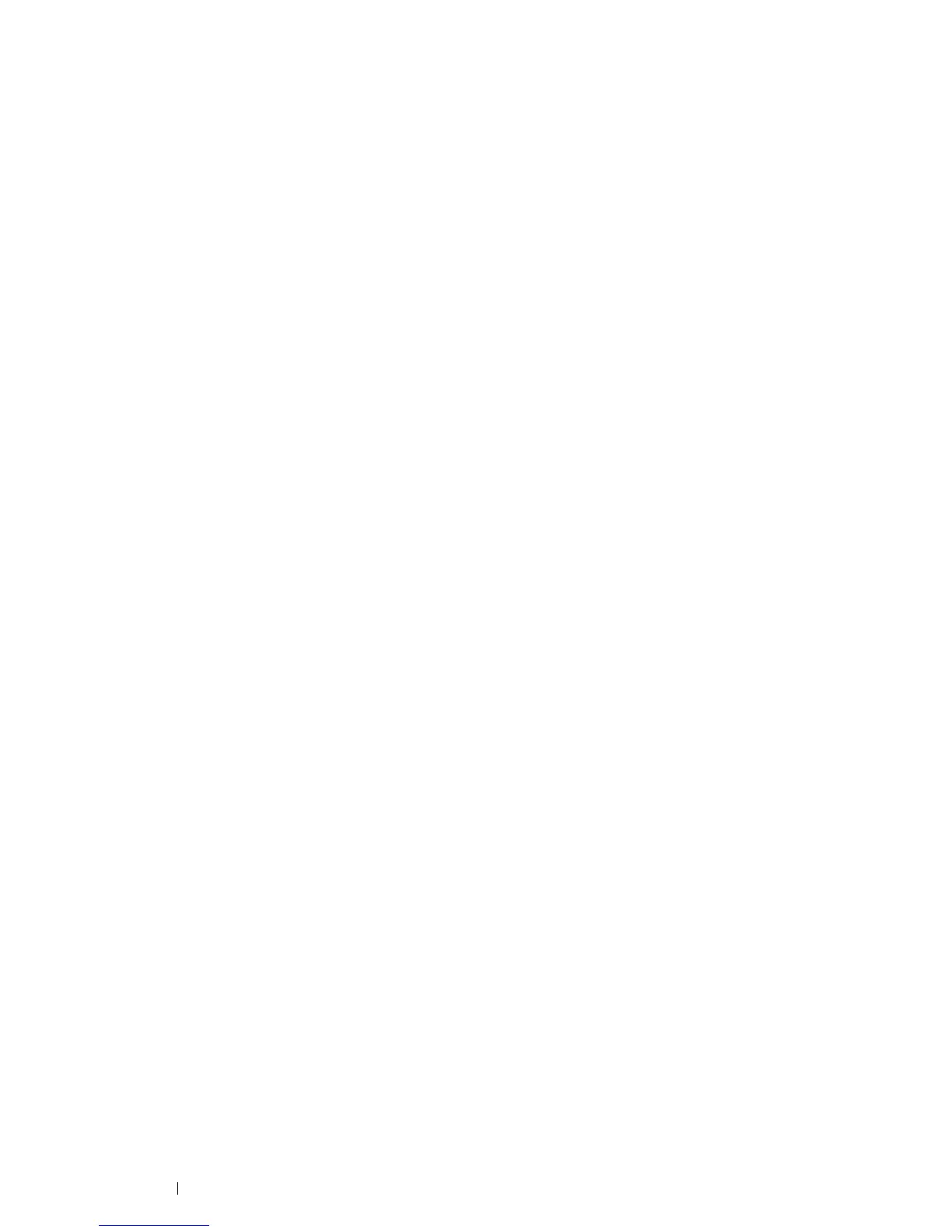32 Printer Connection and Software Installation
• For Mac OS X
1 Connect the printer to a wired network.
Refer to "Ethernet Connection" on page 34.
2 Set the printer's IP address.
• If DHCP is available on your network, refer to "Dynamic Methods of Setting the Printer's IP Address" on
page 39.
• You can also manually set the printer's IP address by using the operator panel. Refer to "Assigning an IP
Address Manually" on page 40.
3 Install the driver software on the computer from the Software Pack CD-ROM.
Refer to "Configuring Printer and Installing Software on Mac OS X" on page 67.
Wireless Connection
• For Windows
1 Connect the printer to a wireless network.
Refer to "Wireless Connection" on page 35.
Perform the following steps as necessary.
If you set up wireless connection using the installer on the Software Pack CD-ROM, the following steps are not
necessary.
2 Set the printer's IP address.
• If DHCP is available on your network, refer to "Dynamic Methods of Setting the Printer's IP Address" on
page 39.
• You can also manually set the printer's IP address by using the operator panel. Refer to "Assigning an IP
Address Manually" on page 40.
3 Install the driver software on the computer from the Software Pack CD-ROM.
Refer to "Configuring Printer and Installing Software on Windows" on page 44.
• For Mac OS X
1 Connect the printer to a wireless network.
Refer to "Wireless Connection" on page 35.
2 Set the printer's IP address.
• If DHCP is available on your network, refer to "Dynamic Methods of Setting the Printer's IP Address" on
page 39.
• You can also manually set the printer's IP address by using the operator panel. Refer to "Assigning an IP
Address Manually" on page 40.
3 Install the driver software on the computer from the Software Pack CD-ROM.
Refer to "Configuring Printer and Installing Software on Mac OS X" on page 67.
