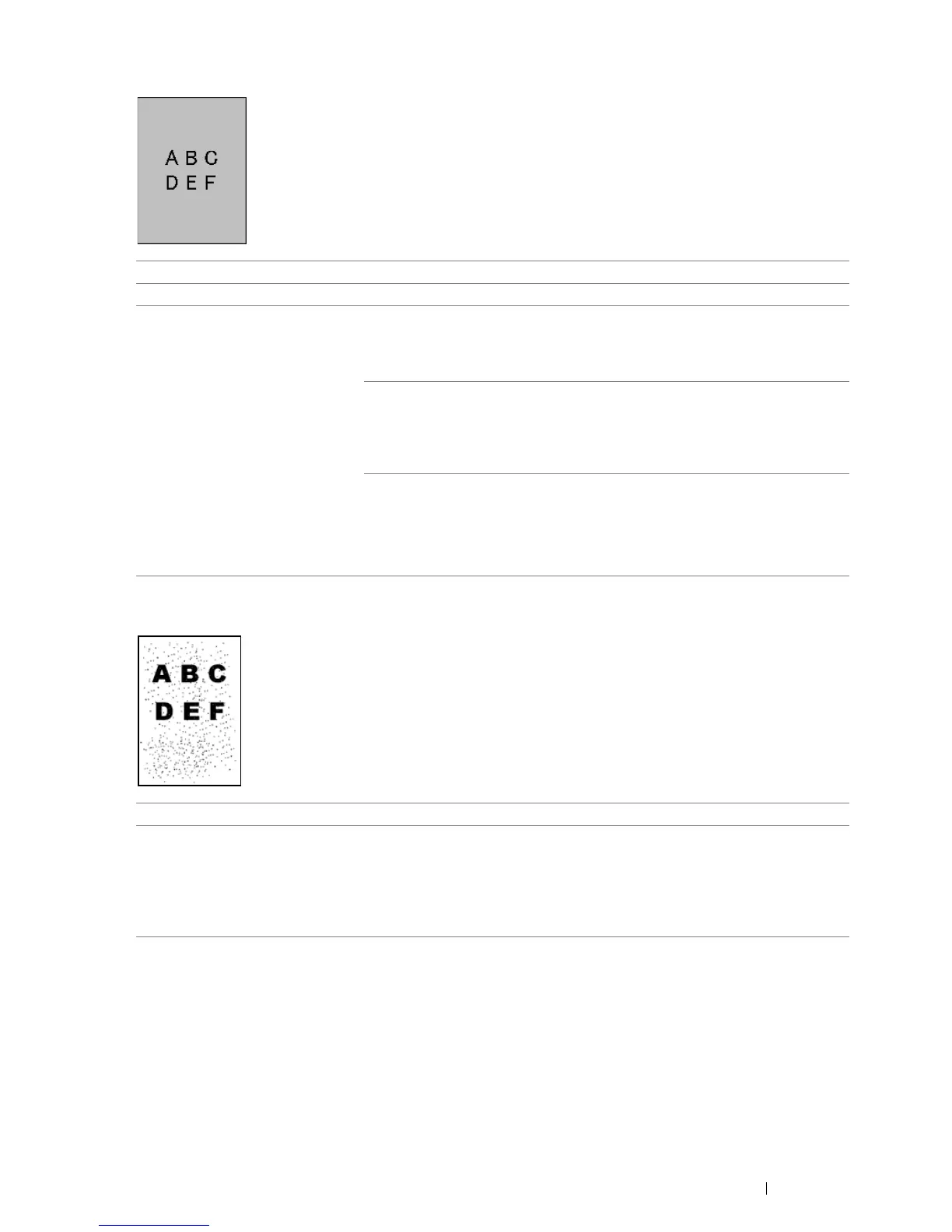Troubleshooting 147
Fog
Bead-Carry-Out (BCO)
NOTE:
• If the problem continues even though you have taken suggested actions described above, contact the Fuji Xerox local
representative office or an authorized dealer.
Problem Action
The entire page is foggy. Contact the Fuji Xerox local representative office or an authorized dealer.
Part of the page is foggy. Start Clean Developer.
1 Launch the Printer Setting Utility, and click Clean Developer on the Diagnosis
tab.
2 Click the Start button.
If the problem continues even after performing Clean Developer, start Refresh
Mode.
1 Launch the Printer Setting Utility, and click Refresh Mode on the Diagnosis
tab.
2 Select the color that is the same as the fog.
If the problem continues even after performing Refresh Mode, start Refresh
Mode again.
NOTE:
• If the problem continues even after performing Refresh Mode twice, contact
the Fuji Xerox local representative office or an authorized dealer.
Problem Action
Bead-Carry-Out (BCO) is happening. If the printer is installed in a high altitude location, set the altitude of the location.
1 Launch the Printer Setting Utility, and click Adjust Altitude on the Printer
Maintenance tab.
2 Select the value close to the altitude of the location where the printer is
installed.
3 Click Apply New Settings.
