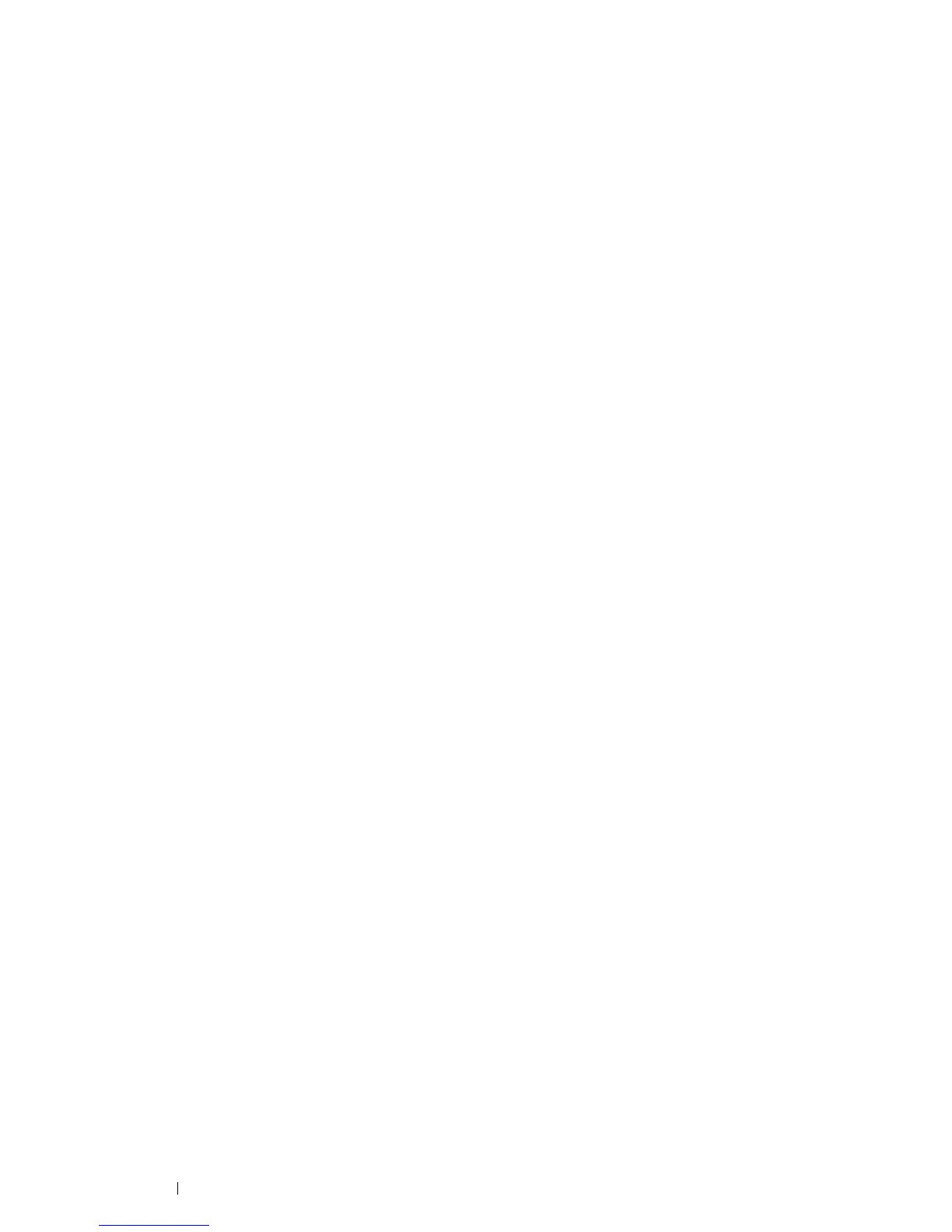130 Digital Certificates
Managing the Digital Certificate
NOTE:
• To manage digital certificates, you must have a digital certificate set on the printer. For details, see "Setting a Digital
Certificate" on page 128.
Confirming the Settings of a Digital Certificate
1 Launch the CentreWare Internet Services by entering IP address of the printer in your web browser.
For more information, see "CentreWare Internet Services" on page 25.
2 Click the Properties tab.
3 Click SSL/TLS Server Communication under Security.
4 Click Certificate Management.
The Certificate Management page is displayed.
Deleting a Digital Certificate
1 Launch the CentreWare Internet Services by entering IP address of the printer in your web browser.
For more information, see "CentreWare Internet Services" on page 25.
2 Click the Properties tab.
3 Click SSL/TLS Server Communication under Security.
4 Click Certificate Management.
The Certificate Management page is displayed.
5 Click Delete at the upper-right corner.
6 Click Delete.
NOTE:
• When a certificate is deleted, the features associated with the deleted certificate are disabled. To delete a certificate
being used, disable the feature in advance or switch the association to another certificate, and then switch to another
operation mode if possible before deleting the certificate.
For an SSL Server, switch to another certificate such as a self-signed certificate.
