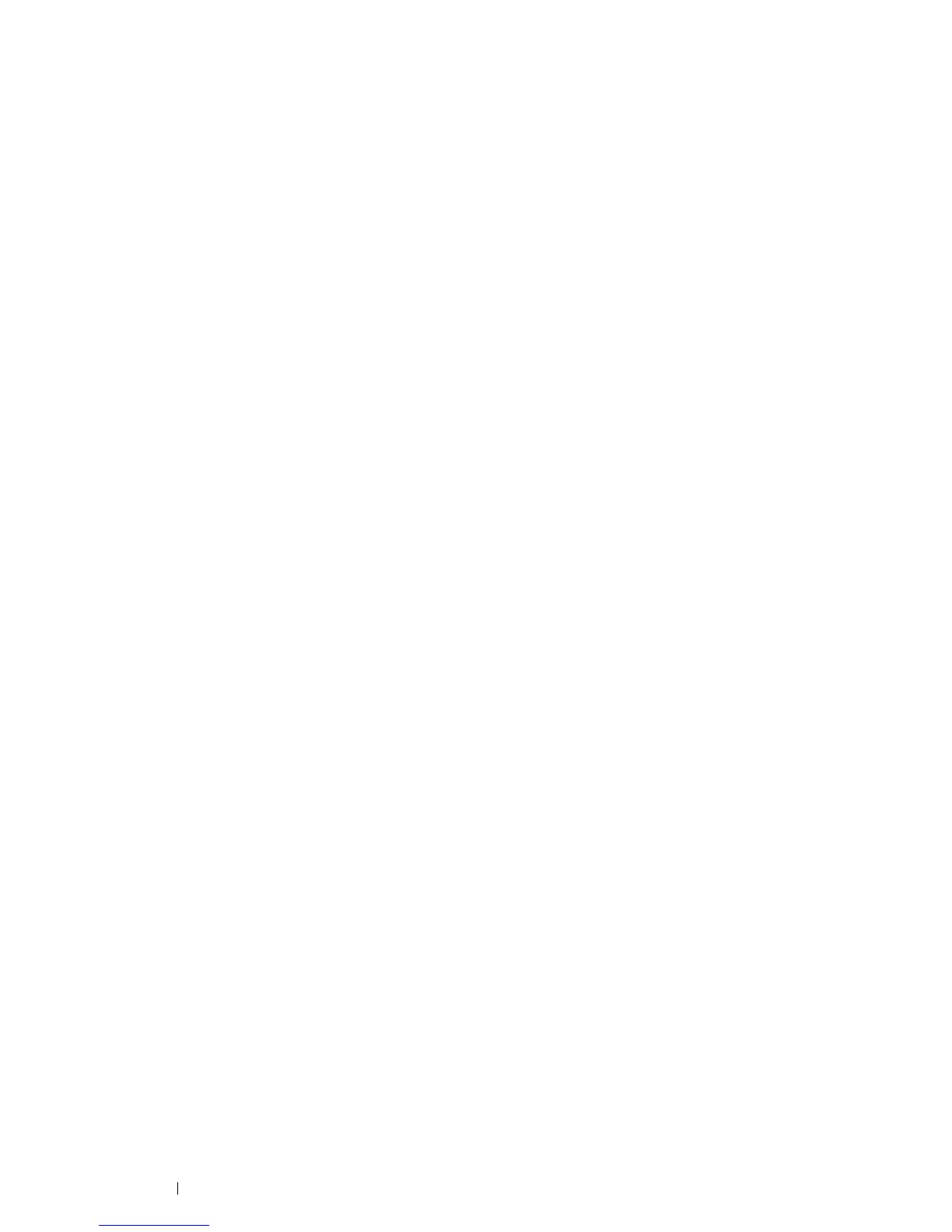54 Printer Connection and Software Installation
Windows Server 2008 R2
1 Click Start Devices and Printers.
2 Click Add a printer.
3 Click Add a network, wireless or Bluetooth printer.
4 Select a printer or click The printer that I want isn't listed.
NOTE:
• If you click The printer that I want isn't listed, the Find a printer by name or TCP/IP address screen appears. Find
your printer on the screen.
If the User Account Control dialog box appears, click Continue.
NOTE:
• If you are an administrator on the computer, click Continue; otherwise, contact your administrator to continue the desired
action.
5 Click Have Disk to display the Install From Disk dialog box.
6 Click Browse, and then select the extracted setup information (.inf) file in "Getting the Driver File" on page 49.
7 Click Open.
8 Click OK.
9 Select your printer name, and then click Next.
10 To change the printer name, enter the printer name in the Printer name box, and then click Next.
Installation starts.
11 If you do not want your printer shared, select Do not share this printer. Otherwise, select Share this printer
so that others on your network can find and use it.
12 Click Next.
13 To use this printer as the default printer, select the Set as the default printer check box.
14 Upon completion of the driver installation, click Print a test page to verify installation.
15 Click Finish.
Windows 7 and Windows 7 64-bit Edition
1 Click Start Devices and Printers.
2 Click Add a printer.
3 Click Add a network, wireless or Bluetooth printer.
4 Select a printer or click The printer that I want isn't listed.
If you have selected your printer, go to step 7.
If you have clicked The printer that I want isn't listed, go to step 5.
5 Select Add a printer using a TCP/IP address or host name, and then click Next.
6 Select TCP/IP Device from Device type, and enter the IP address in the Hostname or IP address box, and
then click Next.
If the User Account Control dialog box appears, click Yes.
NOTE:
• If you are an administrator on the computer, click Yes; otherwise, contact your administrator to continue the desired
action.
