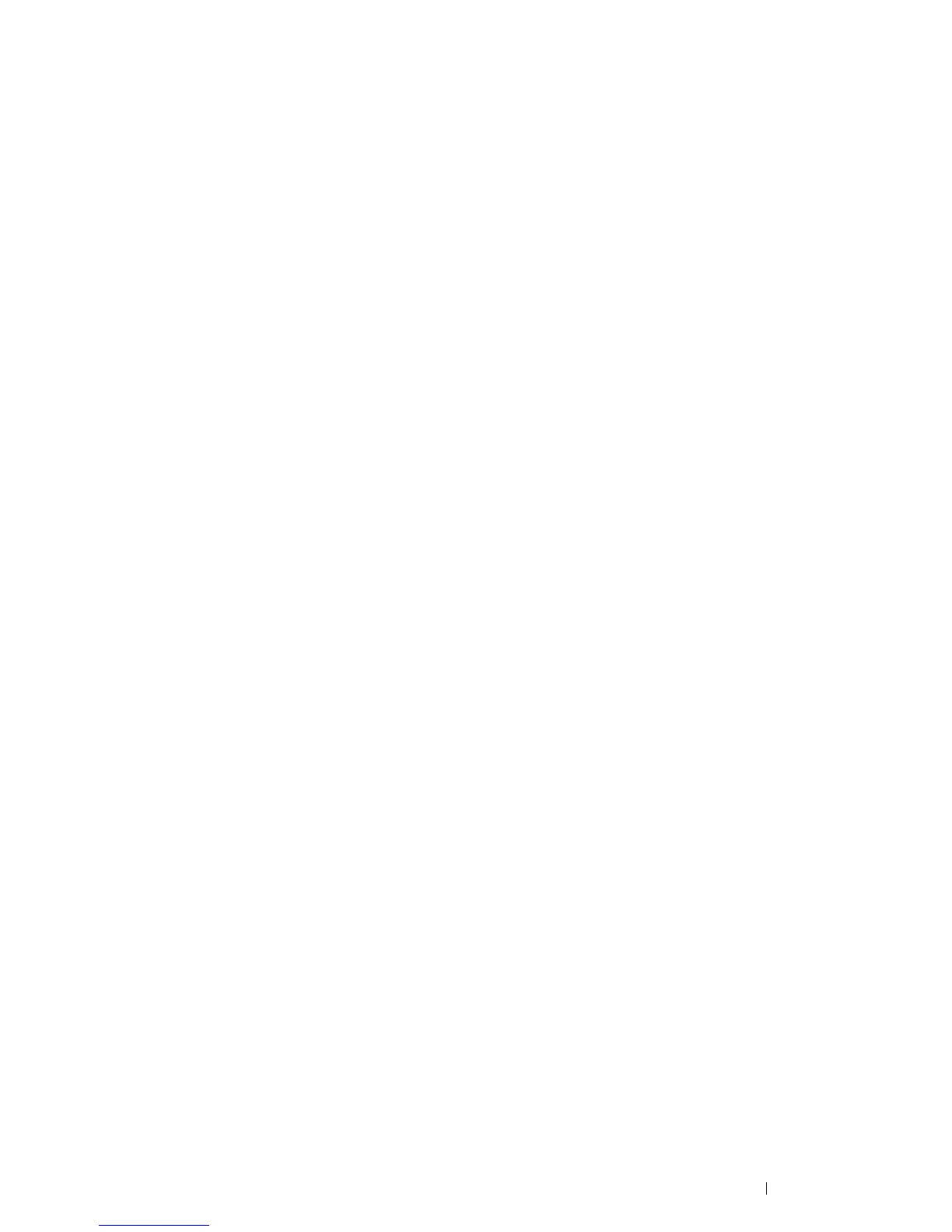Printer Connection and Software Installation 61
7 Print a test page to verify installation.
a Click Start Control Panel Hardware and Sound.
b Select Printers.
c Right-click the printer you just created and select Properties.
d On the General tab, click Print Test Page.
When a test page is printed successfully, the installation is complete.
• For Windows Server 2008 and Windows Server 2008 64-bit Edition
1 Click Start Network.
2 Locate the host name of the server computer, and then double-click the host name.
3 Right-click the shared printer name, and then click Connect.
4 Click Install driver.
5 Wait until the driver is copied from the server to the client computer.
A new printer object is added to the Printers folder. The duration of this procedure may vary based on the
network traffic.
6 Print a test page to verify installation.
a Click Start Control Panel.
b Select Hardware and Sound.
c Select Printers.
d Right-click the printer you just created and select Properties.
e On the General tab, click Print Test Page.
When a test page is printed successfully, the installation is complete.
