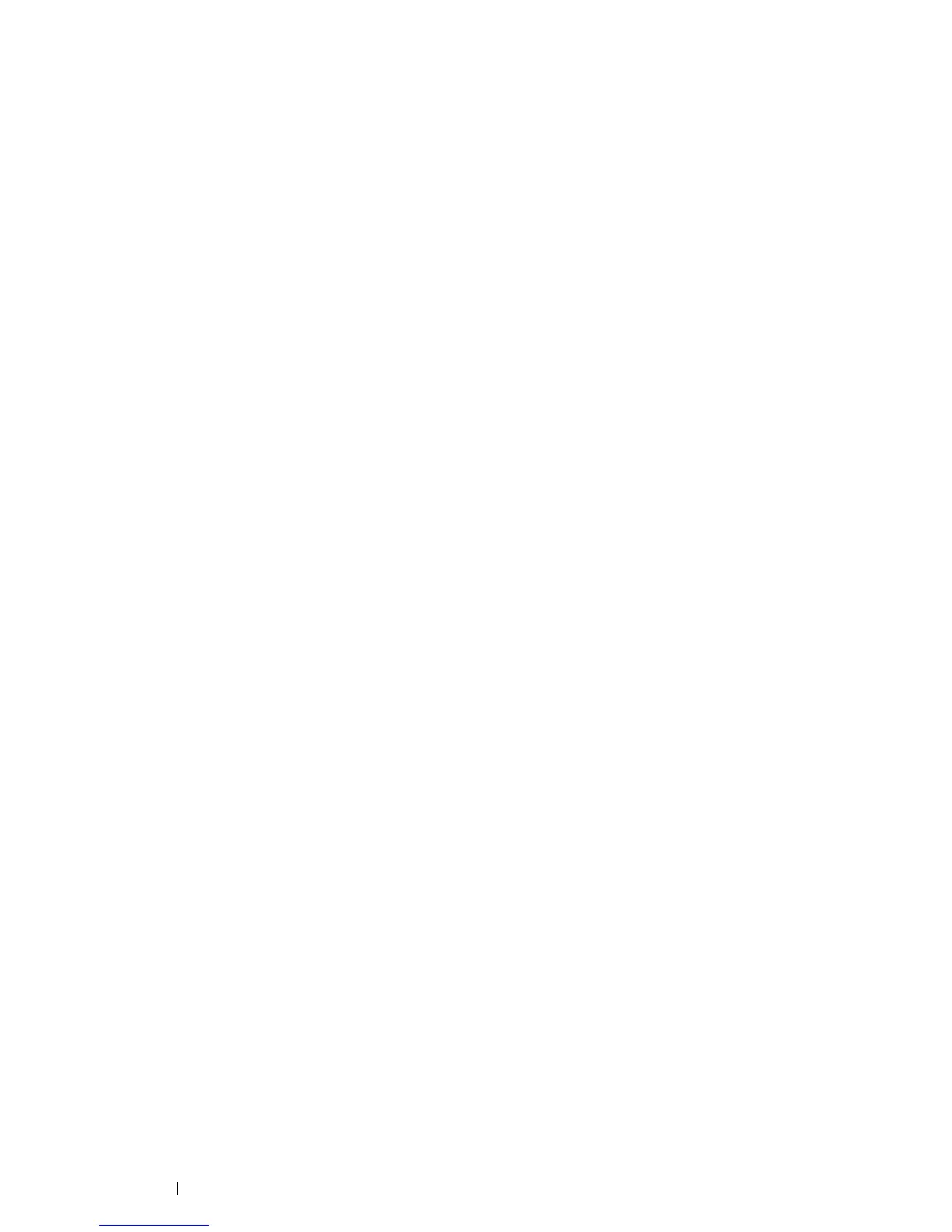68 Printer Connection and Software Installation
• When Using Bonjour
1 Turn on the printer.
2 Make sure that your computer is connected to the network.
If you use wired connection, make sure that the Ethernet cable is connected between the printer and the
network.
If you use wireless connection, make sure that wireless connection is configured properly on your computer
and printer.
3 Display System Preferences, and then click Printers & Scanners.
4 Click the plus (+) sign, and select the printer from Nearby Printers.
The printer will be added to Printers & Scanners.
If there are no printers in Nearby Printers, select Add Printer or Scanner, and then click Default.
Proceed to step 5.
5 Select the printer connected via Bonjour from the Name list.
Name and Use are automatically entered.
NOTE:
• If AirPrint is automatically selected for Use, select the model of your printer for Use manually.
6 Click Add.
• When Using IP Printing
1 Turn on the printer.
2 Make sure that your computer is connected to the network.
If you use wired connection, make sure that the Ethernet cable is connected between the printer and the
network.
If you use wireless connection, make sure that wireless connection is configured properly on your computer
and printer.
3 Display System Preferences, and then click Printers & Scanners.
4 Click the plus (+) sign, and then click IP.
If there are printers in Nearby Printers, select Add Printer or Scanner, and then click IP.
Proceed to step 5.
5 Select Line Printer Daemon - LPD for Protocol.
6 Enter the IP address of the printer in the Address area.
7 Select the model of your printer for Use.
NOTE:
• When the printing is set up using IP printing, the queue name is displayed as blank. You do not need to specify it.
8 Click Add.
