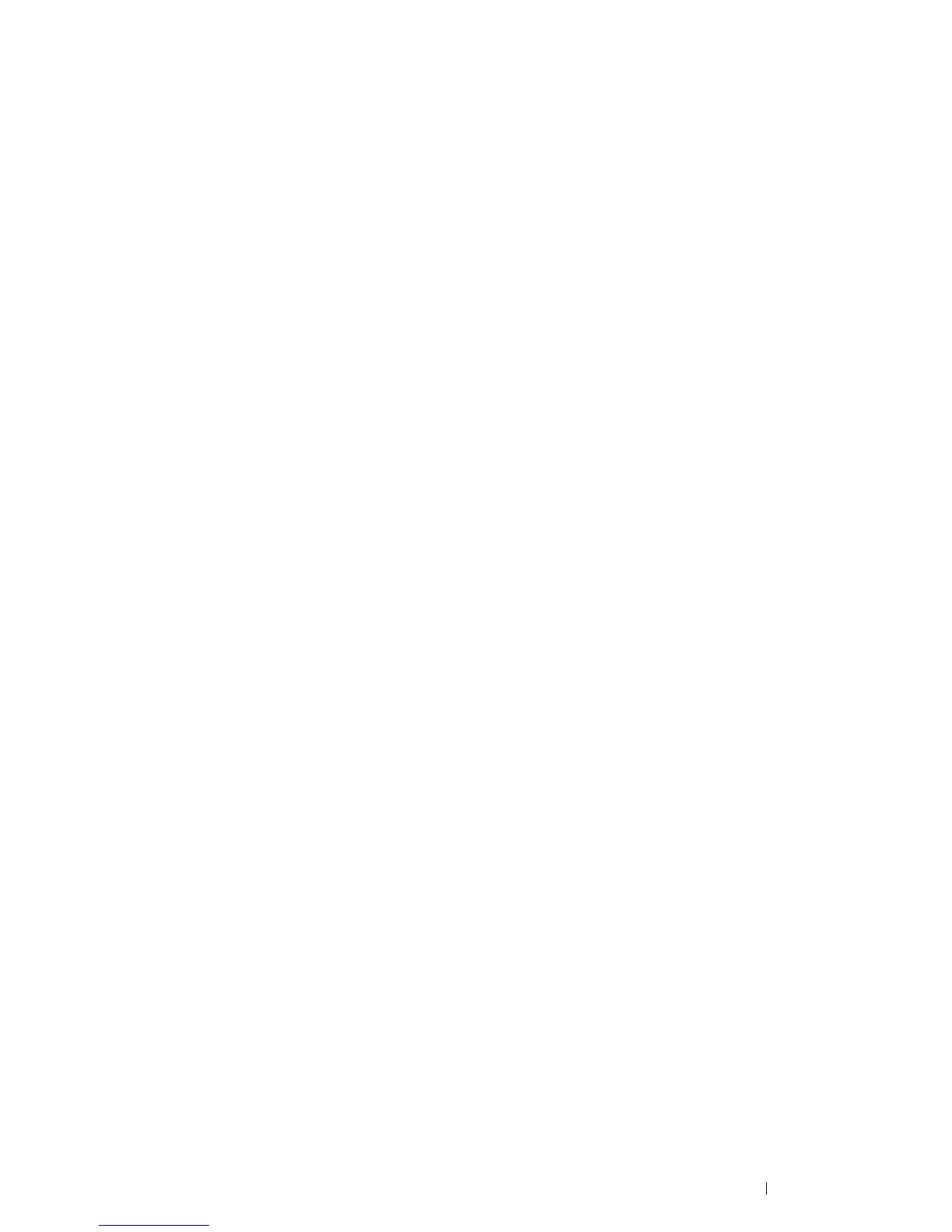Printing Basics 93
• Using the Windows Print Driver
On the Windows print driver, set the custom size in the Custom Paper Size dialog box. There are two ways to
access the Custom Paper Size dialog box. This section explains the procedures using Windows 7 as an example.
An administrator's password only allows users with administrator rights to change the settings. Users without
administrator rights can only view the contents.
1 Click Start Devices and Printers.
2 Right-click the printer, and then select Printer properties.
3 Select the Configuration tab.
4 Select Custom Paper Size.
5 Select a name to customize from the Details list.
6 Specify the length of the short edge and long edge under Change Setting For.
You can specify the values either by entering them directly or using the up arrow and down arrow buttons. The
length of the short edge cannot be longer than the long edge even if it is within the specified range. The length
of the long edge cannot be shorter than the short edge even if it is within the specified range.
7 To assign a paper name, select the Name the Paper Size check box, and then enter the name in Paper Name.
Up to 24 characters can be used for the paper name.
8 If necessary, repeat steps 5 to 7 to define another custom size.
9 Click OK twice.
Printing on Custom Size Paper
Use the following procedures to print using the Windows print driver.
• Using the Windows Print Driver
This section explains the procedure using Windows 7 as an example.
NOTE:
• The way to display the printer Properties/Printing Preferences dialog box differs according to the application software.
Refer to the manual of your respective application software.
1 From the application menu, select Print.
2 Select your printer and click Preferences.
3 Select the Paper/Output tab.
4 From Paper Size, select the size you want to print on.
See also:
• "Defining Custom Paper Sizes" on page 92
5 Click OK.
6 Click Print in the Print dialog box to start printing.
