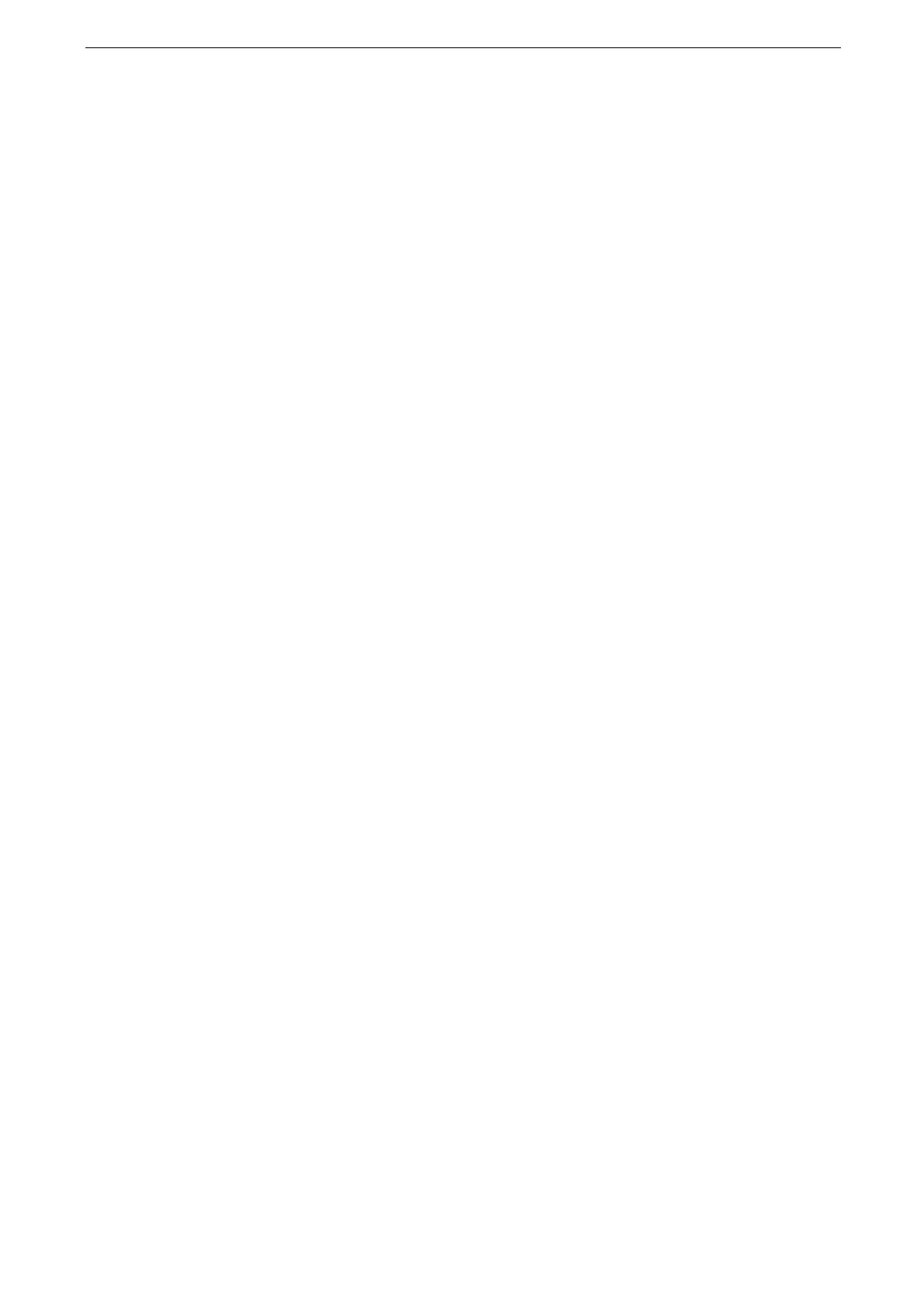7 Advanced Settings
140
[Substitute Tray]
When there is no tray containing the paper size selected by the Auto Paper selection, select
whether or not to print with paper loaded in another paper tray. In the event of using a
substitute tray, select the paper size.
When documents are printed using emulation such as ESC/P-K and HP-GL/2, the substitute tray setting is not
valid and a message prompting you to load paper displayed on the screen.
The specification from the client overrides this setting.
[Display Message]
Does not use a substitute tray, but displays a paper loading message.
[Use Larger Size]
Switches to the next larger size of paper than previously selected and prints at the same
magnification.
[Use Closest Size]
Switches to the closest size of paper to previously selected and prints. If necessary, the
image is automatically reduced in size on the paper.
[Use Closest Size (No Reduce)]
Switches to the closest size of paper to currently selected and prints.
The image size will not reduce even if the entire image is not printed.
[Select Tray 5]
Prints using the paper loaded in Tray 5. When the size of the loaded paper is different from
the setting, a message to prompt you to load the selected size paper.
[Switch Size Series]
Switches between the AB series paper and the inch series paper to print.
The following combinations are available.
A5 and 5.5 × 8.5"
A4 and Letter (8.5 × 11")
[Paper Type Mismatch]
Set an action to take when the paper type loaded in the paper tray does not match the
paper type specified when a print job is submitted.
[Print]
Prints using the paper loaded in the tray.
[Display Confirmation Screen]
A confirmation screen appears to ask whether or not to print the job.
If a paper type mismatch occurs during printing, the device ignores the paper type
specified and prints the job in accordance with [Priority], [Paper Size], or [Substitute Tray].
[Display Paper Supply Screen]
Load another type of paper in the selected tray by following the message displayed on the
touch screen, and then tap the [Start] button. The device changes the paper type setting
for the tray and prints the job.
