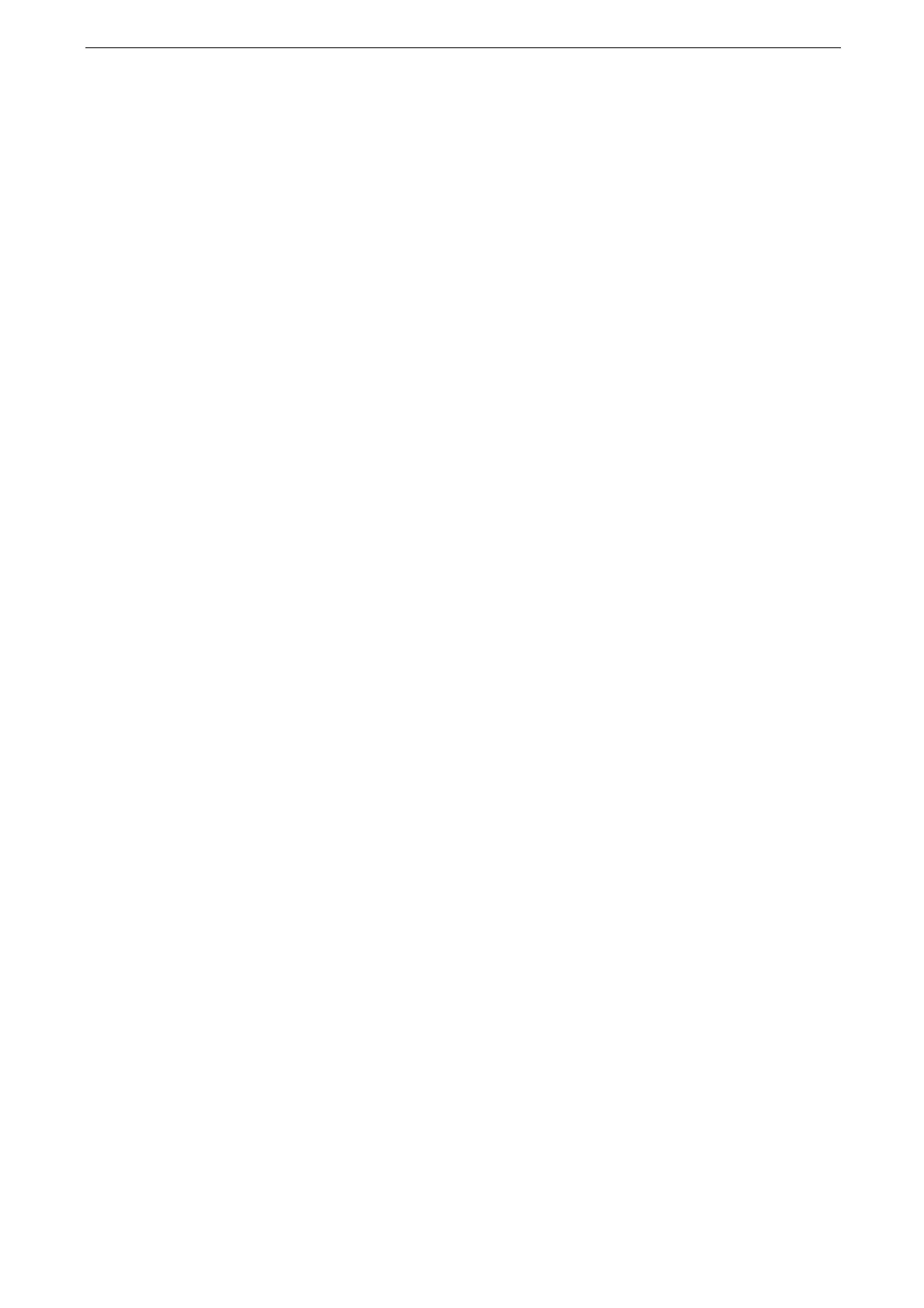2 Setup
44
Email Features Environment Settings
Before using this feature, the following settings are required.
Email port
TCP/IP address
Subnet mask (set as required)
Gateway (set as required)
DNS server address (set as required)
The device's email address
Protocol to receive email
SMTP server address
SMTP AUTH login name and password (set as required)
POP3 server address (set as required)
POP3 login name and password (set as required)
For information on how to set a TCP/IP address, refer to "[Protocol Settings]" (P.150).
1
Log in to the System Administration mode.
For more information, refer to "Login to Authentication Mode" (P.59).
2
Tap [Device] on the Home screen.
3
Enable the email port.
1) Tap [Connectivity & Network Setup] > [Port Settings] > [Receive Email] > [Port Status].
2) Tap [Enabled].
Set [Port Status] to [Enabled] under [Email Notification Service] as described above to use the Email
Notification or the job completion notification feature.
3) Tap [<] to return to the [Connectivity & Network Setup] screen.
4
Set up the protocol to receive emails.
1) Tap [Other Settings] > [Protocol to Receive Email].
2) Tap [SMTP] or [POP3].
3) Tap [<] to return to the [Connectivity & Network Setup] screen.
5
Set up the email address of the device.
1) Tap [Device's Email Address / Host Name].
2) Set the email address and host name.
