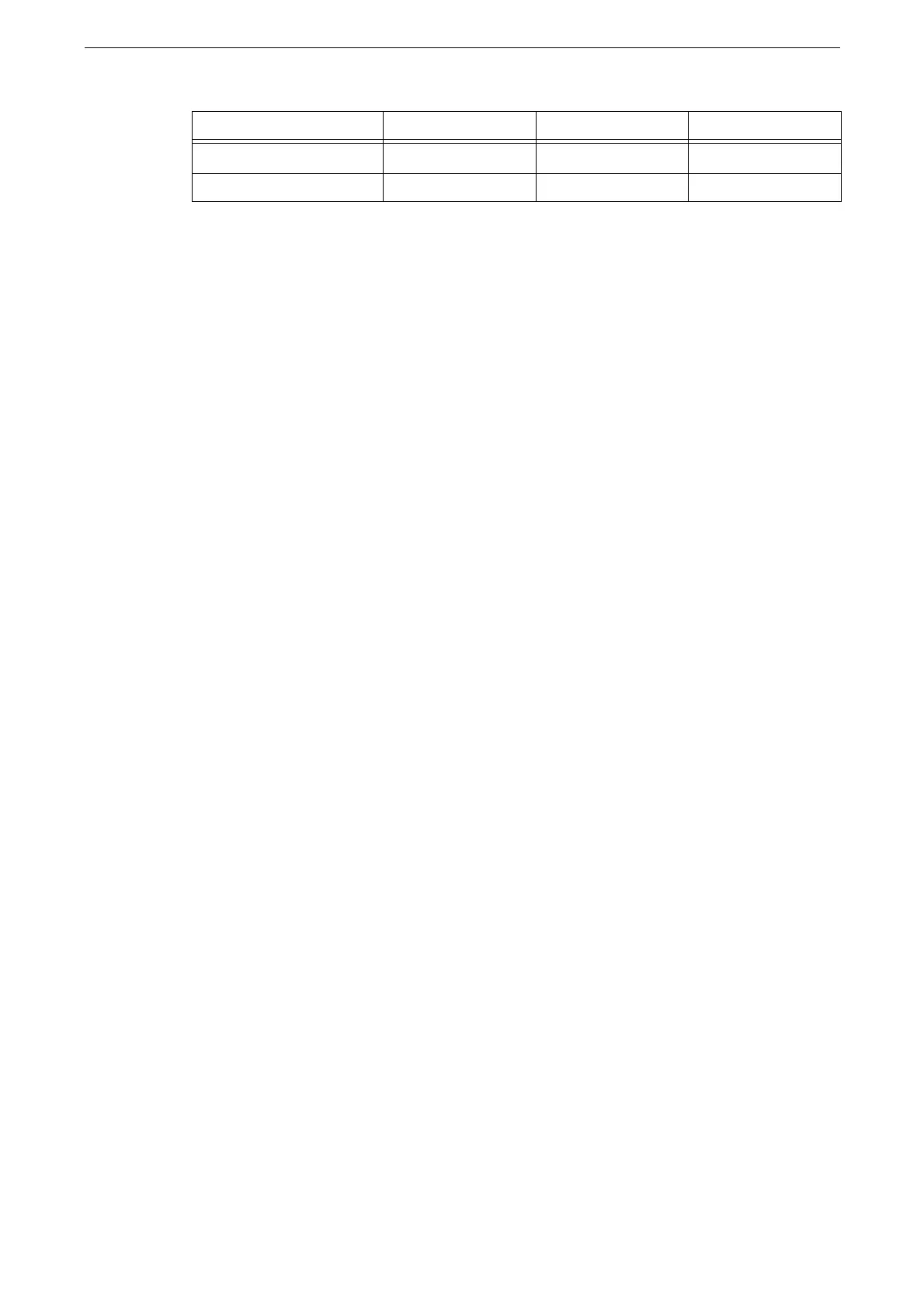WLAN Network Configuration
39
* : Necessary when server certificate verification is enabled. Server certificate verification is performed when a CA certificate is
registered.
The kit supports the following certificates:
X509 certificate (DER/PEM) (root CA certificate)
PKCS#7 (DER) (root CA certificate)
PKCS#12 (DER) (device certificate (=client certificate)/root CA certificate)
To import a certificate via CentreWare Internet Services, HTTP communication must be encrypted. For more
information on CentreWare Internet Services operation and how to set encryption for HTTP communication,
refer to "Configuration of HTTP Communications Encryption" (P.183).
For information on the supported certificates, refer to "Encryption and Digital Signature Overview" (P.180).
1
Enter the device's IP address in the address box on the Web browser, and press the <Enter>
key to start CentreWare Internet Services.
2
Import a certificate.
1) Click [Log In].
2) Enter the System Administrator’s User ID and Passcode on the displayed screen, and
then click [OK].
After the confirmation screen appears, click [Close] two times continuously.
3) Click [System] > [Security] > [Certificate Settings].
4) Click [Import].
5) Click [Select] to specify the name of the file to import.
6) Enter the password of the certificate for [Password].
7) Enter the password again for [Retype Password].
8) Click [Start].
9) Refresh the web browser.
3
Configure Wi-Fi connection settings.
1) Click the [Network].
2) Click [Connection] > [Wi-Fi].
The [Wi-Fi] screen appears.
3) Enter the SSID in [SSID].
4) Select the communication mode in [Communication Mode].
Item EAP-TLS EAP-TTLS PEAP
CA Certificate Necessary Necessary
Optional
*
Client Certificate Necessary - -
