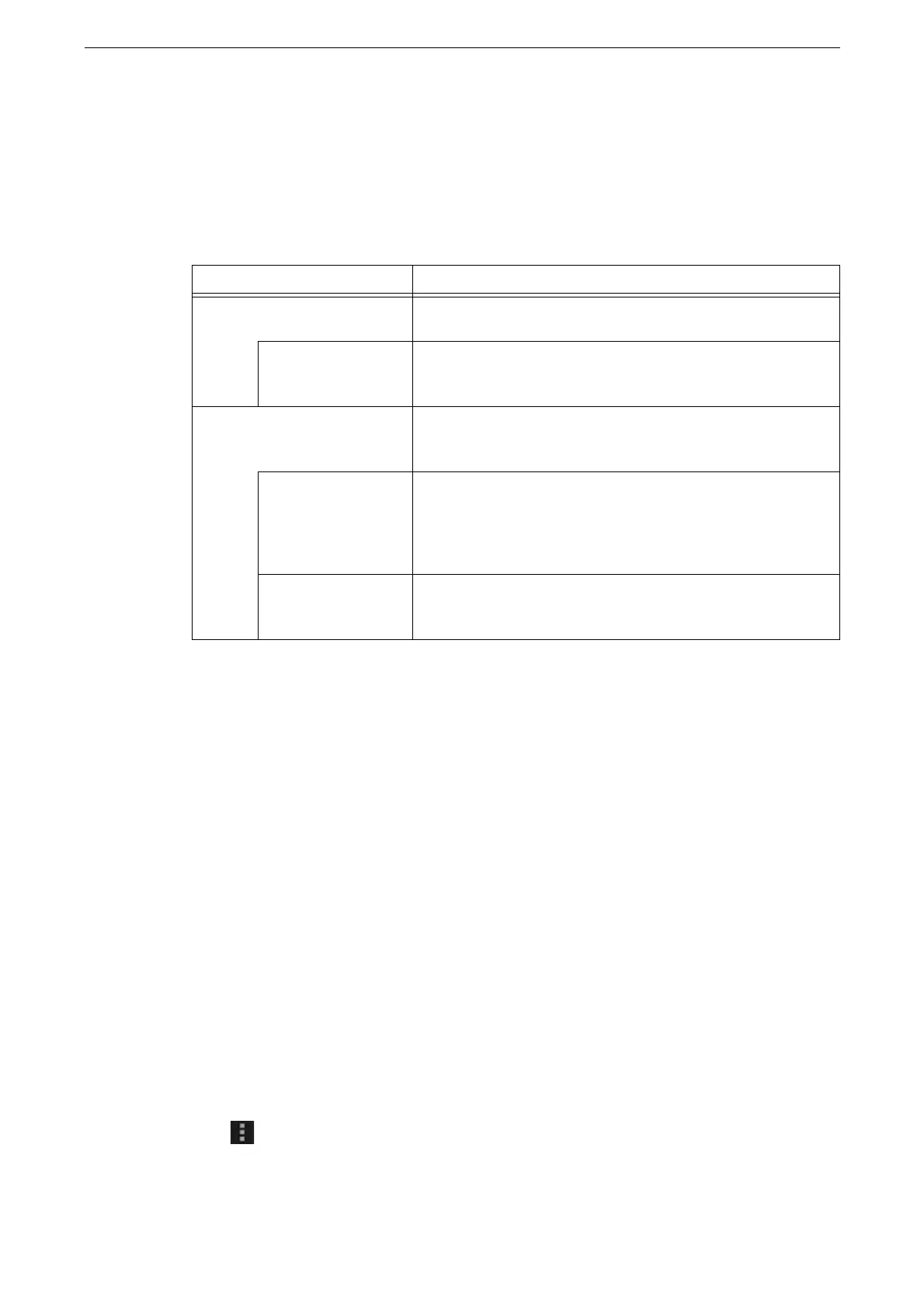WLAN Network Configuration
41
6
Tap [Wi-Fi Direct Settings].
7
Tap [Enabled], and then tap [OK].
Group Settings
The default setting is [Group Owner]. You can change the following for [Group Settings] as
required.
To connect devices not compatible with Wi-Fi Direct, such as iOS devices, [Group Owner] must be selected.
8
Press the Home button.
9
Click [Restart Now].
The device reboots and the setting becomes effective.
You can check the settings configured for Wi-Fi Direct feature in a Configuration Report.
Connecting Mobile Device
To connect your mobile device to the device, you can use either automatic or manual
connection. The methods varies depend on your mobile device.
The operation varies by mobile devices. For more information, refer to the instruction manual for your mobile
device.
Auto Connect on Android OS
1
Open the Wi-Fi settings screen on your Android device and turn on Wi-Fi.
2
Tap [ ] (menu) and select [Wi-Fi Direct].
Setting Items Description
Auto Select [Auto] when you do not want to fix the device as a group
owner.
Device Name Enter the name to identify the Wi-Fi Direct network with up to
32 alphanumeric characters. The name specified here will be
displayed in the connection destination list.
Group Owner Set the device as a group owner of the Wi-Fi network so that the
device can be detected from the mobile devices as with wireless
LAN access points.
SSID Suffix Displays the name to be identified over the Wi-Fi Direct network.
Enter the name with up to 23 alphanumeric characters. The
name specified here will be displayed as “DIRECT-xxxxx” in the
connection destination list when you select a network to
connect.
Passphrase Enter the passphrase with 8 to 63 alphanumeric characters.
When you connect to a Wi-Fi network, enter the passphrase
displayed here.
