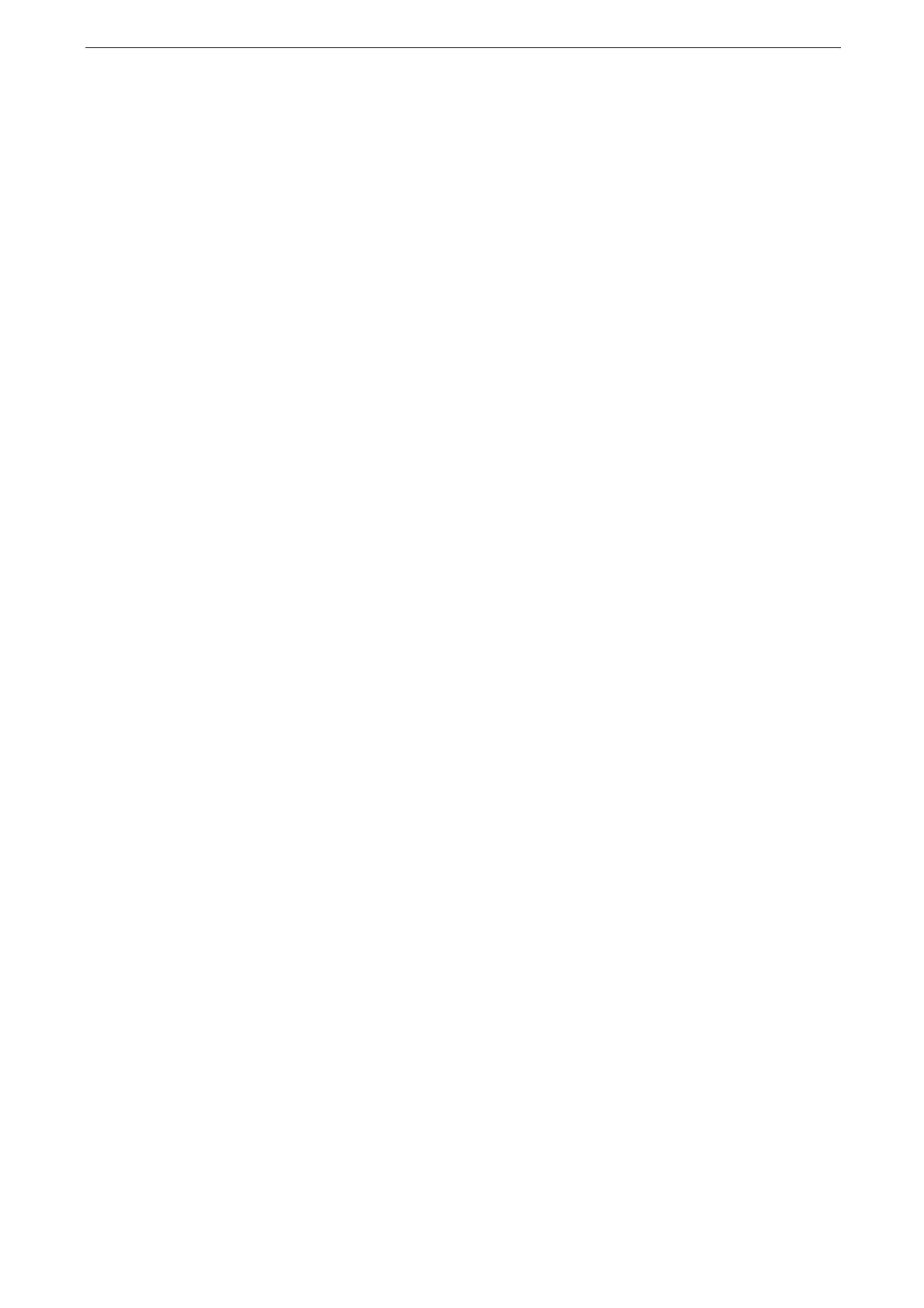3 Basic Operations
52
Apps
This section describes the apps displayed on the Home screen.
[Device]
Tap this button to change settings and view the status of the device.
For more information, refer to "General Settings" (P.105) and "Advanced Settings" (P.123).
[Jobs]
You can check current, pending, and completed jobs.
You can also cancel printing and print jobs that are waiting to be output or resumed.
For more information, refer to "Jobs" (P.99).
[Help]
Tap this button to display the help screen. You can learn how to use the device.
When you use this button for the first time, enter the system administration mode and accept the license
agreement.
For how to use Help, refer to "How to Use Help on the Control Panel" (P.316).
[Print from USB]
You can print document files stored on a USB memory device.
For more information, refer to "Print from USB" (P.90).
[Photo Print]
You can print image data (DCF1.0) taken with a digital camera.
For more information, refer to "Photo Print" (P.91).
[Web Applications]
You can access web applications via a network using the browser on the device in order to
display and store data.
For more information, refer to "Web Applications" (P.311).
[Remote Assistance]
Use this button when you have any trouble on operation. You can share screens with the
operator. Follow the instructions of the operator to solve problems.
When you use this button for the first time, enter the system administration mode and accept the license
agreement.
The remote assistance may not be available in some regions.
