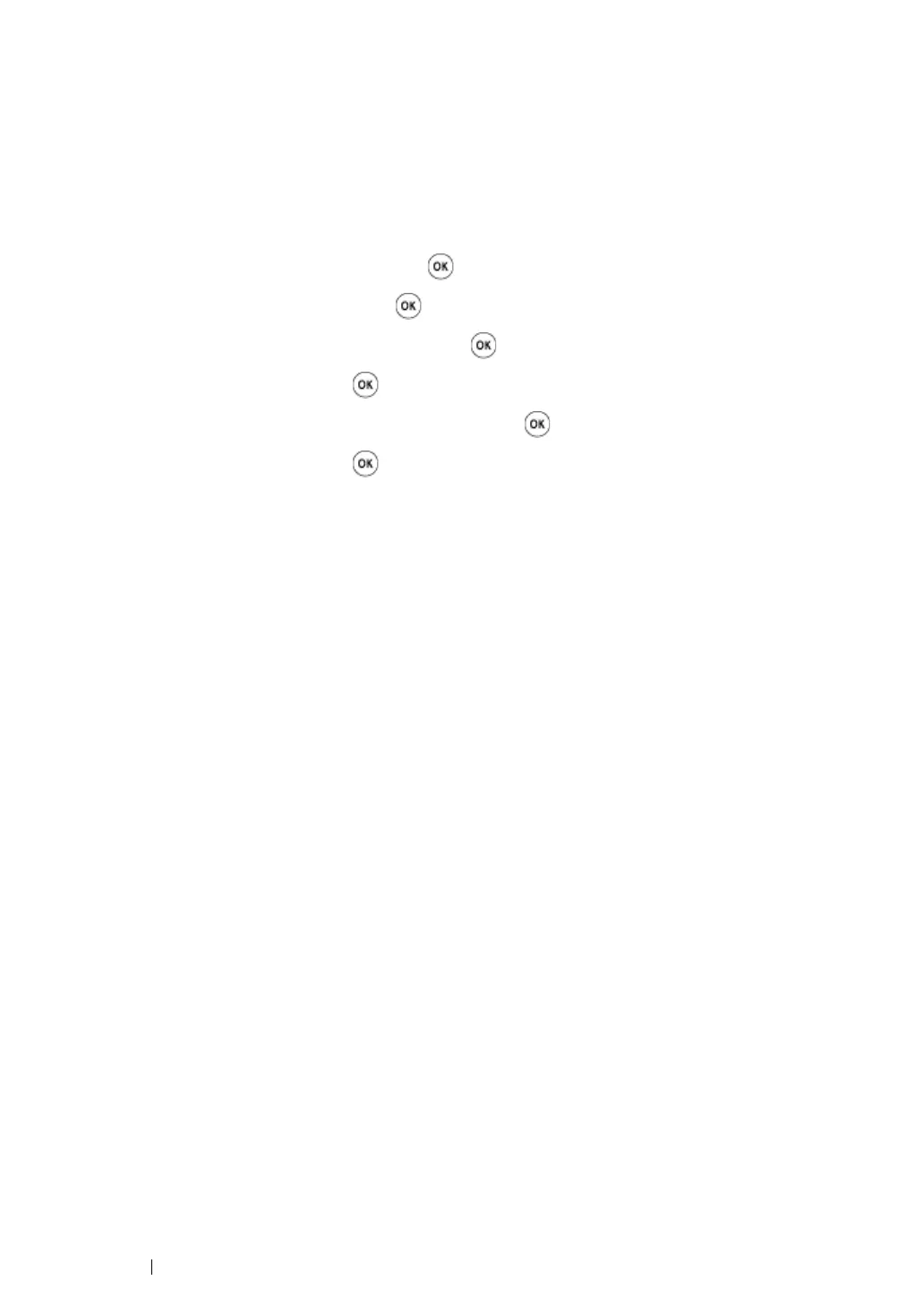139
Printer Connection and Software Installation
• WPS-PBC
NOTE:
• WPS-PBC is a method to authenticate and register devices required for wireless configuration, by pressing
the button provided on the access point via wireless routers, and then performing WPS-PBC setting on the
operator panel. This setting is available only when the access point supports WPS.
1
On the operator panel, press the System button.
2
Select Admin Menu, and then press the button.
3
Select Network, and then press the button.
4
Select Wireless Setup, and then press the button.
5
Select WPS, and then press the button.
6
Select Push Button Control, and then press the button.
7
Select Yes, and then press the button.
8
Press and hold the WPS button on the access point.
9
Wait a few minutes until the printer restarts to establish the wireless network.
10
Print a System Settings page from the operator panel.
See "Printing a System Settings Page" on page 194.
11
Confirm that "Link Quality" is shown as "Good", "Acceptable" or "Low" on the report.
NOTE:
• When "Link Quality" is "No Reception", check if the wireless settings are correctly configured.